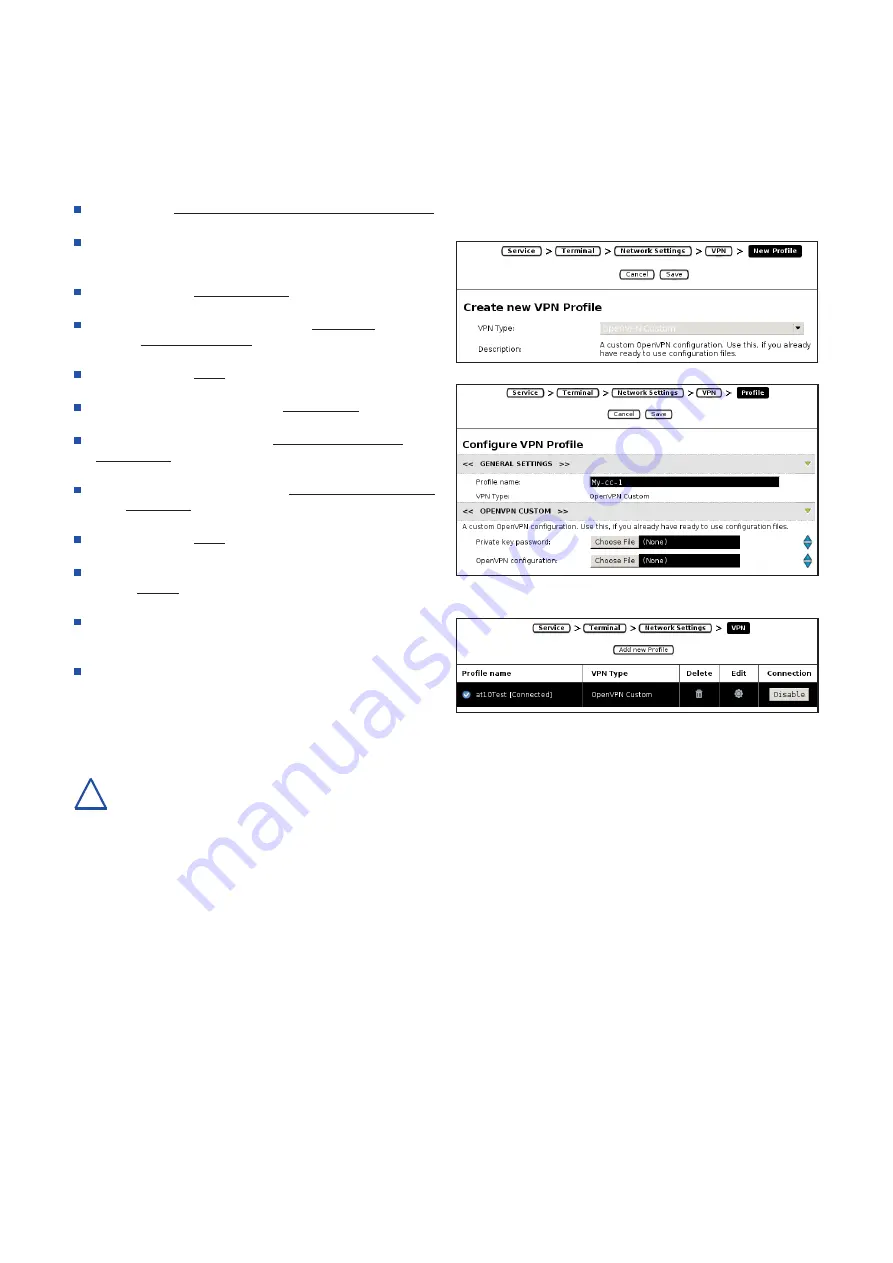
6.5.4 Connectivity via VPN
The con::cube can be connected to a VPN server. s::can offers the possibility to connect your con::cube to the s::can VPN
server (item-no. S-VPN-HOSTING). Please ask your local s::can Sales Partner for further details.
The configuration of a VPN profile on the con::cube is performed by the following steps:
Select menu
Service / Terminal / Network Settings / VPN
to open the configuration screen.
In case any VPN profile exists already, select this profile
and delete it by pushing the trash icon.
Push the button
Add new Profile
.
Within the next window select the
VPN Type
, which is
always
OpenVPN Custom
.
Push the button
Save
.
Within the next window enter a
Profile name
.
Select the file containing the
Private key password
(e.g.
password.txt
).
Select the file containing the
OpenVPN configuration
(e.g.
client.ovpn
).
Push the button
Save
.
Now the new profile should be listed in the table. Push the
button
Enable
to activate the profile.
Once the con::cube is connected to the VPN the display
will look like the figure on the right.
The static IP address of the VPN connection will be
displayed after pushing the s::can logo in the lower right
corner.
A specific note can be downloaded from the s::can Customer Portal, explaining how a VPN connection can be setup
on a mobile phole or tablett.
con::cube D-330, 01-2020 Release
Copyright © s::can Messtechnik GmbH
www.s-can.at
22 / 42
!






























