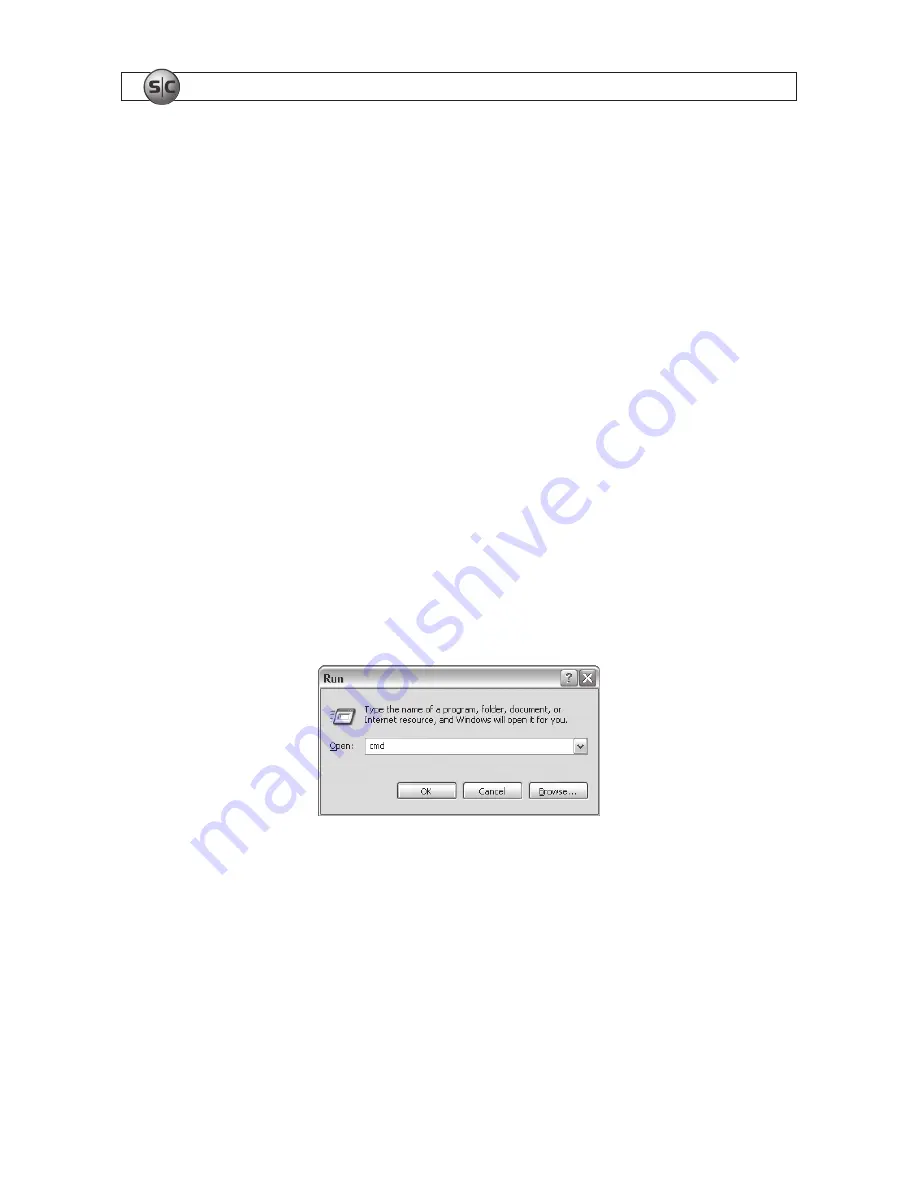
6
www.sc-black.com
SECTION 2: INSTALLATION AND SETUP
Usually these settings are changed during installation to ones more compliant with the network
configuration.
When initially connecting a camera to your network, there is a possibility that the camera’s pre-
configured IP address may already be in use on the network. Check your network before attaching your
camera to ensure there is not a conflict with another device. Also, install and reconfigure additional
cameras one at a time to avoid conflicts with other cameras or devices.
Use the following procedure to determine a compliant IP address to assign to your camera. If connecting
your camera to a large enterprise network, consult with your network administrator before attaching
the camera to the LAN for network settings to ensure that your camera won’t initially conflict with other
devices. Your network administrator should also setup WAN (Internet) access to the camera.
If you encounter a problem and need to contact Supercircuits Support, first complete the chart in step 1
about your Computer (PC) and camera network settings, if possible. Support will need this information to
provide assistance.
1. At a PC attached to the same LAN that will be shared with your camera, determine the IP address,
subnet mask, and default gateway of your PC and record it in Table 2. To find this information, do
the following at the Windows desktop:
a. Hold down the
Windows
key and press
r
to open the Run dialog box.
b. Type
cmd
in the entry field and click
OK
to open the DOS command window.
c. At the command prompt, enter
ipconfig.
The PC will display Ethernet data associated with
your Ethernet adapter LAN connection.









































