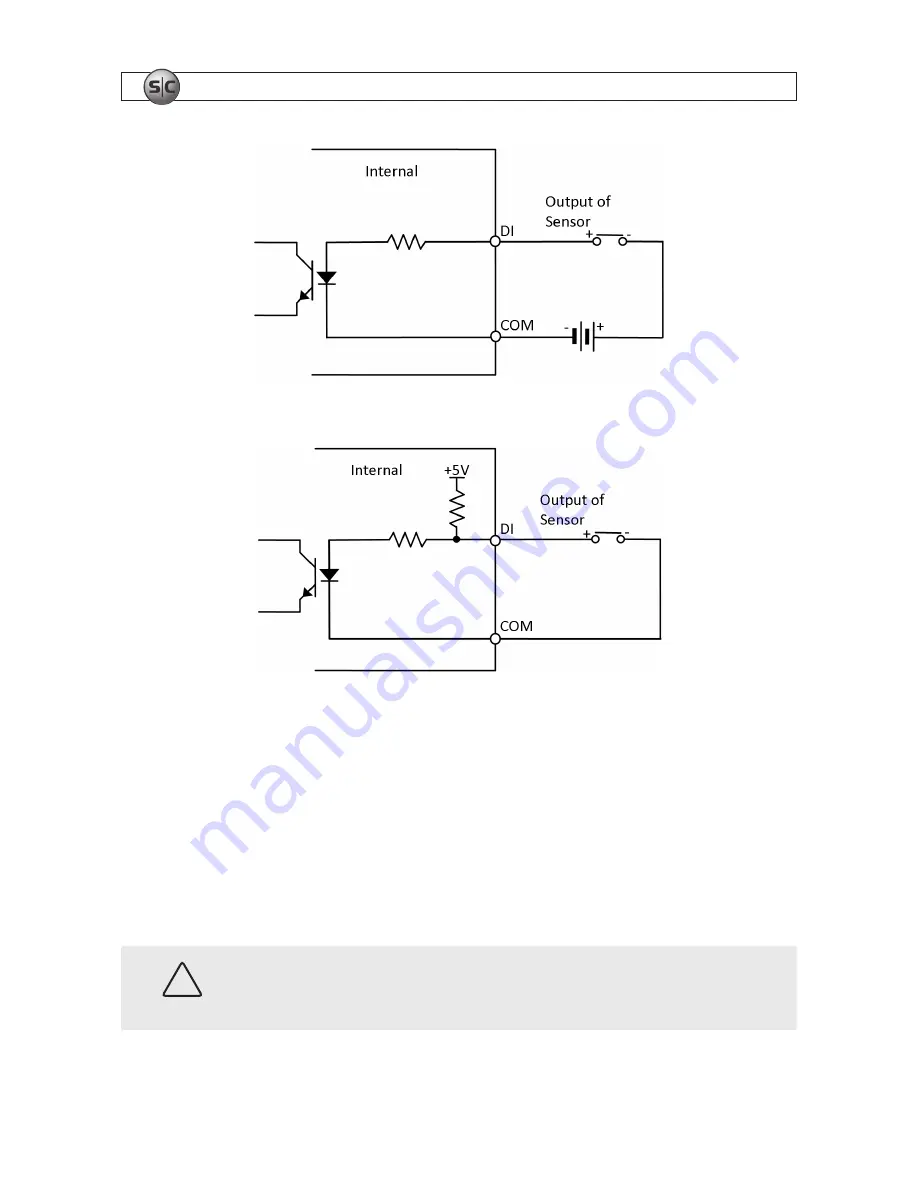
14
www.sc-black.com
SECTION 2: INSTALLATION AND SETUP
Voltage type sensor wiring schematic
Relay type sensor wiring schematic
To connect a sensor to the camera, strip 1/4” of insulation from the sensor wires and insert them into
the terminal block in the DI pin locations shown above. The pin marked “C” in the terminal block is the
common (COM) pin.
2.7.3 Alarm out (DO) connection
The camera supports one alarm out connection to relay type device. It provides up to 24 VAC @ 500 mA
or 12 V DC @ 1 A. The configuration of the relay type alarm wiring is illustrated in the diagram below.
CAUTION
Do not exceed the maximum relay rating. Refer to the specifications in this manual
for more information.















































