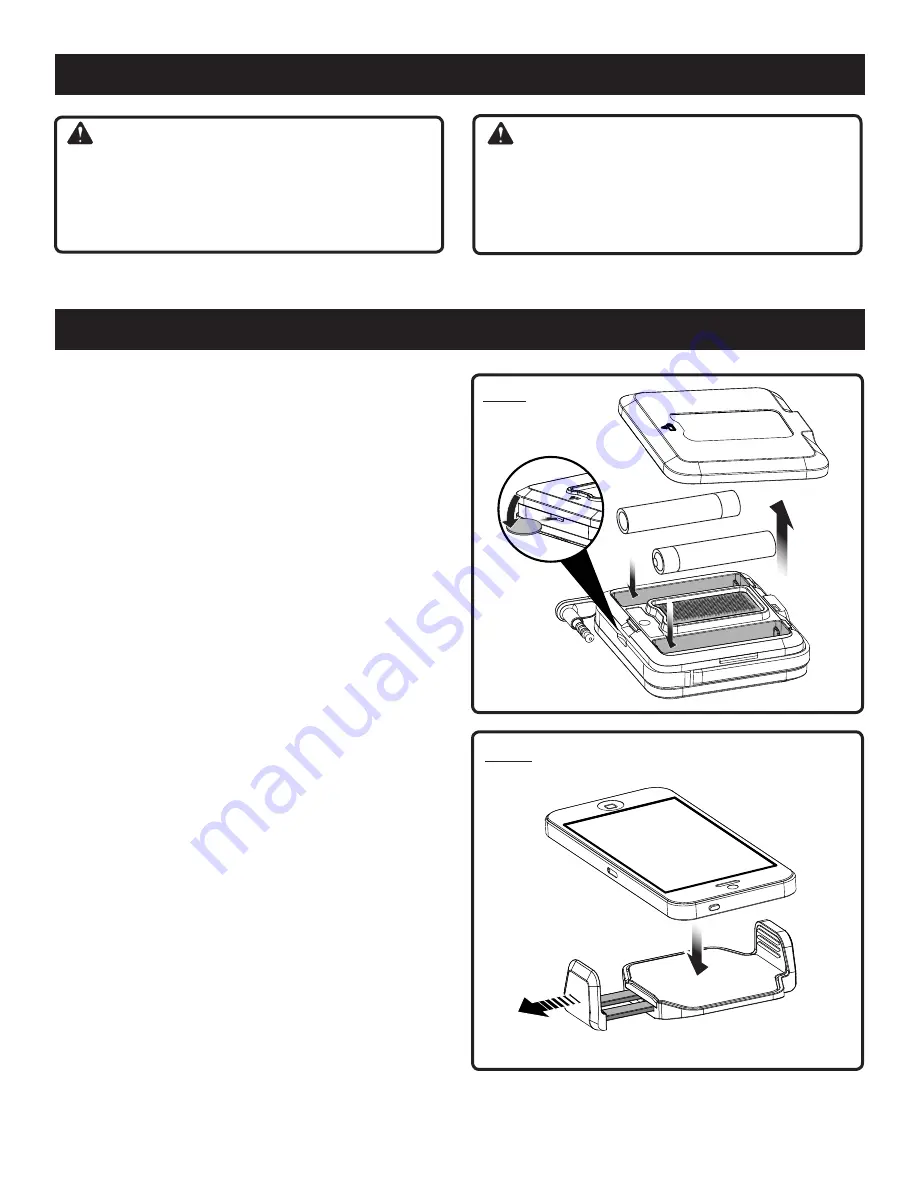
5 — English
App images may vary.
WARNING:
Do not use this device if it is not completely assembled
or if any parts appear to be missing or damaged. Use of
a device that is not properly and completely assembled
or with damaged or missing parts could result in serious
personal injury.
WARNING:
Do not attempt to modify this device or create acces-
sories not recommended for use with this device. Any
such alteration or modification is misuse and could result
in a hazardous condition leading to possible serious
personal injury.
If any parts are damaged or missing, please call
1-877-578-6736
for assistance.
ASSEMBLY
INSTALLING/REPLACING THE BATTERIES
See Figure 1.
Two AAA batteries are preinstalled in the device. Before
first use, remove the red pull tab to activate the batteries.
Disconnect the device from your smartphone.
Remove the battery cover by inserting the edge of a coin
into the slot and twisting.
Install the batteries according to the polarity indicators.
Align the two sections of the device and snap together
to close.
Make sure the device is securely closed before attaching
to the clip.
NOTE:
Remove the battery for storage when device will not
be used for long periods of time.
ATTACHING THE PHONE CLIP
See Figure 2.
The phone clip expands to fit most smartphones. Always
install the clip before attaching your smartphone.
Align the hook-and-loop sections of the device to the
matching portion of the clip.
Make sure the two notches match and line up.
With both thumbs, press the clip in the middle until you
hear a “click”.
Make sure the clip is securely attached to the device.
Fig. 1
Fig. 2
OPERATION















