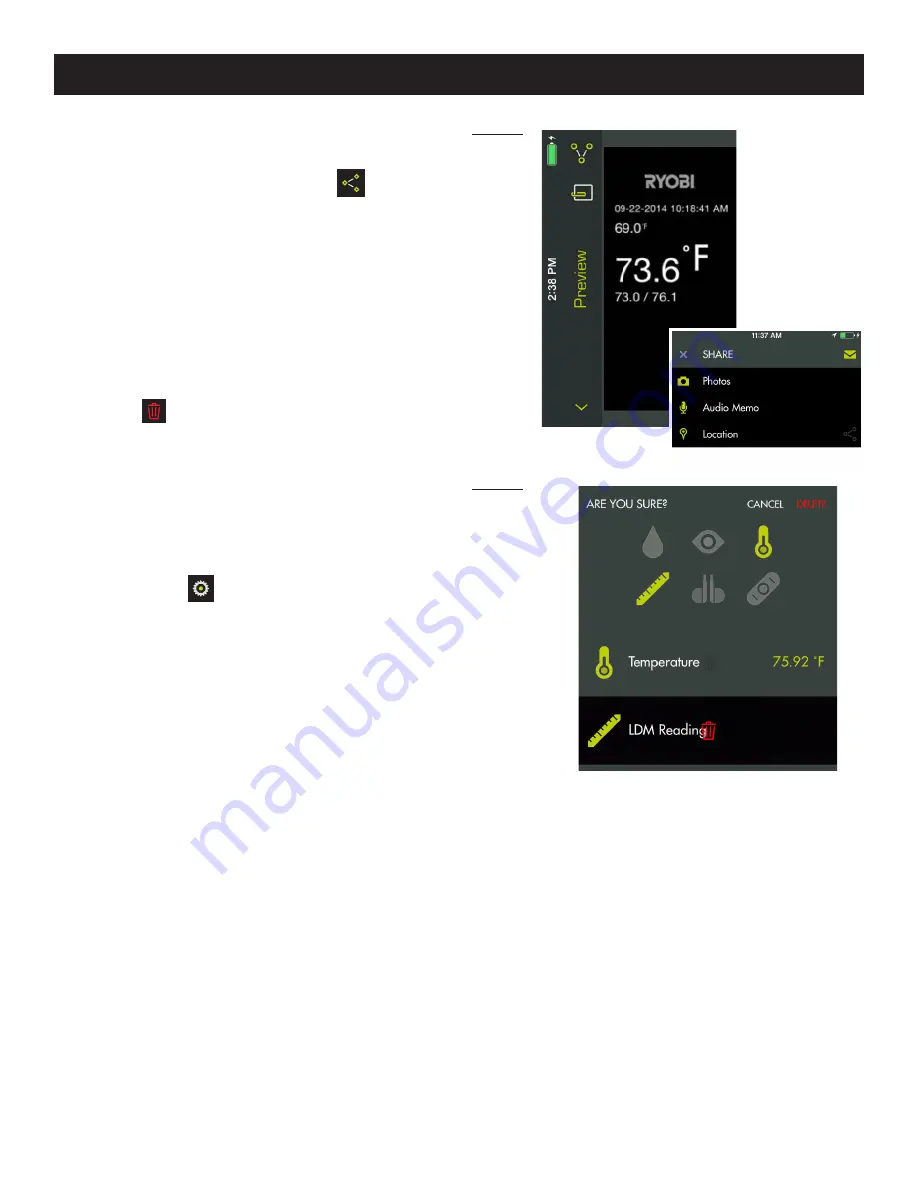
14 — English
App images may vary.
OPERATION
Fig. 20
Fig. 21
SHARING PROJECTS
See Figure 20.
To share the picture, tap the share icon (
) to the right
of
Preview.
A blank email opens with the image attached.
Tap
Cancel
to save the email as a draft or delete the draft.
Sending the email returns you to the
Preview
screen.
To exit preview, tap the arrow to the left of
Preview
.
DELETING PROJECTS
See Figure 21.
To delete a project view, tap the trash can icon. Tap the
project view(s) you wish to delete. A red trash can ap-
pears next to each item you have selected to delete. Tap
DELETE
to select the item. Tap
DELETE
again to
delete the project view.
To delete an entire project across multiple devices, return
to the RYOBI
™
Phone Works
™
home screen. Select the
file cabinet icon and then select the project you wish to
delete. Swipe to reveal the
DELETE
option and select
DELETE
.
GLOBAL SETTINGS/SETTINGS
Tap the
Settings
icon on the RYOBI
™
Phone Works
™
home screen to make changes based on your preferenc-
es.
Settings specific to some app segments can only be
changed within the app segment.
Tap
Save
to apply changes.
You may also LOGOUT from this screen, view the Terms
and Conditions, and view the Privacy Policy.















