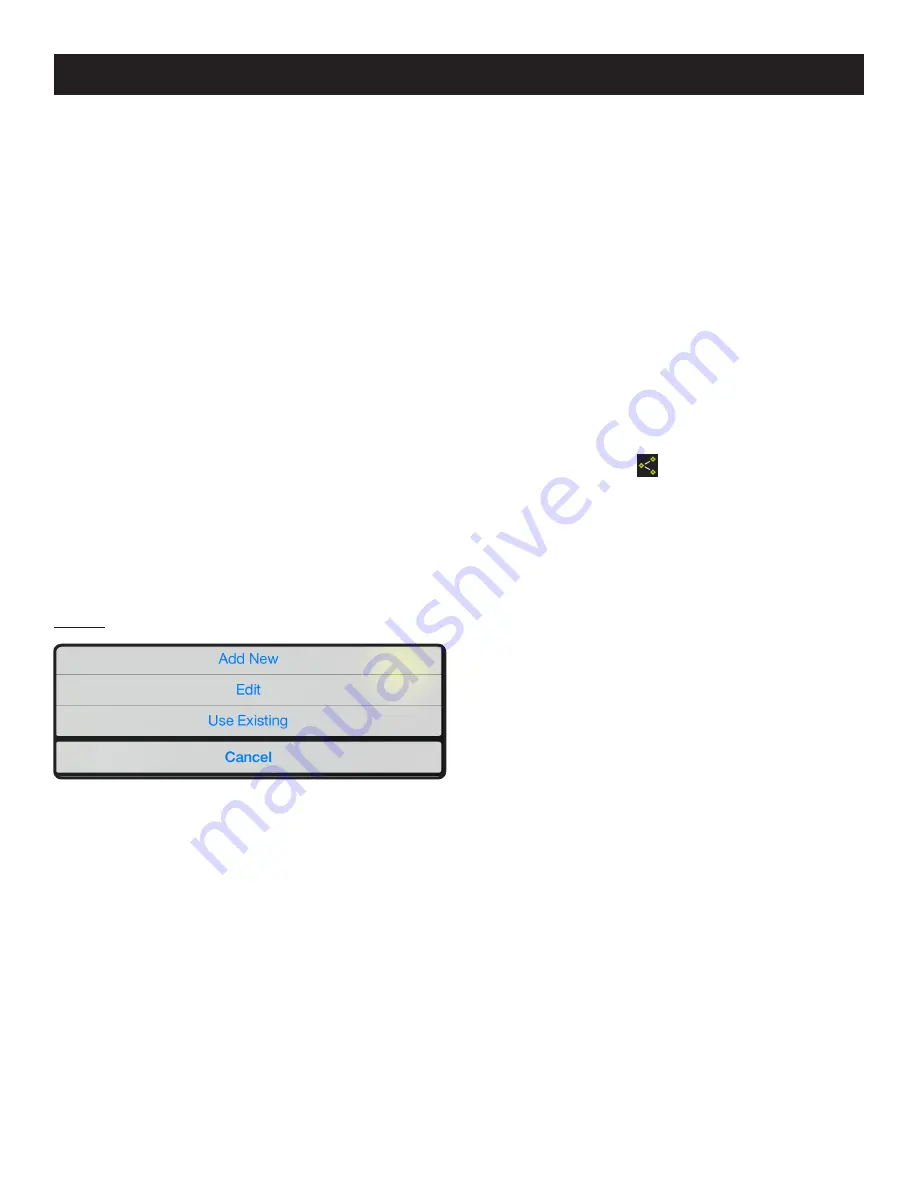
12 — English
App images may vary.
MANAGING YOUR PROJECTS
See Figure 17.
To add, edit, delete or share your images:
Tap the project name. A menu appears showing
Add New
,
Edit
,
Use Existing
or
Cancel
.
Add New
Tap
Add New
and enter the name of your new project.
Tap
Done
to return to the screen. Any screen shots or
images saved will be stored under this new project name.
To review images, tap the file cabinet icon in the lower left
corner of the screen. Tap the image to display the saved
screenshot.
NOTE:
If no images have been saved, you will receive a
notice that no readings are available in this project. You
must save an image before you can open to review.
Edit
Delete or add characters in the open project name and
type in a new or revised name for your project.
Use Existing
Scroll through the list of project names and select the
one you wish to access.
Tap
Done
to load the project.
OPERATION
Fig. 17
CREATING NOTES
Tap the notes icon in the top right corner of the projects
screen. A menu appears displaying
Photos
,
Audio Memo
,
Location
and
Notes
.
Tap plus
(+)
for
Photos
to take a picture in the selected
project or view current photos.
Tap plus
(+)
for
Audio Memo
to record a voice memo of
up to two minutes in the selected project. Tap the green
button to begin recording. Tap again to stop.
Tap plus
(+)
for
Location
and select
Use Current Loca-
tion
to record your current location in the selected proj-
ect. To edit or manually enter the location, tap plus
(+)
again to access the keyboard.
Tap plus
(+)
for
Notes
to access the notes screen.
Tap
plus
(+)
again to access the keyboard.
SHARING NOTES
Select the share icon
.
Select the share icon on each piece of data you wish to
share.
Select the share method.















