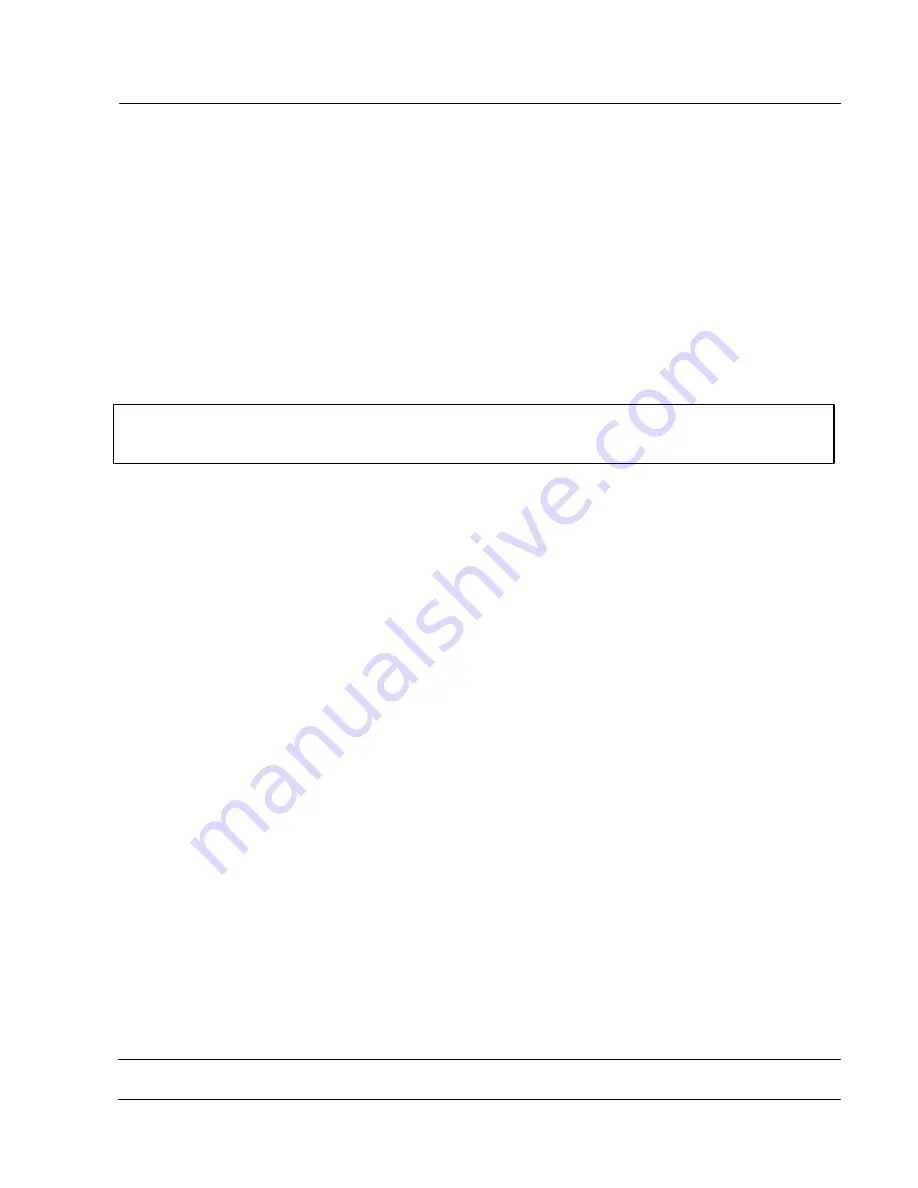
IU 686 / 0311
31
TowerFeed
T M
for the HP LaserJet 4200 / 4300
APPENDIX I - Cleaning and Maintenance
TowerFeed does not require preventive maintenance. Cleaning of housing and removal of paper dust from within
the TowerFeed drawers might now and then be indicated.
In case you are using a paper type which emits large amounts of paper dust, it might be indicated to clean the
transport rollers and oil the bearingsof the transport roller shafts occasionally. For that purpose use only the
Rutishauser maintenance-kit No. 270 302.
Clean the outside
of TowerFeed with a lightly water-dampened cloth. Do not use detergents to avoid damage of
the surfaces.
To
clean the paper drawers
from paper dust, completely remove the drawers from TowerFeed, remove the paper
and use a vacuum cleaner with a soft brush.
For further references see our WebPages: www.rutishauser.ch
Warning:
To avoid damage to the paper-out sensor arms do not reach into the openings for the paper drawers.



































