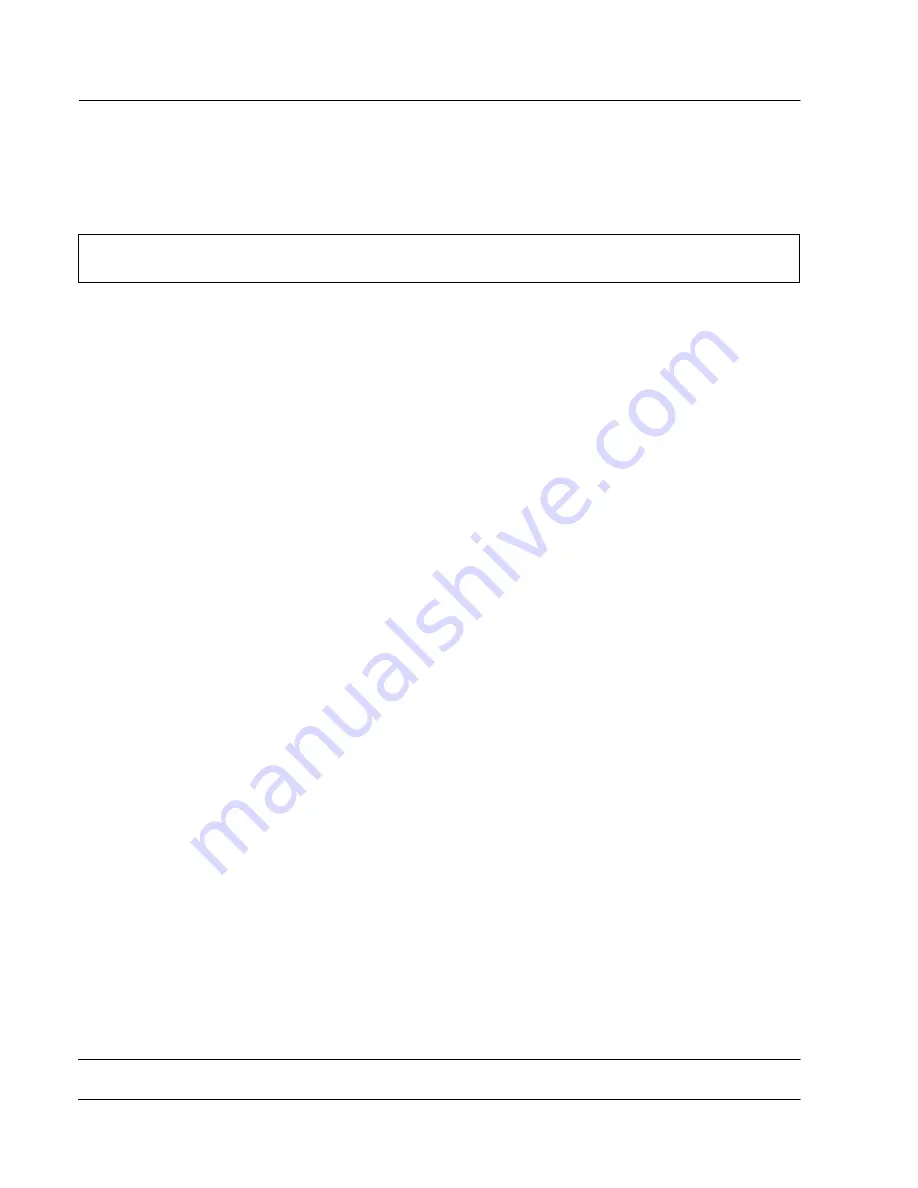
IU 686 / 0311
30
TowerFeed
T M
for the HP LaserJet 4200 / 4300
APPENDIX H - TowerFeed Selftest
TowerFeed Selftest Feature
The TowerFeed selftest feature allows to test the TowerFeed unit independently from any printer and computer.
With this test you can check for correct paper feeding (horizontal position, skew, jam behavior).
Note:
To perform a TowerFeed selftest, remove the printer's paper cassette.
Follow the following steps:
•
Power-off TowerFeed.
•
Open all TowerFeed Trays (approx. 5 cm is sufficient).
•
Power-on TowerFeed.
•
Wait until you hear a short beep followed by the clicking of the solenoid activation in every module, and
finally the spinning of the motor (approx. 5 sec).
•
Close the top-most TowerFeed tray. After a few seconds a sheet will be fed from this drawer. You now can
mark the position of the left border of the sheet on the TowerFeed top cover (reference for horizontal paper
position).
•
Pull out the sheet from its waiting position. TowerFeed will automatically feed a next sheet. You now can
compare the position of the left border of the next sheet. If it moves up straight in the same position, this is
ok. (In case the left position would be different, or moving from left to right (or vice-versa), this might indicate
a problem in either the tray, the unit (module) or the paper loading.)
•
To test the next lower tray, close that tray before removing the sheet from its waiting position. Now
TowerFeed will feed the sheet from that next lower tray. (TowerFeed will always feed the next sheet from its
lowest closed tray.)
•
To revert to normal operation, power-off and on TowerFeed again with at least on tray closed. TowerFeed
will respond with a short 'Reset' beep that it is ready again.
In case error conditions are showing up which are depending on a specific TowerFeed tray, you can swap trays to
find out whether a problem exists with the tray itself or whether a specific module is the cause.


















