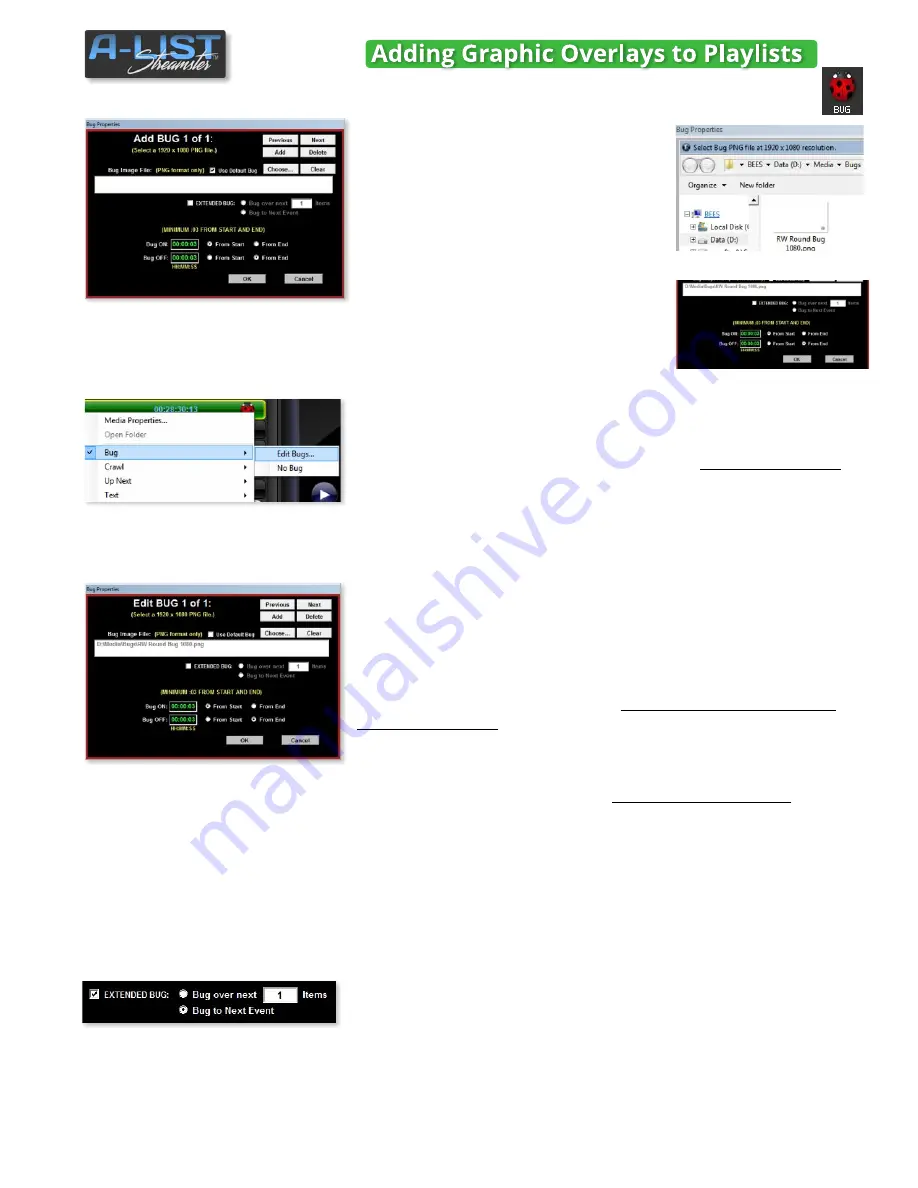
Advanced BUG Options
Editing existing BUG Properties
cont’d
Creating Multiple BUGS
Extend a BUG over Multiple Items
To review and/or edit a currently scheduled Bug,
right-click on the file
to
open the Properties drop-down menu. Select the Bug fly out menu and
select
Edit Bugs
… to open the Edit Bug Properties window. You can also
select
No Bug
to remove it from the schedule.
This window is identical to the Add BUG window except for the title. It
lets you make changes to an already scheduled Bug graphic assignment.
Just follow the procedures in the preceding paragraphs to Clear, Choose,
or change the Bug ON and OFF timing properties relative to the
associated file.
If you’ve defined a Default Bug by right-clicking the Bug icon on the PGM
monitor then selecting a Bug graphic,
that will also be the Default for
multiple Bug display
. To use that same graphic just be sure the
Use
Default Bug
checkbox is checked.
Otherwise click the
Choose .
.. button and select the appropriate Bug
graphic for each Bug you schedule. T
o add more than one Bug
, after
you’ve specified the ON/OFF relative times for the first Bug, click the
Add
button in the upper right. Enter the ON/OFF relative times for the 2nd
Bug, and use either the Default Bug or Choose another one.
Continue to click the Add button to add as many Bugs as you wish. If any
of the Bugs happen to overlap, you will receive a notification. You’ll need
to correct that condition before adding another or clicking OK to save the
Bug information. Click the
Previous
and
Next
buttons to review other
instances of the bug you’ve created. You can also
Delete
instances.
Check this box and select EITHER the number of items over which you
want to display the Bug ... OR display the Bug until the next timed Event.
Once you’ve selected your Bug graphic and entered the desired display
and ON / OFF properties, click OK. The Bug icon will appear on the right
of the file display.
27
SOFTWARE
BUG Options
Click the
Choose …
button to open the
BUGS folder. That’s where you should place
ALL your BUG graphic files. Select the BUG
file you want to use and click
Open
.
Set the Bug ON and Bug OFF times,
selecting the
From Start
or
From End
radio
buttons for each.
The
Default Bug
is the one you have
currently selected by right-clicking the Bug
icon on the PGM monitor and selecting a
manual Bug graphic. Click the checkbox to
use it as a scheduled Bug.









































