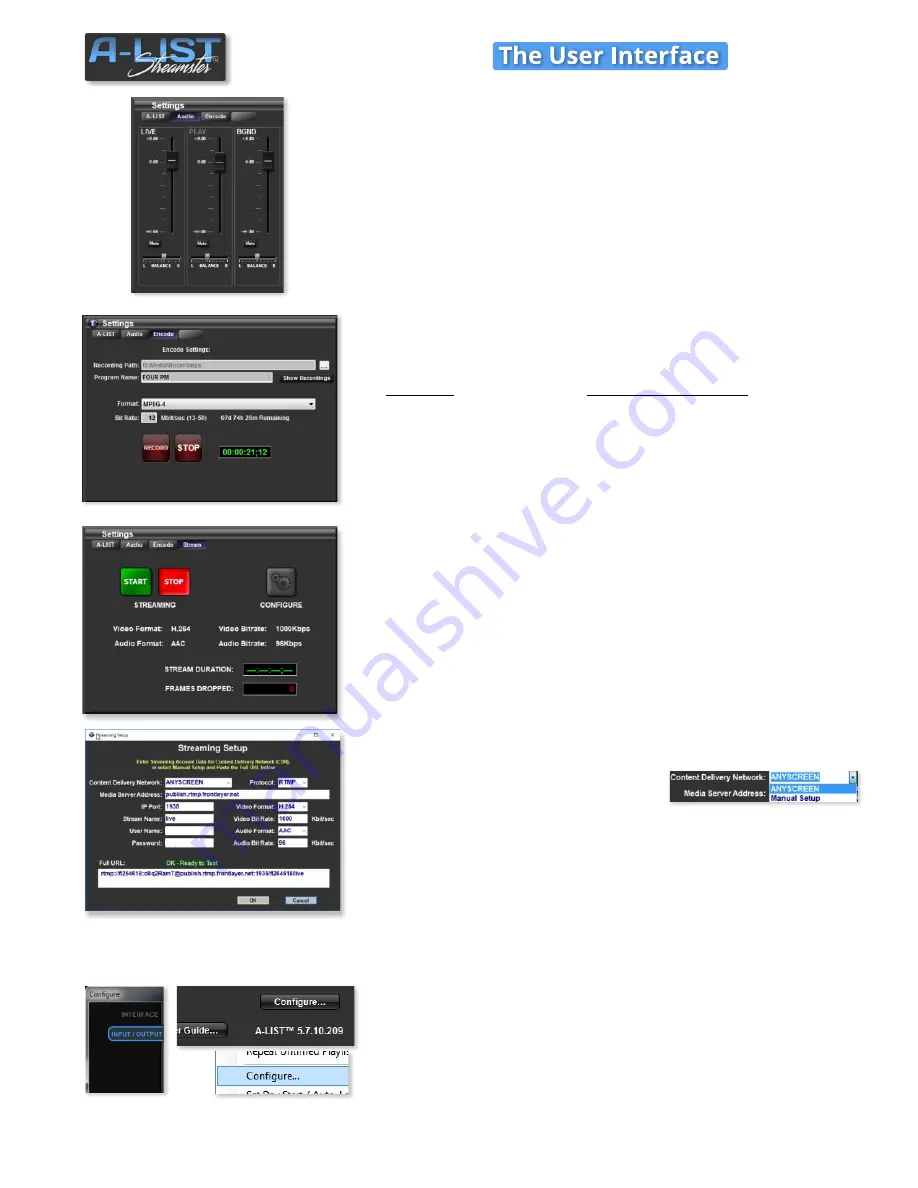
Audio Tab
Click the Audio tab to display the audio mixer.
LIVE
controls the input level of audio on a selected virtual input source.
PLAY
controls the playback level of actual or Web clips. Green indicates
the clip is playing on the PVW buss. Red indicates it is playing on the
PGM buss.
BGND
controls the playback level of the MP3 or WAV audio files in the
D:\Audio folder OR a second audio-only input (CD, MP3, satellite music,
etc) if such a device is connected and you have selected external audio
as the BGND source.
Encode Tab
Click the Encode tab to open a window where you define parameters
for
manually
encoding anything
on the Program output
of the A-LIST
system. The system automatically stores all recordings in the
D:\Recordings
folder. You can change that path if you wish using the
browse button at the right of the Recording Path field.
Enter a
Program Name
, select a
File Format
, and enter a
Bit Rate
. The
system defaults to mp4 (H.264) @ 12Mbps. There is also a display for
the approximate remaining space available on the drive and the
duration of the current recording. A-LIST will automatically add a time
stamp to the file name so that it is impossible to accidentally overwrite
a recording.
Configure Button (on the Settings Panel)
To access the Configure window click on the
Configure...
button on the
A-LIST Tab of the
Settings
window (also available on the Playlist Edit
Menu).
This opens a new window with FOUR tabs on the left side:
INTERFACE
,
INPUT/OUTPUT
,
CRAWLS
, and
TEXT
.
SOFTWARE
11
Stream
Stream Tab
Click the
CONFIGURE
button to open the Steaming Setup page, and
click the START and STOP buttons to turn STREAMING on and off.
Although there are several parameters to enter on the Streaming Setup
window, they are absolutely required when you’re setting up your
streaming output. Since you’ll likely be delivering your signal to a
Content Delivery Network (CDN), first select your provider by clicking
the arrow for the dropdown. Your two choices are
ANYSCREEN
™,
RUSHWORKS’ subscription hosting service,
or
Manual Setup
.
Copy each field from your CDN’s detailed settings page and paste into
the matching field on the CONFIGURE STREAM window. If Video Bitrate
and Audio Bitrate suggestions are not provided, then use the default
values.
For more specific information, please refer to the
Setup Streaming
single sheet.
Stream
Record Duration
Your Name
Your Password






























