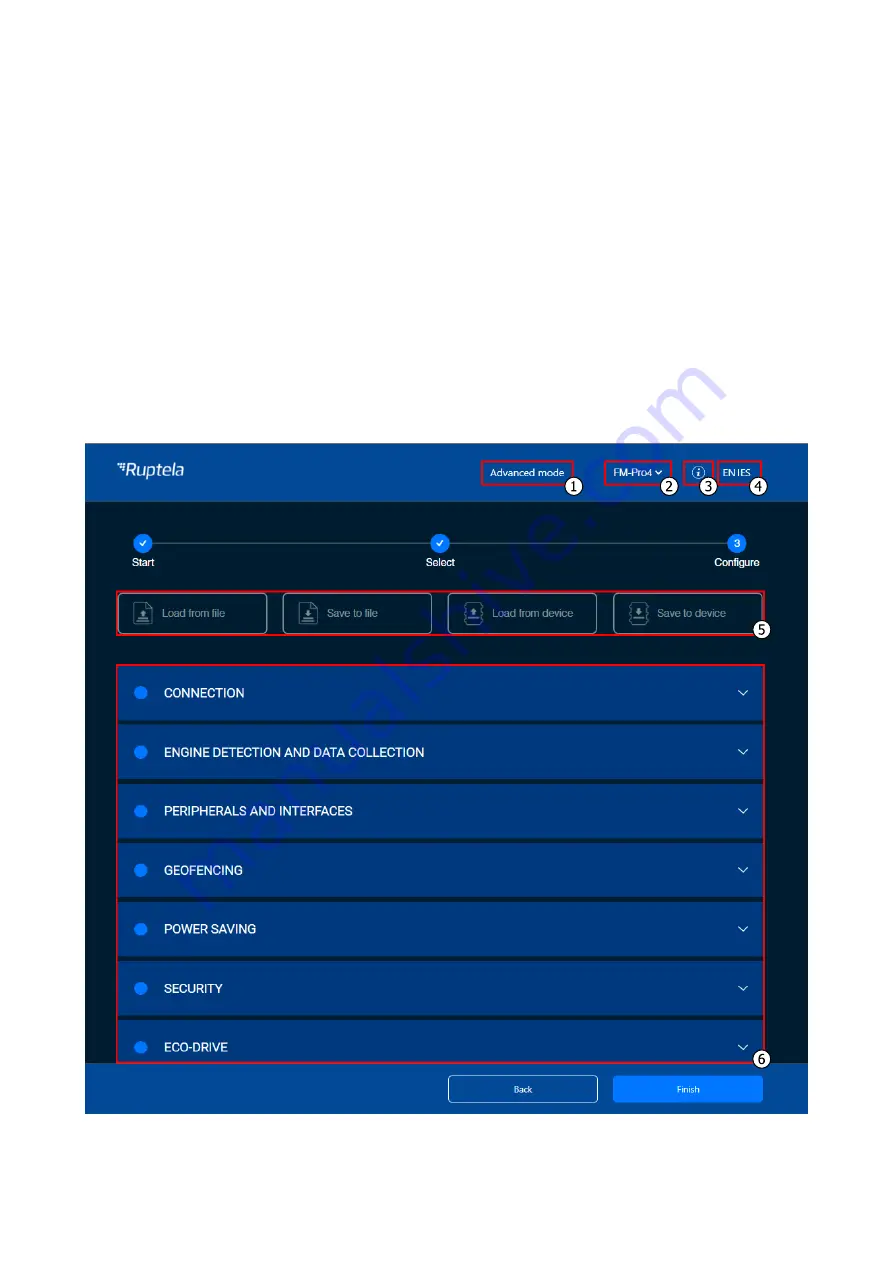
27
6.2.1
Configuration Menu
After device selection, you will be directed to the configuration menu. This menu has the following
elements:
1.
An
Advanced mode
button
–
opens the advanced configurator
2.
Device info
–
displays information about the connected device
3.
An information icon
–
opens the Device Center user manual
4.
Language switcher
–
switches the language to English/Spanish (restart required)
5.
A configuration load/save button bar
–
used to load/save configuration files
6.
Device settings, grouped by functionalities















































