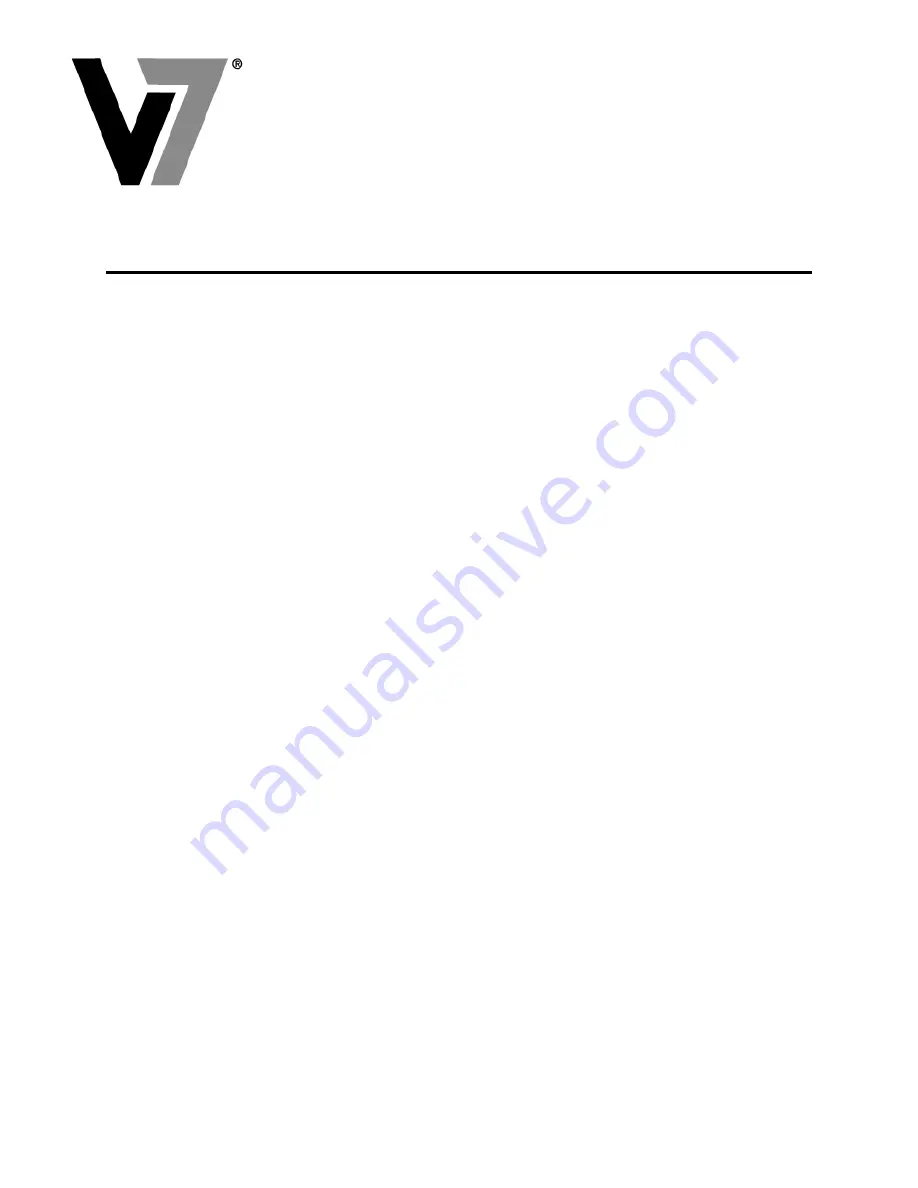
Title:
Software and Map Update Instructions
Last
Updated:
12/28/2007
Model(s):
V7 GPS Nav700 and Nav720
Version:
1.1
Created by:
V7 Customer Care
1
V7 Nav700 and Nav720
Software and Map Update Instructions
TABLE OF CONTENTS
GENERAL PURPOSE................................................................................................................................................2
BEFORE YOU START...............................................................................................................................................2
Check all your devices ..........................................................................................................................................2
Check disk space on PC........................................................................................................................................2
Check internet connection.....................................................................................................................................2
DOWNLOAD FILES ..................................................................................................................................................2
Access website for Download ...............................................................................................................................2
Select Region and Model ......................................................................................................................................3
Download Software Files......................................................................................................................................3
Download Map Files ............................................................................................................................................3
RESTORE APPLICATION .......................................................................................................................................4
Unzip (or Extract) Software Files.........................................................................................................................4
Copy contact lists from PND (for Nav720 only – optional)..................................................................................4
Copy custom Points-of-Interest from PND (optional) ..........................................................................................5
Format PND’s memory (TFAT)............................................................................................................................7
Copy Software files to PND’s memory .................................................................................................................8
LOAD MAPS ...............................................................................................................................................................9
Copy downloaded map files to PND’s maps folder ..............................................................................................9
Copy downloaded map files to SD card’s maps folder (optional) ......................................................................10
DELETE BACKUP ON PC ......................................................................................................................................11
Delete Previously created Backup Files on the PC’s Hard Drive ......................................................................11































