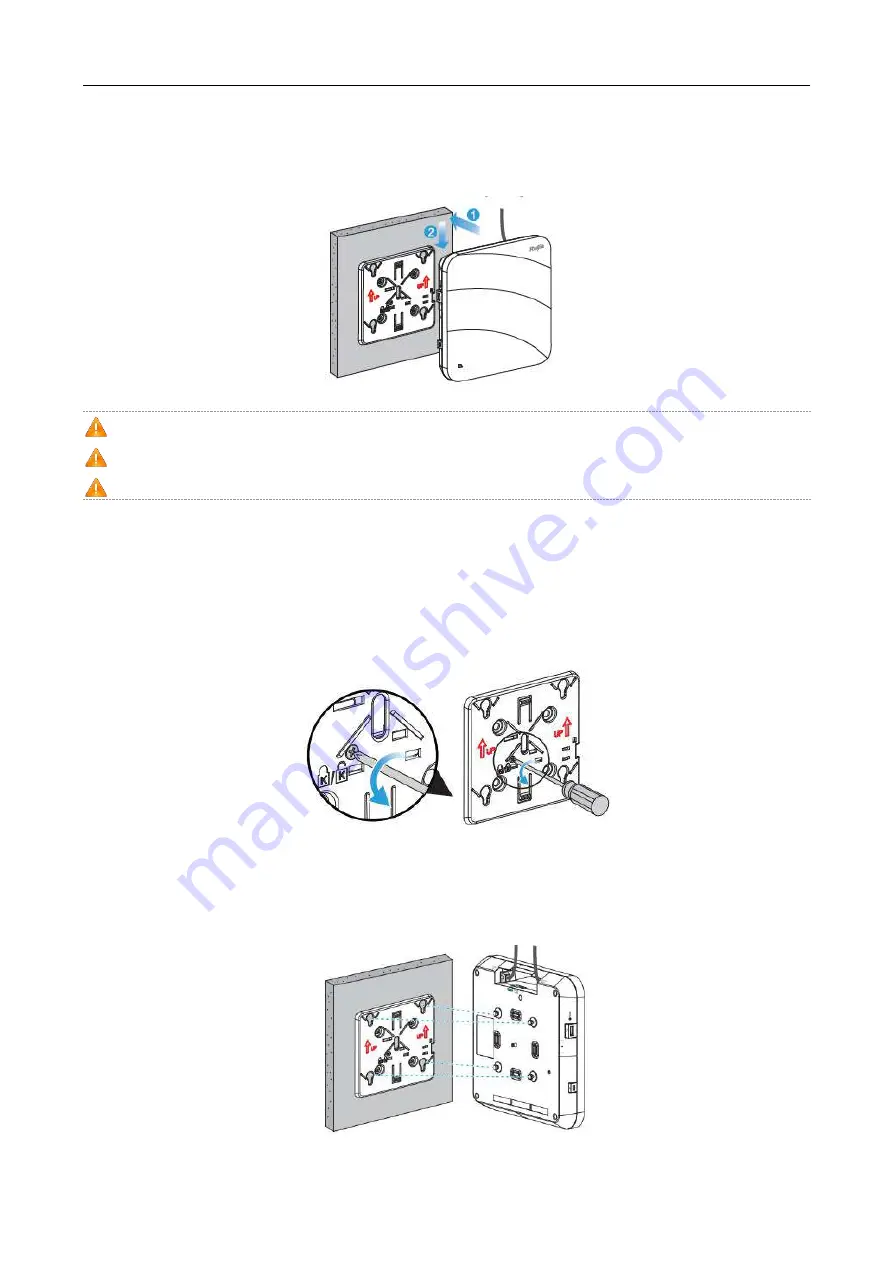
·
Hardware Installation and Reference Guide Installing the Access Point
3. Slide the AP into the holes in the opposite direction of the arrows on the mounting bracket until it clicks into place, as
shown in Figure 3-6.
Figure 3-6 Mounting the AP on the Bracket
When mounting the AP on the wall, keep the Ruijie logo pointed upwards.
The square feet should fit easily into the mounting slots. Do not forcibly push the AP into the slots.
After installation, verify that the AP is securely fastened.
3.5 (Optional) Securing the Access Point
1. Loosen the screw on the mounting bracket and engage the hidden lock.
Figure 3-7 Engaging the Hidden Lock
2.
Align the square feet on the rear of the AP over the mounting holes on the bracket, slide the AP in the opposite
direction of the arrows on the mounting bracket until it clicks into place.
Figure 3-8 Mounting the AP on the Bracket

























