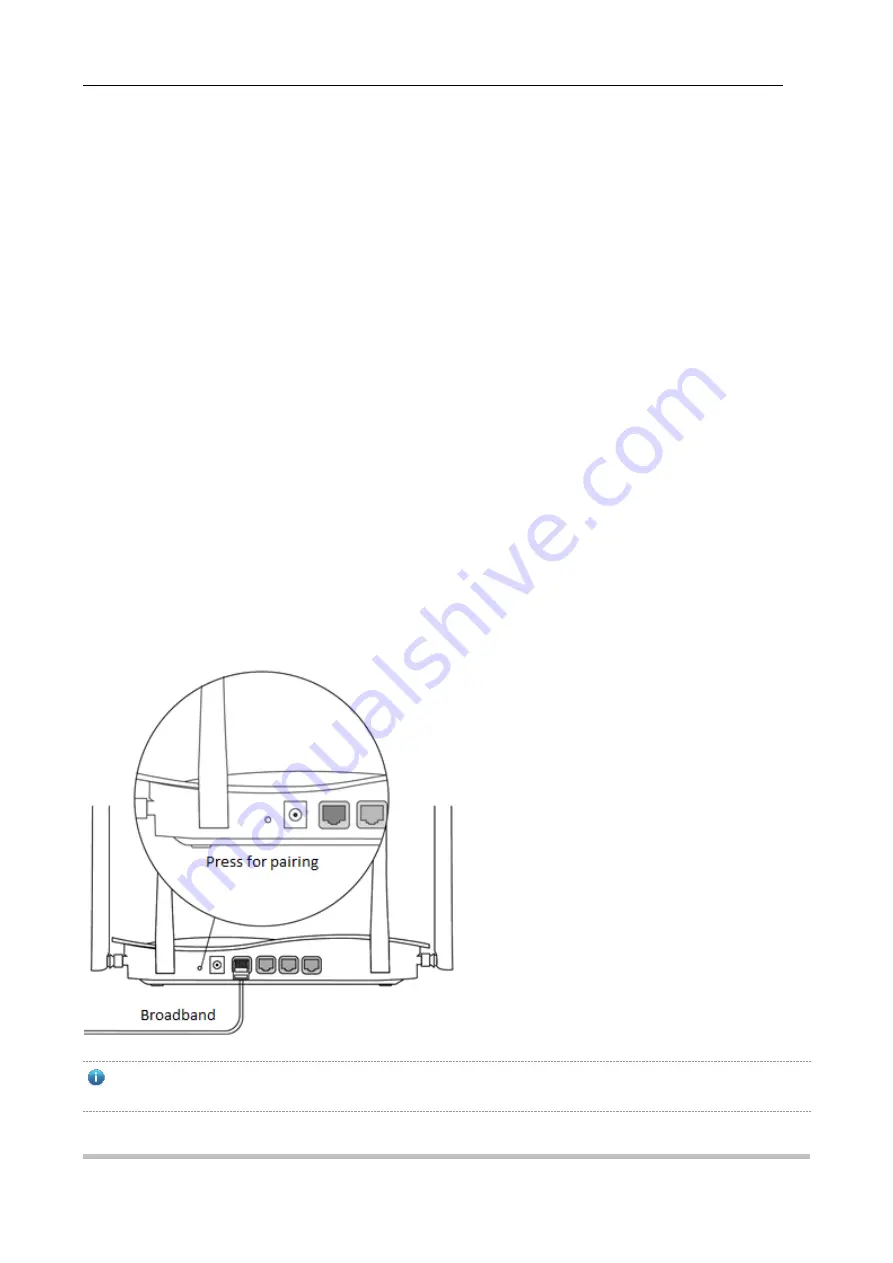
RG-EW1200G PRO Wireless Router Quick Installation Guide
5
4 Reyee Mesh Router Connection
Reyee Mesh router can connect with each other to form a distributed network.
1.
Connect the main router to the Internet
Please refer to the Quick Installation for configuration.
This router is used as the main router of the distributed network, and other Reyee Mesh routers are secondary routers.
2.
One-click connection
Please make sure that the routers to be paired are in the factory settings. If they are configured before, restore the factory
settings first (see the FAQ for how to restore the factory settings). Do not connect the network cable to the routers.
Power on the routers within 2 meters of the main router, and their indicators will start to blink quickly. Wait for a period of
time, the system indicators will turn to steady on, which means the routers are on. Press the Pairing button on the main
router, and its system indicator will start to blink. The main router will search for neighboring secondary routers for 2
minutes. After the search is over, the system indicator changes to steady on. When the system indicators on the
secondary routers blink, it means that two routers are being paired; when the system indicator changes to steady on, the
pairing completes.
3.
Move the paired Reyee Mesh routers to the positions where the signal needs to be expanded, and power them on.
No more configuration is required.
After the router is powered on, the system indicator blinks, which means it is connecting to the main router. When the
system indicator turns to steady on, the connection is successful, and a distributed WiFi network can be constructed.
Figure 4-1 Main Router
Ensure the router can access the Internet. After pressing the button, the system indicator starts blinking. As the
detection ends after 2 minutes, it will stop blinking.


























