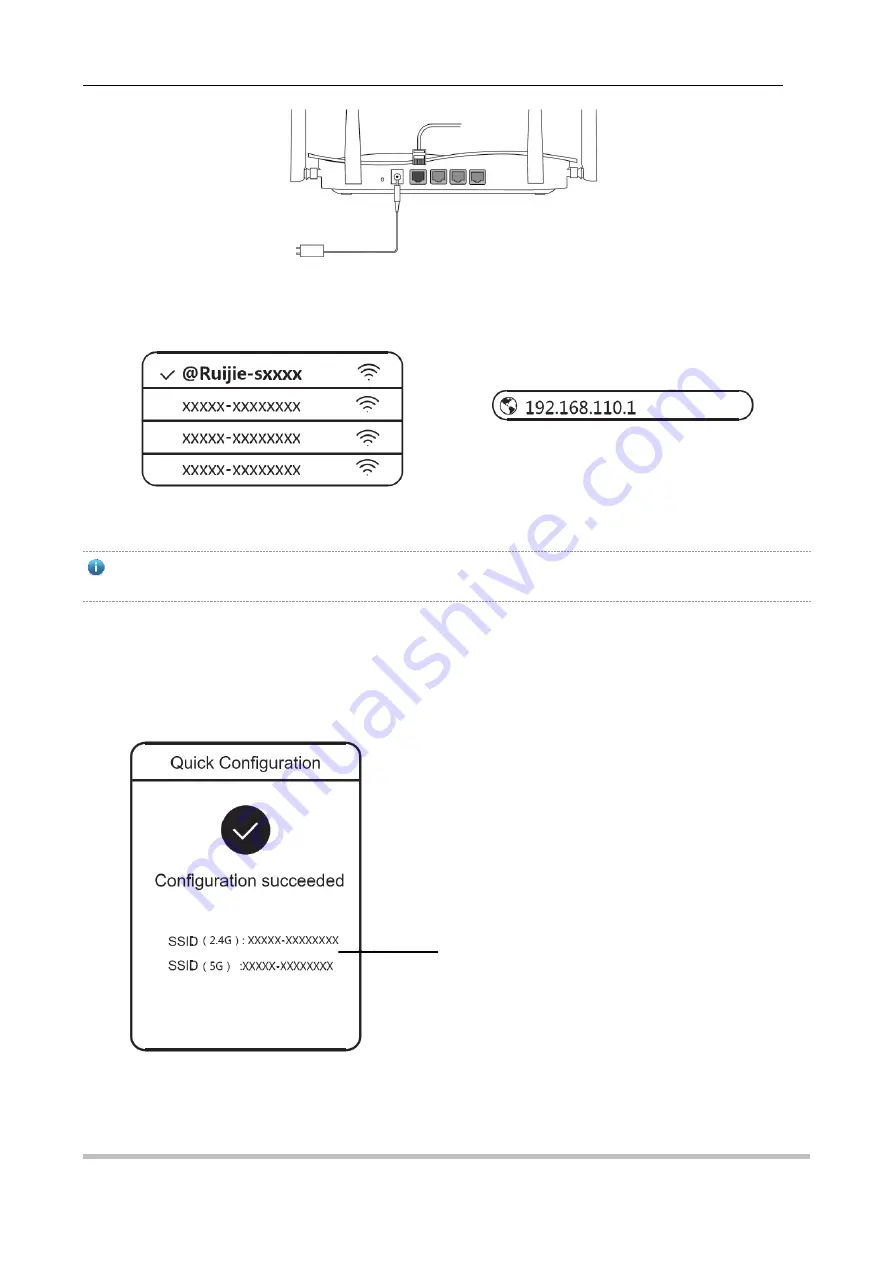
RG-EW1200G PRO Wireless Router Quick Installation Guide
4
2.
Access the Internet
Connect to the SSID “@Ruijie-sxxxx” or “@Ruijie-mxxxx” (xxxx is the last 4 digits of MAC address) by mobile phone or PC.
The configuration page will be displayed automatically, or you can visit 192.168.110.1 by browser.
WLAN Browser
If you can not connect to the SSID or visit the website, please scan the QR-code on the back of package for online
support.
3.
Configuration Completes
Complete all configuration according to the guide. When "Configuration succeeded" is displayed, you can access the
Internet.
SSID you have configured
Power
Internet


























