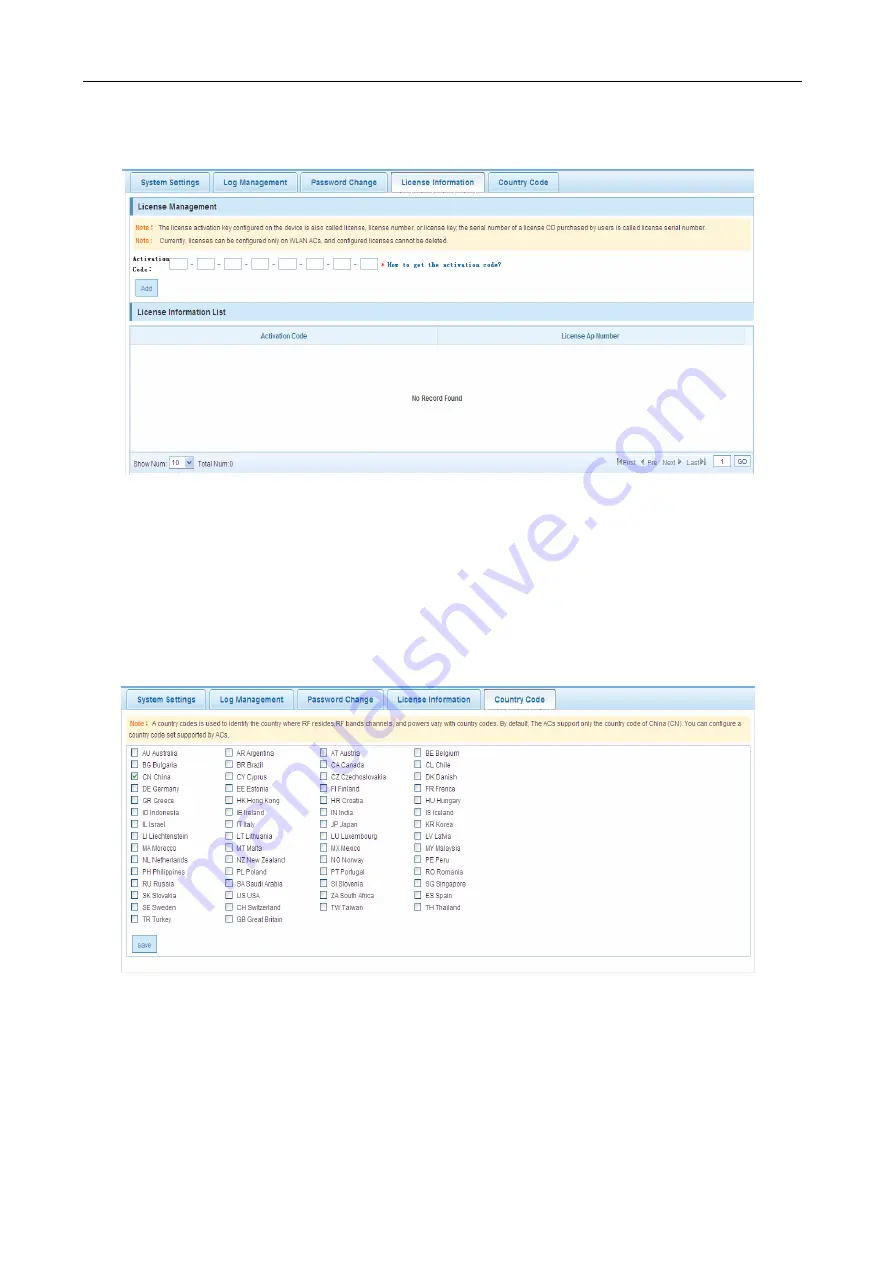
Configuration Guide
Configuring Web Management
License Information
Figure 142 License Information
Configuration description:
License management: Enter the activation code and click
Add
to activate it.
License information list: Display the activation code and the corresponding number of licensed APs.
Country Code
Figure 143 Country Code
Configuration description:
Choose the supported country code and click
Save
to finish the country code configuration.
Summary of Contents for RG-WLAN Series
Page 7: ...Configuration Guide Configuring Web Management...
Page 40: ...Configuration Guide Configuring Web Management Figure 54 Edit AP Group...
Page 41: ...Configuration Guide Configuring Web Management Figure 55 Edit AP Group Figure 56 Edit AP Group...
Page 44: ...Configuration Guide Configuring Web Management Figure 61 Edit AP...
















































