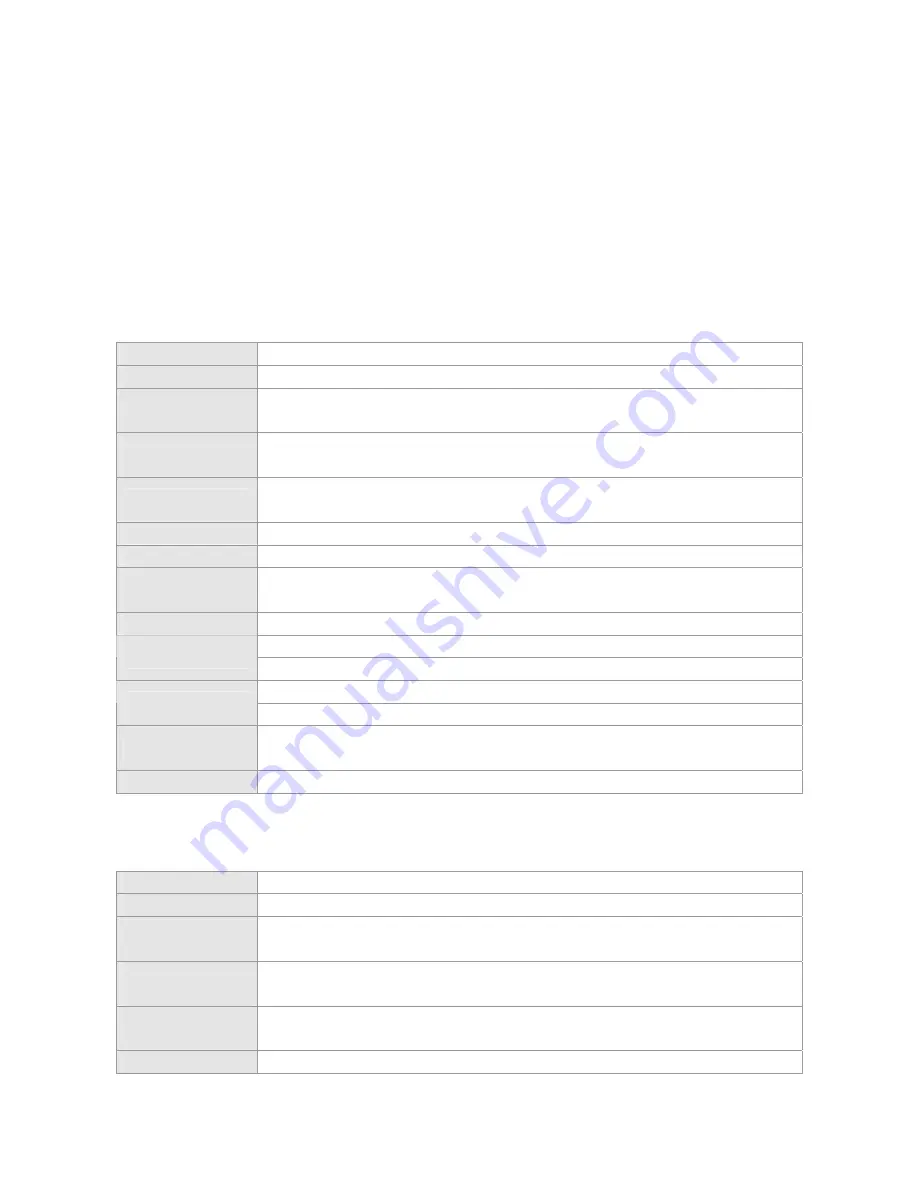
Chapter 1 Product Overview
The RG-AP220-E(M) series wireless LAN access point is designed by Ruijie Networks for Ruijie i-share wireless solution.
It is ideal for large-sized campuses and hospitals. The AP can serve as a Fit AP and operate in conjunction with a Ruijie
WS series wireless controller; or it can serve as a standalone Fat AP and provide wireless access for mobile clients.
RG-AP220-E(M) V1.XX
Model
RG-AP220-E(M) V1.XX
Feature
Indoor dual band dual radio access point, supporting i-Share system.
Interfaces
One Gigabit combo port (one 10/100/1000M auto-sensing RJ45 port and one SFP port)
One Console port
Antennas
Connectors
Six SMA connectors
Power Adapter
Input: 90-264 V AC,50-60 Hz
Output: 48 V DC, 0.4 A max.
PoE
IEEE 802.af PoE
Power Consumption
12.95 W
Operating
Frequency
802.11b/g/n: 2.4 GHz to 2.4835 GHz
Transmit Power
100 mW, adjustable
Operating: 0 to 50
℃
(32 to 122
℉
)
Temperature
Storage: -40 to 70
℃
(-40 to 158
℉
)
Operating:10% to 95% noncondensing
Humidity
Storage: 5% to 95% noncondensing
Size (W x D x H)
24 cm x 22 cm x 4 cm
9.44 in. x 8.66 in. x 1.57 in.
Weight
1.6 kg (3.53 lbs)
RG-AP220-E(M) V2.XX
Model
RG-AP220-E(M) V2.XX
Feature
Indoor dual band dual radio access point, supporting i-Share system.
Interfaces
One Gigabit combo port (one 10/100/1000M auto-sensing RJ45 port and one SFP port)
One Console port
Antennas
Connectors
Six SMA connectors
Power Adapter
Input: 90-264 V AC,50-60 Hz
Output: 48 V DC, 0.4 A max.
PoE
IEEE 802.af PoE



















