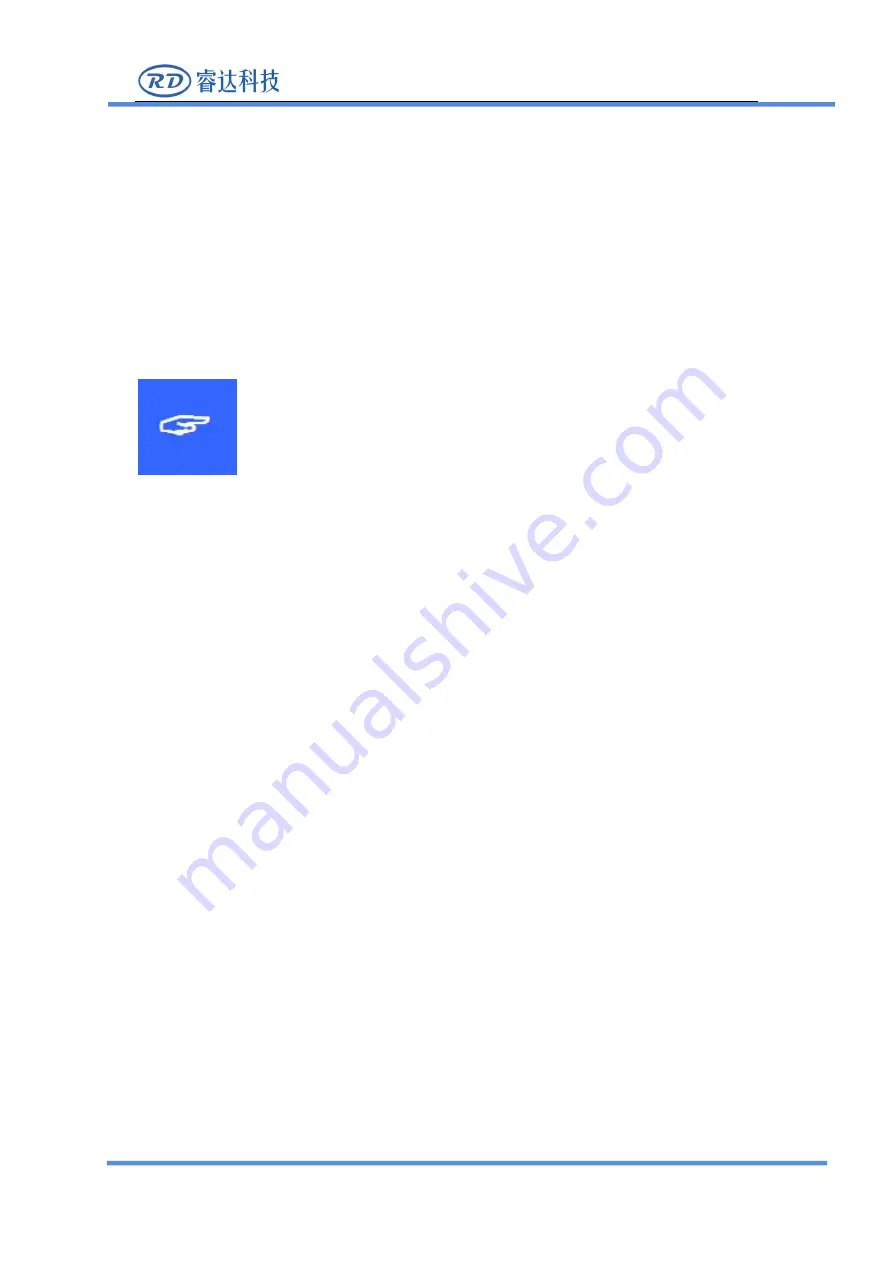
RDC6585G Control System Manual V1.0
SHENZHEN RUIDA TECHNOLOGY
Sign in
、
Devanning
、
Examine cargo
The product itself with plastic or metal shell, can protect the external electrical
components from damage. The products are packed in foam bags and anti-static bags.
If there is any external damage to the package, check the equipment and notify the
carrier and carrier in writing of the damage.
Inportant:
After receiving the product, please check whether the outer package is
intact, check whether the product is complete after unpacking and
whether all parts are intact. If any damage is found, please contact
ruida immediately.
Remove all cargo from package and keep packing material and wiring parts. Please
take care of the safety of the goods when unpacking them.After taking out the goods,
please check whether the parts are complete and intact. If any missing parts or
damaged parts are found, please contact ruida technology immediately.Do not install
or debug the equipment if any obvious damage is found.






































