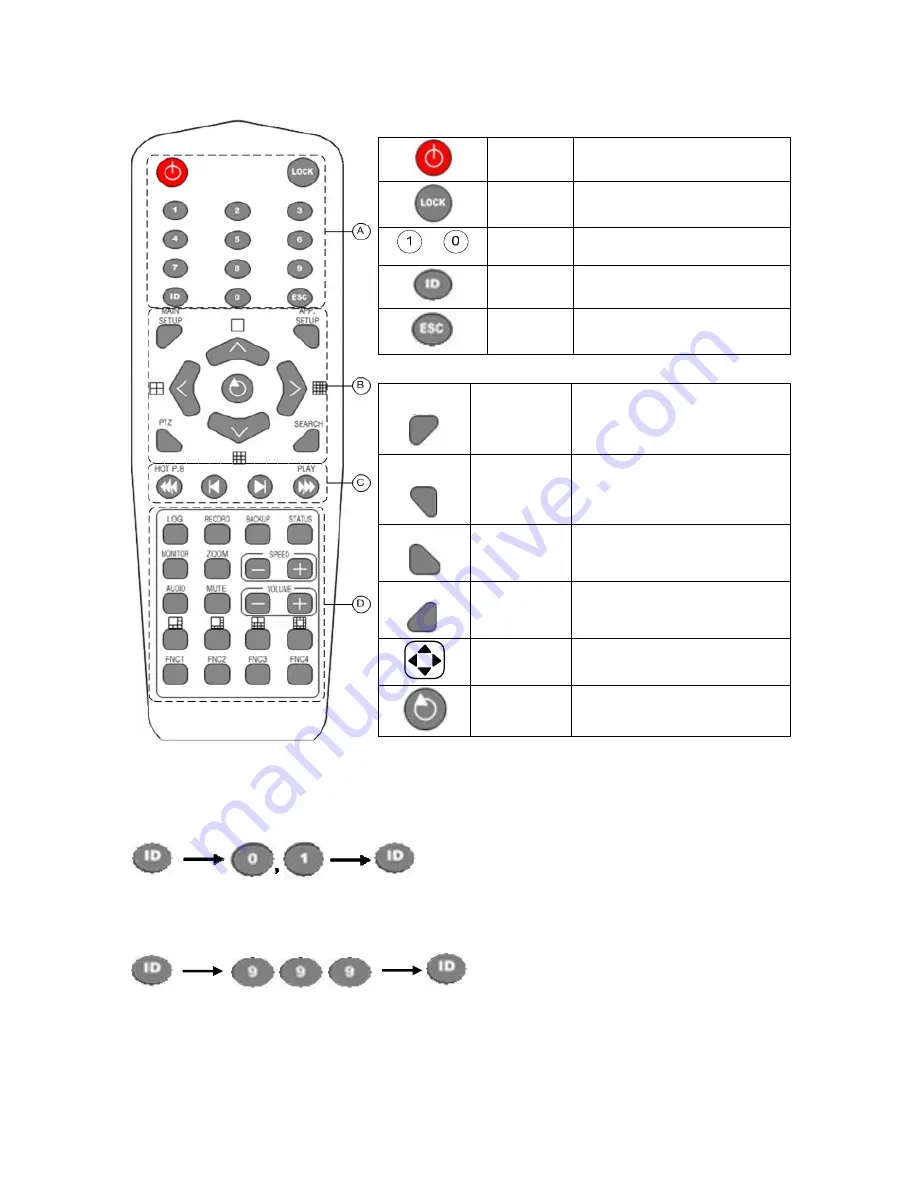
19
3.2 Remote Control
A. Basic control buttons
Power
Turns the system ON or OFF
Lock
Disables the mouse, remote
control, and front buttons
~
Number
Used to input numeric data
ID
setting
Used to set the remote
control ID
ESC
Exits the current menu
or selects the upper menu
B
.
System operation and setup buttons
MAIN
SETUP
Main setup
Used to set up the recording,
recording schedule, and
system
APP.
SETUP
APP setup
Used to set up the PTZ and
network
PTZ
PTZ
Changes the PTZ camera
control mode
SEARCH
Search
Searches recorded images
Move
Moves an item
or changes the display mode
Select
Selects an item or
converts screens sequentially
Setting the remote control ID
Example - Setting the remote control ID as 1
Select the
[ID]
button and input the two-digit remote control ID. Afterward, press the
[ID]
button
again.
To control all DVRs with different IDs, set the remote control ID as 999.
Summary of Contents for Workhorse 120-4
Page 1: ......
Page 22: ...21 FNC 2 4 FNC 2 4...
Page 53: ...52 2 Multi time 3 Multi day...
Page 60: ...59 Select the channel to be searched...
Page 117: ...116 On the selection box select ON or OFF using the arrow ST and Select buttons...
Page 144: ...143...
Page 157: ...156 2 3 Version Information To check the version of Quick Viewer click Help About...
Page 161: ...160...






























