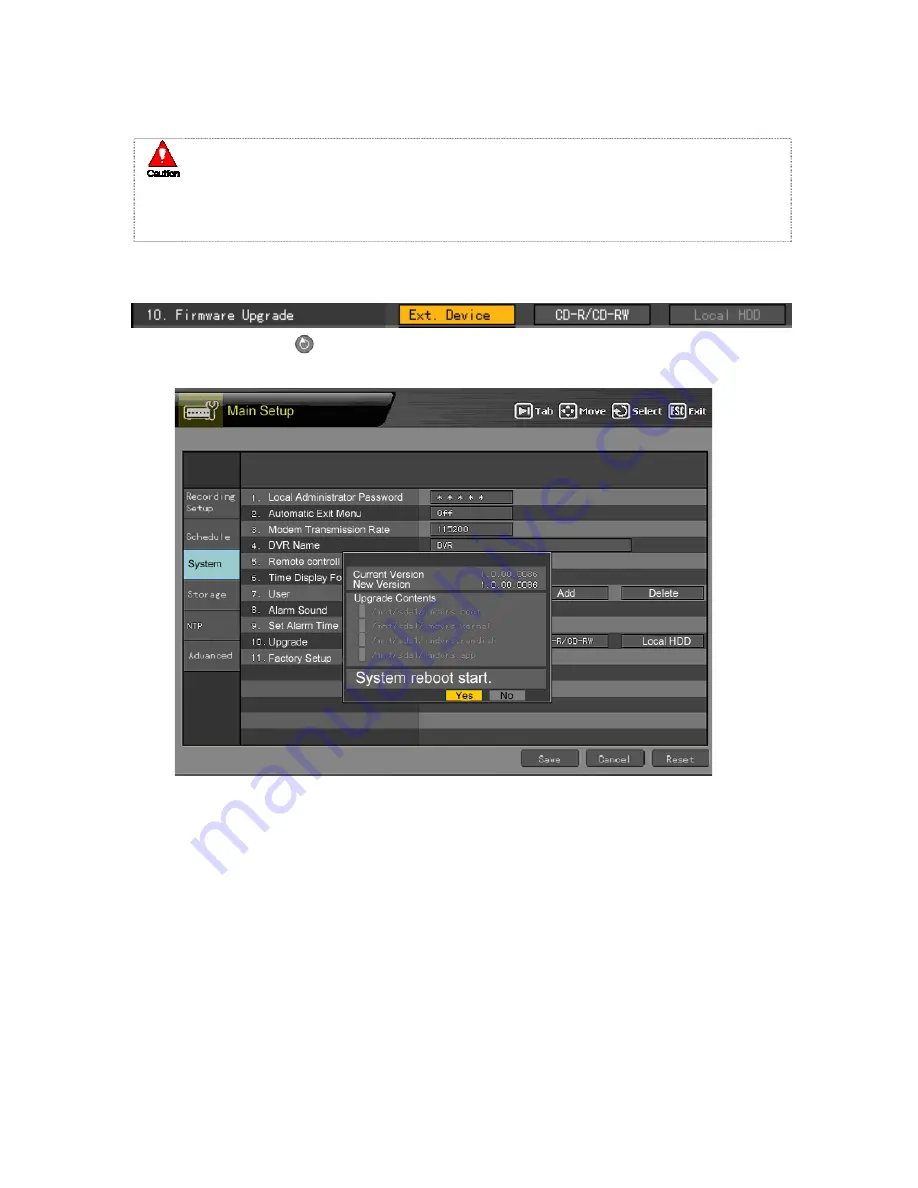
104
Find the upgrade file and copy it to the highest folder in the external storage device or
portable storage device.
1)
2)
3)
When copying an upgrade file from the PC, connect the USB device to the PC first.
If the USB device is disconnected from the port while the upgrade file is being
copied, the DVR system may not automatically recognize the file.
Upgrading cannot proceed if no HDD is installed.
Connect the storage device containing an upgrade file to the USB port on the DVR.
On the
{System}
menu, go to
{10. Firmware Upgrade}
using the
arrow (
ST
)
buttons.
Press the
[Select]
button.
The upgrade information window then appears within 15 seconds as shown below:
Information
Summary of Contents for Workhorse 120-4
Page 1: ......
Page 22: ...21 FNC 2 4 FNC 2 4...
Page 53: ...52 2 Multi time 3 Multi day...
Page 60: ...59 Select the channel to be searched...
Page 117: ...116 On the selection box select ON or OFF using the arrow ST and Select buttons...
Page 144: ...143...
Page 157: ...156 2 3 Version Information To check the version of Quick Viewer click Help About...
Page 161: ...160...






























