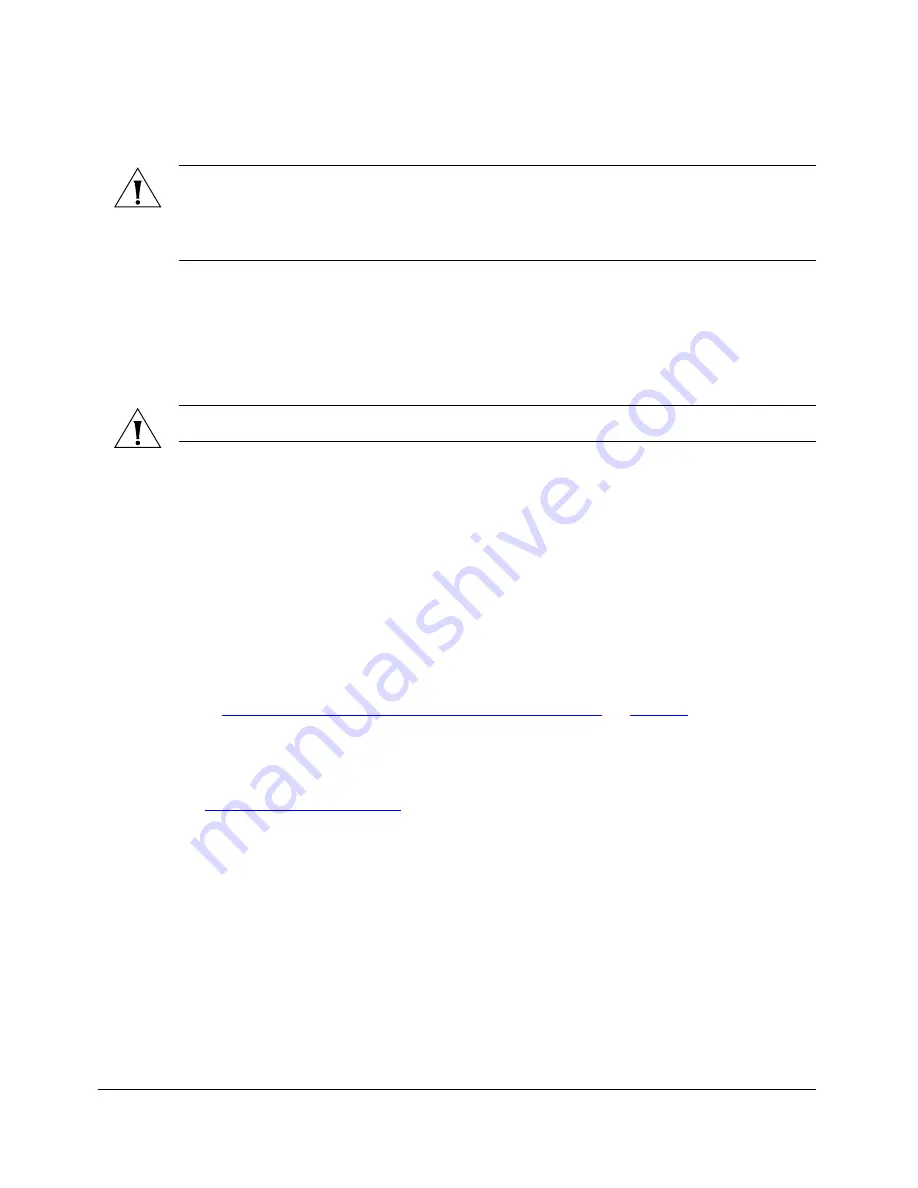
51
Optimizing the Distance, Orientation and Channel
Aiming
NOTE:
If the unit is mounted in a position that does not allow the user to view the LEDs,
the Web UI can be used for Aiming. On the
Status > Wireless
page, pressing the “Start
Aiming” link is the same as pressing the blue Aiming button. The Signal Strength is shown
on the Web page. More green bars indicate higher signal strength.
10.
If using the Web interface for aiming, adjust the orientation of the units to maximize
the green bars under “Signal Strength.”
11.
For more precise aiming, the value under “ACK RSSI” can also be used. A higher ACK
RSSI indicates better signal strength. Both the green bars in the Web interface and the
LEDs on the outside of the bridge units serve as indicators of ACK RSSI values.
NOTE:
For best results, it is important to perform the aiming procedure for both units.
Aiming in a Point to Multipoint Deployment
In a point to multipoint installation, the procedure is slightly different.
1.
Choose the “optimal pair” (one Root and one Non-Root) for your network. The
“optimal pair” can be determined by placement location, throughput requirements,
or other factors.
•
For example, if you are installing three Non-Root Bridges spaced approximately
even in angle from the Root Bridge, you would likely want to choose the middle
one, as shown, for an optimal balance of performance for all three.
2.
Complete the point to point aiming procedure for this “optimal pair” first, as described
in
“Optimizing the Distance, Orientation and Channel”
on
page 48
.
3.
Repeat the aiming procedure for each additional Non-Root Bridge, while leaving the
Root Bridge fixed.
4.
Once you have completed the aiming procedure for all Non-Root Bridges, proceed to
“Verifying the Connection”
.
























