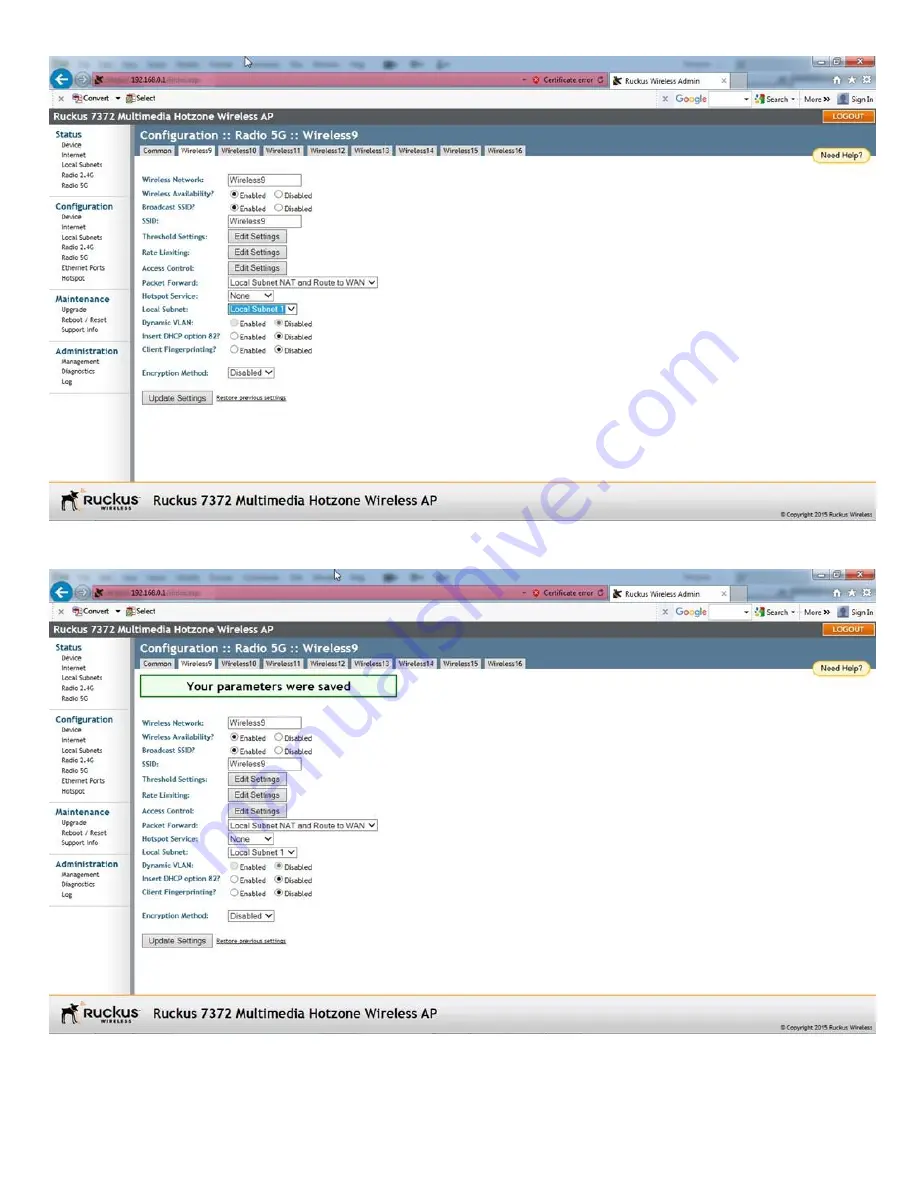
Next click on Update Settings button.
1.21
The message "Your parameters were saved" will appear. Next press the Ethernet Ports under Configuration.
1.22
Change the settings of Port2 as shown below. Press the Update Settings button. However this time, do not expect a reply from the Ruckus AP.