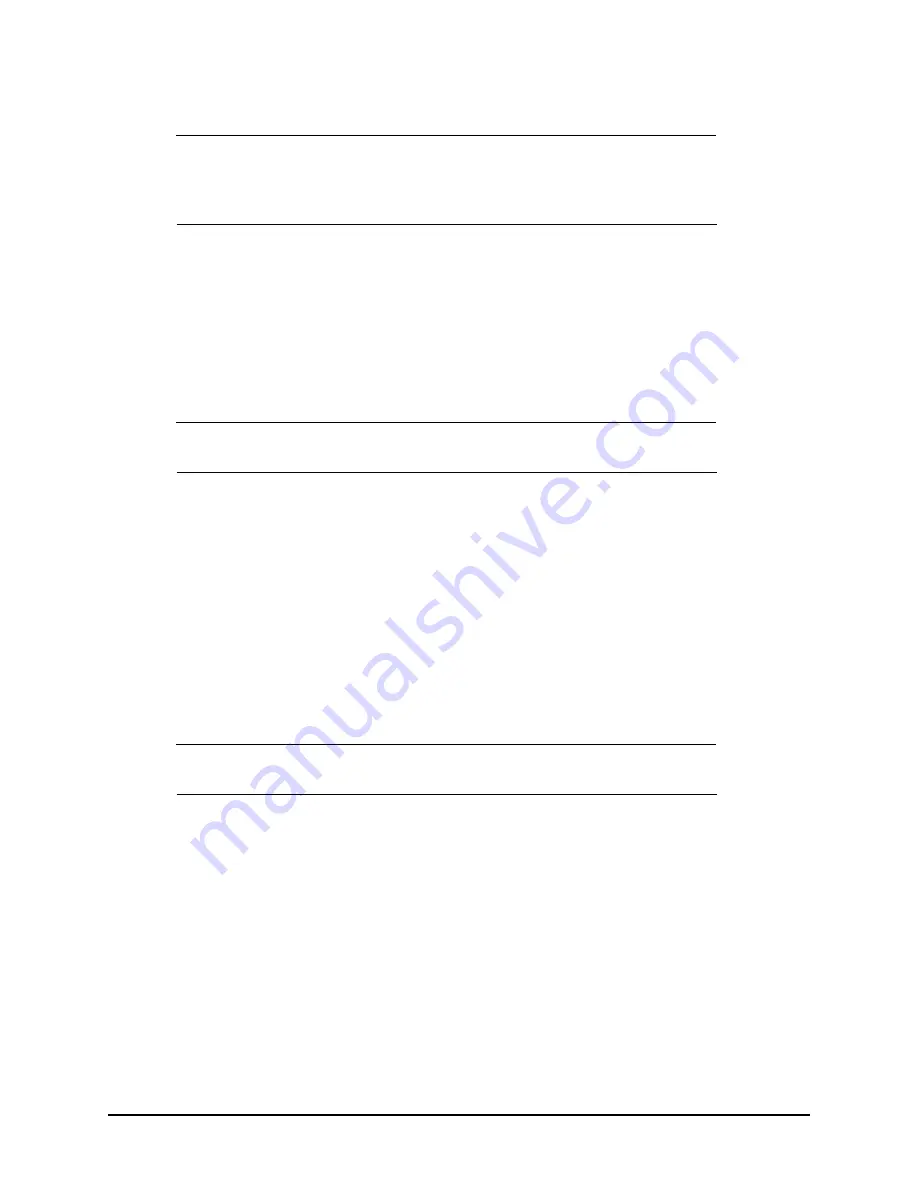
T811-CM AP Installation Guide, 800-71436-001 Rev A
28
Installing the T811-CM
Deploying the T811-CM
Configuring the T811-CM for the First Time (Optional)
NOTE
The T811-CM normally receives its latest AP and CM firmware downloads and initial
configurations from the cable modem termination system high speed data services (CMTS)
equipment when it powers up; if this is the case, then skip this section and continue with
an Access Plug or Hardline Adapter
(***XXX*** add SFP use case)
If the T811-CM AP and CM do not receive their latest firmware downloads and initial configurations
from the CMTS equipment when the T811-CM powers up, then continue with this procedure:
•
Preparing the Administrative Computer
•
Preparing the Administrative Computer
Use an administrative computer to configure basic operational parameters for the T811-CM access
point and cable modem parts.
NOTE
The following procedure is applicable if the administrative computer is running Windows 7.
Procedures for other operating systems are similar.
1
Collect required equipment and information:
•
An administrative computer (notebook computer) with an Ethernet port and a wireless card
installed.
•
A Web browser such as Google Chrome, Mozilla Firefox (or later) or Microsoft Internet
Explorer installed on the administrative computer.
•
A Telnet or SSH (secure shell) client program installed on the administrative computer.
2
On your Windows computer, open the
Network Connections
(or
Network and Dial-up
Connections
) control panel according to how the
Start
menu is set up:
•
On Windows 7, click
Start
>
Control Panel > Network and Sharing Center > Change
Adapter Settings
.
3
When the
Network Connections
window appears, right-click the icon for
Local Area Connection,
and then click
Properties
.
NOTE
Make sure that you configure the
Local Area Connection
properties, not the
Wireless Network
Connection
properties.
4
When the
Local Area Connection Properties
dialog box appears, select
Internet Protocol (TCP/
IP)
or
TCP/IPv4
in Windows 7 from the scrolling list, and then click
Properties
. The
Internet
Protocol (TCP/IP) Properties
dialog box appears.
5
Write down all of the currently active network settings. You will need this information later when
you restore your computer to its current network configuration.
Summary of Contents for T811-CM
Page 2: ...2 TT811 CM AP Installation Guide 800 71436 001 Rev A ...
Page 4: ...4 TT811 CM AP Installation Guide 800 71436 001 Rev A ...
Page 42: ...T811 CM AP Installation Guide 800 71436 001 Rev A 40 ...
Page 46: ...T811 CM AP Installation Guide 800 71436 001 Rev A 44 Weight ...
Page 52: ...T811 CM AP Installation Guide 800 71436 001 Rev A 50 ...
Page 53: ...T811 CM AP Installation Guide 800 71436 001 Rev A 51 ...






























