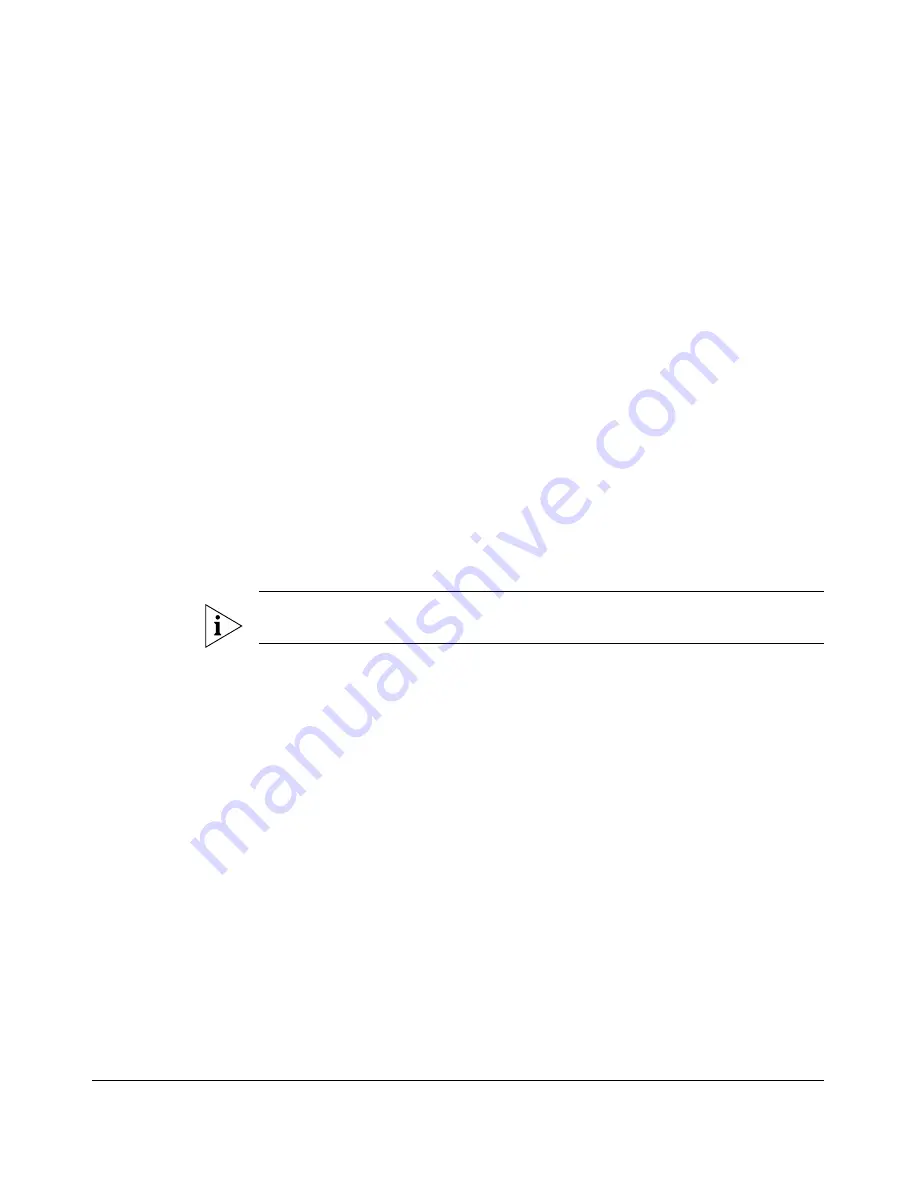
70
Managing the Smart Wi-Fi Gateway
Sending a Copy of the Log File to Ruckus Wireless Support
Sending a Copy of the Log File to Ruckus
Wireless Support
The Support Info log consists of the configuration and run-time status of the Smart
Wi-Fi Gateway and can be useful for troubleshooting. You have three options for
sending a copy of the current log file to Ruckus Wireless Support:
■
Save a copy to your local PC, then attach it to an email message and send it to
Ruckus Wireless Support
■
Set up a connection to an FTP site
■
Set up a connection to a TFTP site
To take advantage of these options
1.
Go to
Maintenance
>
Support Info
. The Maintenance :: Support Info page
appears.
2.
Review the Upload Method options.
3.
To upload a copy of the support info file to an FTP or TFTP server, click TFTP or
FTP option. Clicking the FTP option prompts you to enter a User ID and Password.
4.
In
Server Address
, enter the FTP or TFTP server IP address.
5.
In
Filename
, enter a name for this file that you are saving.
NOTE:
Remember to add a .TXT file extension to the file name, especially if you are
using Internet Explorer as your Web Admin “host”.
6.
Click
Upload Now
.
Saving a Copy of the Current Log to Your Computer
You can also save a copy of the current log to your own computer, if needed.
1.
Go to
Maintenance
>
Support Info
. The Maintenance :: Support Info workspace
appears.
2.
Review the
Transfer Method
options.
3.
Click the
Save to local computer
option. The following text appears below the
Transfer Method options:
Download: supportinfo.txt
4.
Right-click the
supportinfo.txt
link.
5.
When the
Save As
dialog box appears, change the destination directory and
change the file name if you prefer.
6.
Click
Save
to save the file to your computer.
Summary of Contents for MediaFlex MF7211
Page 2: ......
Page 5: ...iii Running Diagnostics 76 Where to Find More Information 78 Index...
Page 6: ...iv...
Page 18: ...10 Introducing the 7211 Smart Wi Fi Gateway Getting to Know the Smart Wi Fi Gateway Features...
Page 38: ...30 Navigating the Web Interface Navigating the Web Interface...
Page 70: ...62 Configuring the Smart Wi Fi Gateway Running the Smart Configuration Wizard...

























