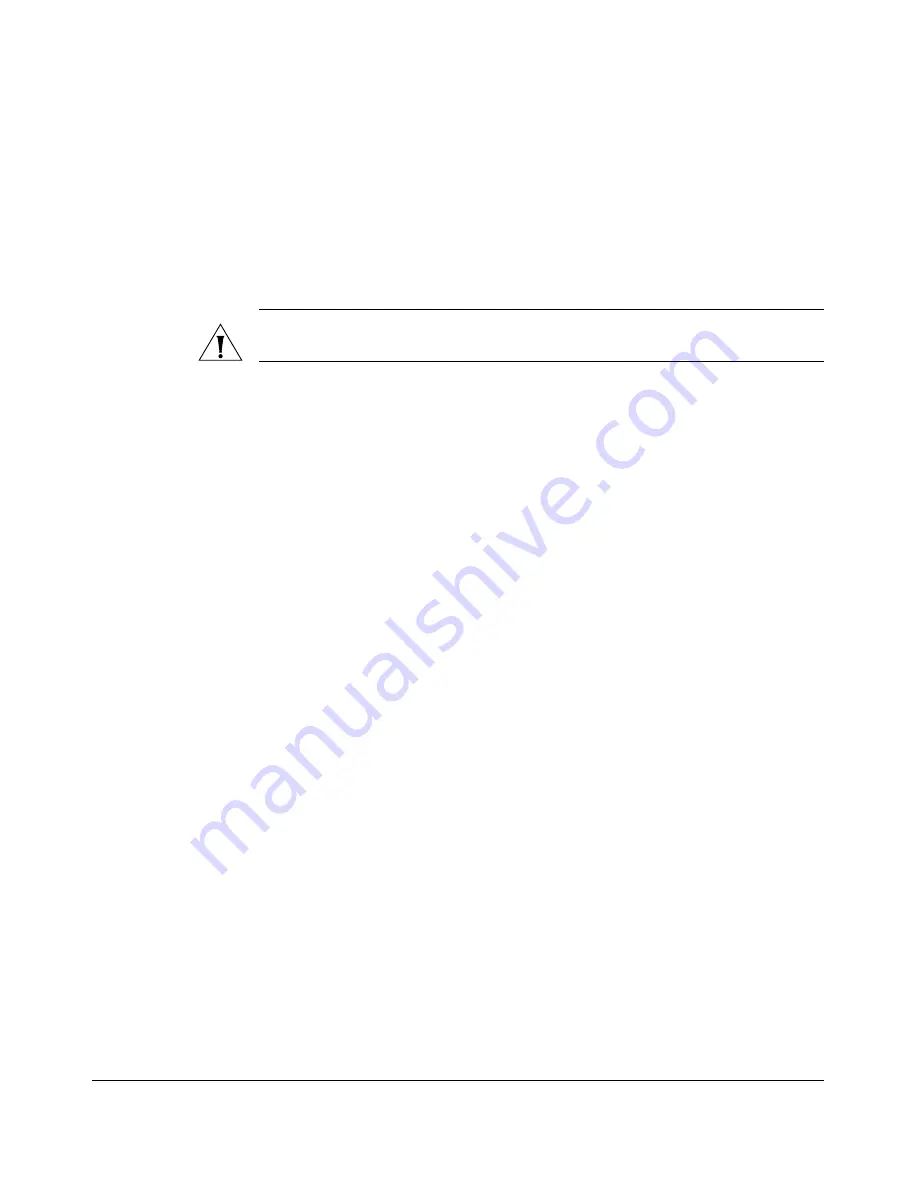
18
Installing the Smart Wi-Fi Gateway
Installing the MF7211-Outdoor Model
Installing the MF7211-Outdoor Model
Before starting with the installation, make sure that you have the following items that
are required for the installation ready:
■
A computer with a Web browser
■
Two CAT5 Ethernet cables
■
The PoE injector and power adapter that are supplied with the device.
CAUTION:
The Outdoor Smart Wi-Fi Gateway is not 802.3af compliant. You must use
only the PoE injector and power adapter that are supplied with the device.
■
Your service provider’s Wireless Broadband Network SSID and security settings.
You will need to enter these settings on the device’s Web interface to enable it to
connect to the Wireless Broadband Network service.
Step 1: Prepare the Administrative Computer
The administrative computer is the computer that you will be using to access the
device’s Web interface. To access the Web interface, the administrative computer
must be configured to obtain an IP address automatically.
1.
Power on your computer.
2.
Go to the network connection settings.
•
On Windows 2000, click
Start
>
Settings
>
Network
, and then click
Dialup
Connections
.
•
On Windows XP, click
Start
>
Settings
>
Control Panel
>
Network
Connections
.
3.
Double-click the icon for Local Area Connection.
4.
In the Local Area Connection Properties window, select
Internet Protocol (TCP/
IP)
, and then click
Properties
.
5.
Select
Obtain an IP address automatically
, and then click
OK
to exit the TCP/IP
Properties window.
6.
Click
OK
to exit the Local Area Connection Properties window.
Summary of Contents for MediaFlex MF7211
Page 2: ......
Page 5: ...iii Running Diagnostics 76 Where to Find More Information 78 Index...
Page 6: ...iv...
Page 18: ...10 Introducing the 7211 Smart Wi Fi Gateway Getting to Know the Smart Wi Fi Gateway Features...
Page 38: ...30 Navigating the Web Interface Navigating the Web Interface...
Page 70: ...62 Configuring the Smart Wi Fi Gateway Running the Smart Configuration Wizard...






























