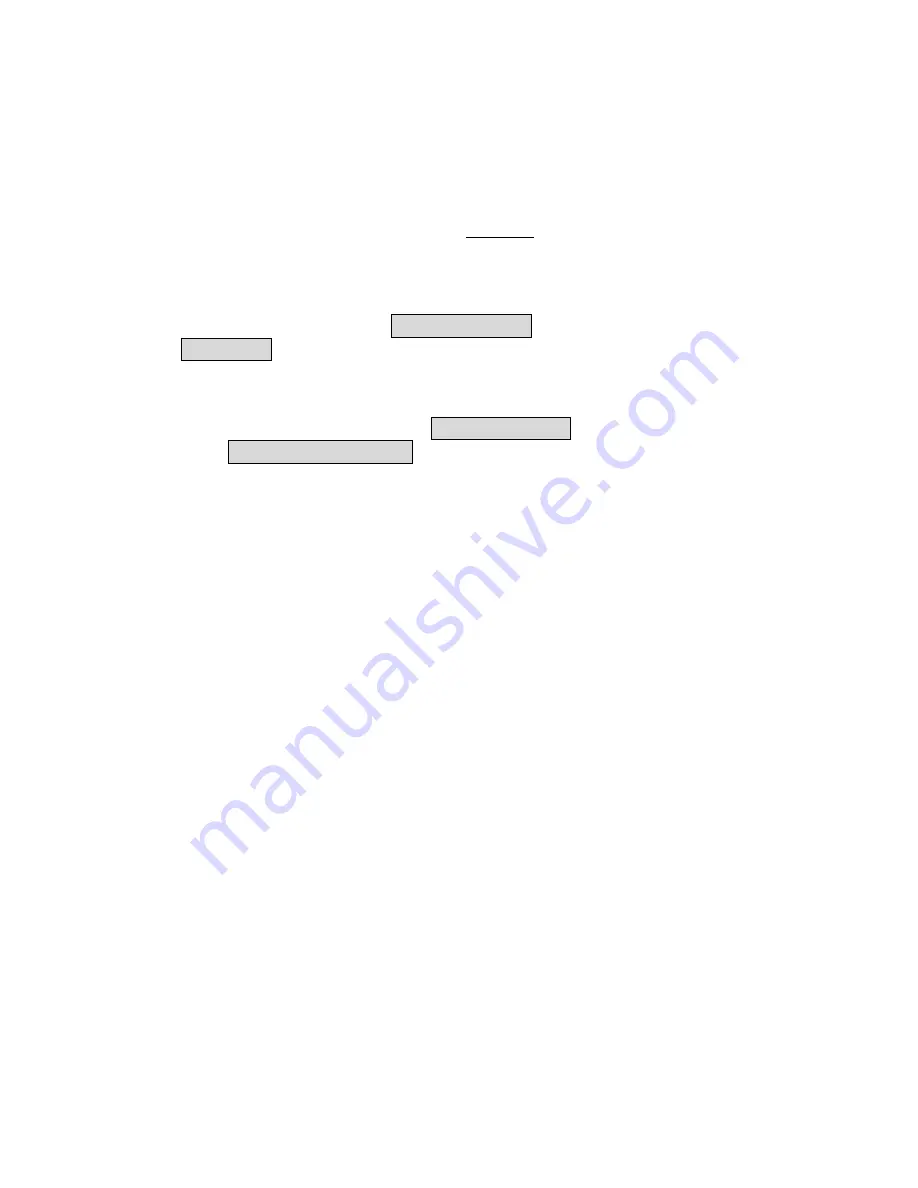
10
2.4
Basic Configuration
2.4.1
Basic Configuration Steps
This section describes a two-step BASIC configuration procedure to
setup OW-2000.
Step1 : Modify the factory-default parameters on the web page
“/BASIC/LAN/”, and click Save Settings to save the changes, than
click Continue .
Step2 : Modify the factory-default parameters on the web page
“/BASIC/Wireless/”, and click Save Settings to save the changes,
than click Reboot the Device to take effect on the previous
configuration changes.
2.4.2
Logging into the Web Interface
The OW-2000 supports access to the configuration system through the
use of an HTTP Interface.
►
Web Configuration
Before configuring OW-2000, the user needs to know the IP Address
assigned to the unit. When shipped from the factory, the IP Address
192.168.1.1 was assigned to the OW-2000 by default. To start a web
connection, use http://192.168.1.1
►
Web Access Procedures
Once you identify the IP Address assigned to OW-2000, use web browser
to configure OW-2000 through the HTTP Interface. The following
procedure explains how to configure each item.
Step1 : Open your browser and enter the IP Address
Step2 : Press <ENTER> key and the OW-2000 Login screen appears as
shown in Figure 2-5.

























