Reviews:
No comments
Related manuals for XP-6
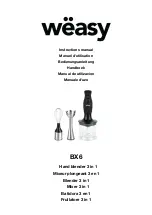
BX6
Brand: wëasy Pages: 40

FP14DCE
Brand: Cuisinart Pages: 104

Kitchen Wizz BFP400
Brand: Breville Pages: 50

Digicom Ark 3100SP
Brand: Vtron Pages: 64

R8172112K
Brand: Barco Pages: 20

17477031
Brand: PEPCOOK Pages: 44

362 HD
Brand: AUDIMAX Pages: 19

X-90
Brand: Strong International Pages: 44

00265
Brand: gourmetmaxx Pages: 32

03440
Brand: gourmetmaxx Pages: 44

78515
Brand: Unold Pages: 76

DFC1
Brand: Moulinex Pages: 19

Stack & Snap 70820
Brand: Hamilton Beach Pages: 36

CK-24V
Brand: Sammic Pages: 76

ET-ELW02
Brand: Panasonic Pages: 20

PMC-AL
Brand: Omnimount Pages: 1

TILT-PA
Brand: Omnimount Pages: 6

PJT-40
Brand: Omnimount Pages: 16

















