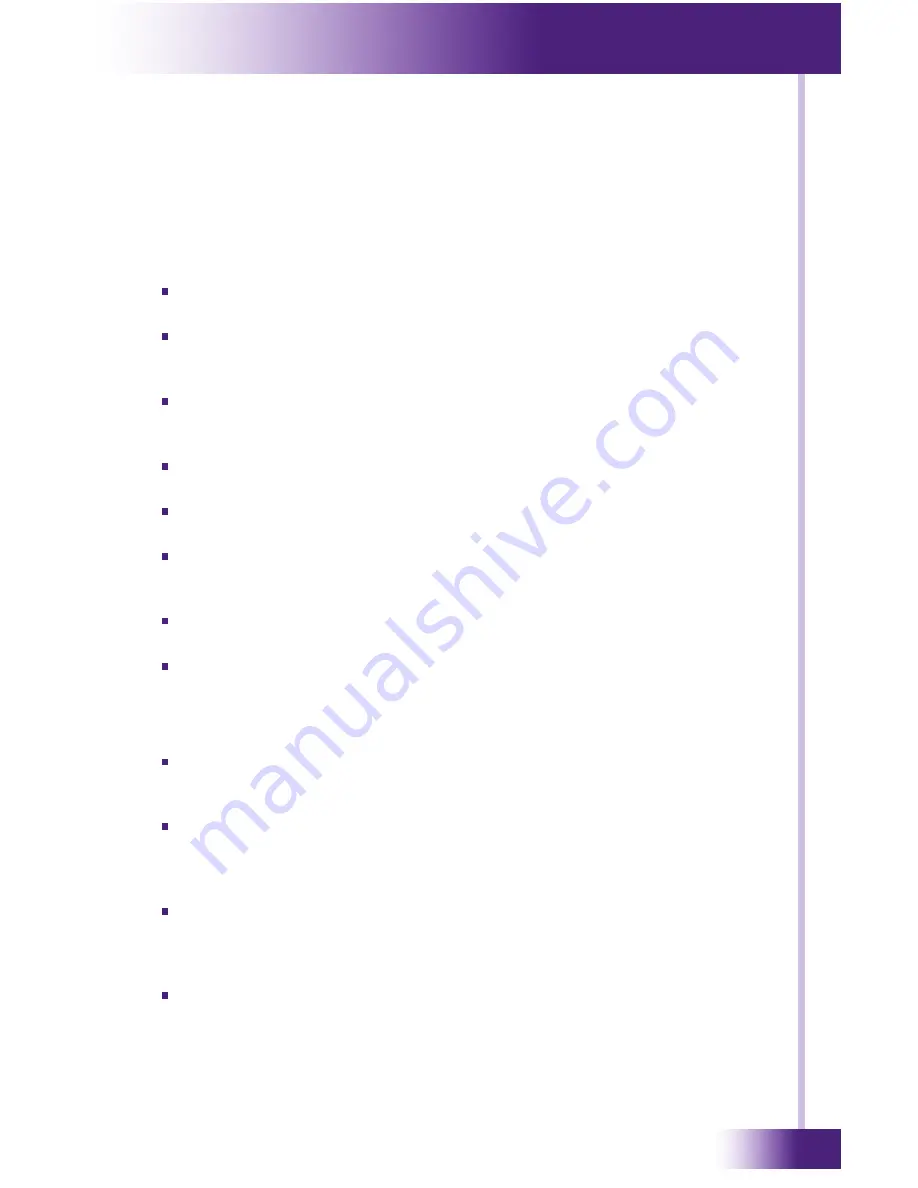
2
It’s Under Control
®
If you are having problems with your XP-6 Remote Control Processor,
please read the information below before contacting technical support.
If you continue to have problems, see Chapter 6 for more information on
contacting RTI technical support.
XP-6 dOes nOt FunCtIOn PROPeRlY
The Signal In LED should flash when a signal is present from an
attached IR or RF receiver.
Make sure the original factory power supply is plugged into a known
good, non-switched outlet and the connector is seated properly on the
XP-6. The Power LED should be turned on.
Verify the button on the remote is programmed to output system
trigger codes. Also verify that the programmed output method
matches the cabling/receiver being used.
Try re-programming both the XP-6 and the remote control to make
sure the programming is up-to-date (i.e.“in sync”) in each of them.
Make sure the IR/RF receiver or Zigbee antenna is installed correctly
following the device instructions and is attached to the XP-6 properly.
Make sure the IR/RF or Zigbee
®
receiver is mounted away from strong
electromagnetic and RF energy sources, such as equipment racks,
Televisions and WiFi
®
access points
Make sure you are using known good IR emitters, and they are
attached to the correct location on the device being controlled.
If one device is cannot be controlled, try controlling another device to
determine if the issue is device specific.
POWeR sensOR mOdules aRe nOt FunCtIOnInG
Verify that the modules are programmed to use the correct output
port and the proper conditional statement is used in the
Integration
Designer
®
software.
If a video sensor is being used, verify that the device being tested is
actually shutting off the video when it is “powered off”. For example,
many DVR’s will continue to deliver video even when the power is
“off”, if this is the case, a video sensor may not work.
If a voltage sensor is being used with a switched outlet, verify that
the outlet being tested is actually shutting off when the device is
powered off. Check to see if there is a way to configure the mode of
the switched outlet.
Make sure you are using a known good IR emitter, and it is attached to
the correct location on the device being controlled.
CHaPteR 5 | tROublesHOOtInG






































