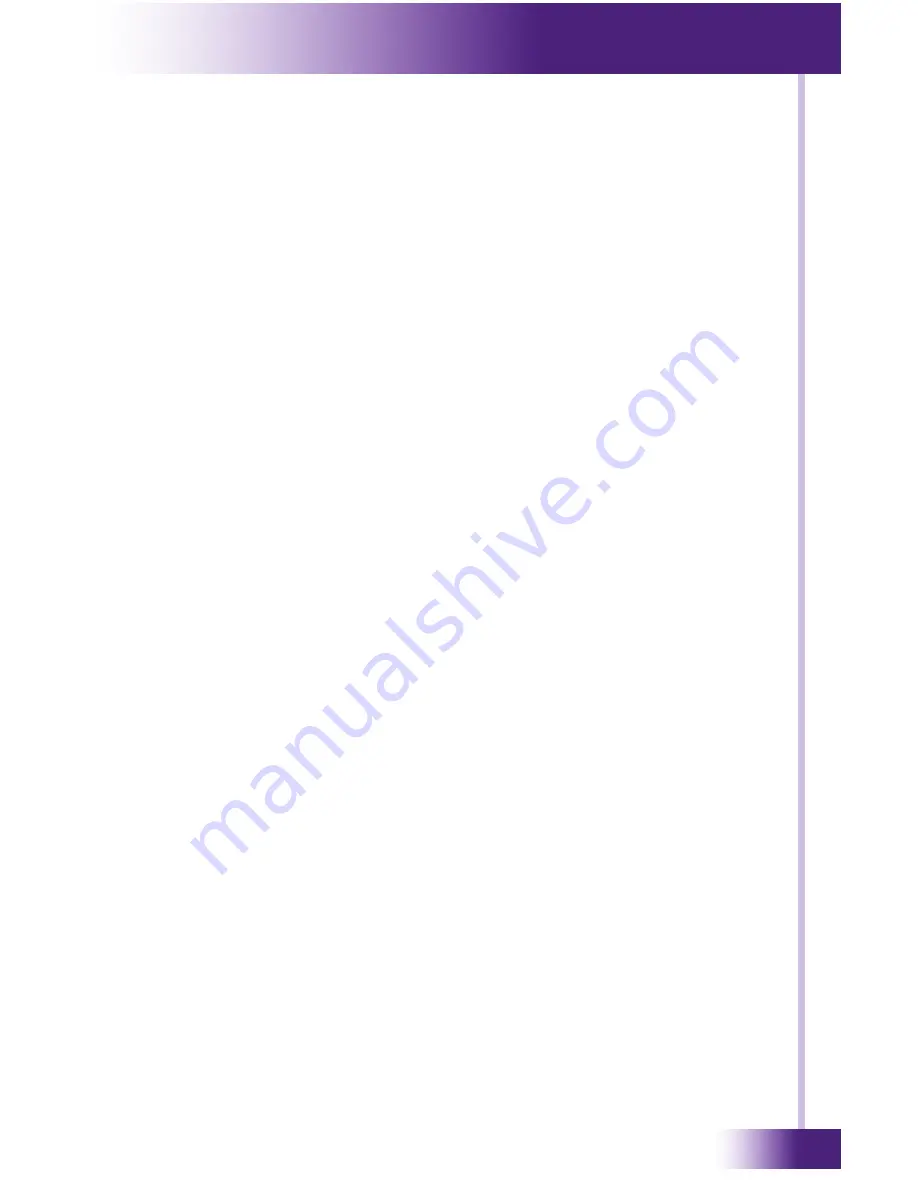
9
It’s Under Control
®
Thank you for using the VHD-8 Video Matrix Switch.
The VHD-8 8x8 HDMI professional matrix switch is used for convenient viewing of up to
eight video sources distributed to eight displays. The switch is complete with eight HDMI
inputs, eight HDBaseT outputs and four local HDMI outputs. In addition, the VHD-8 also
includes eight de-embedded stereo audio outputs.
The VHD-8 enables cross-point switching from any input to any output, and supports
high resolution video output at 4K, 1080P and HD3D. In addition, the HDBaseT outputs
deliver video, IR and RS232 communication, and PoC over a Cat5e/Cat6 cable to a VHR-1
HDBaseT receiver up to to 230 feet (70 meters) away.
The VHD-8 provides superior quality and reliability as well as these specific
features:
• Supports video output at 4K, 1080P and 3D.
• HDCP 2.2 Compliant and DVI compatible, supporting HDMI 1.4a & DVI1.0.
• Powerful EDID & HDCP management.
• HDBaseT outputs transmit HDMI@1080p, IR & RS232 up to 230 feet (70m) over a
Cat5E/6 cable (115ft/35m at 4Kx2K).
• HDBaseT outputs supports PoC (Power over Cable) to power VHR receivers.
• Supports multiple control methods, including front panel, RS232, IR and TCP/IP.
• LCD indicator shows connection status, switching status, HDCP status, and output
resolution.
• Built-in GUI for TCP/IP management.
• Supports firmware upgrades through Micro USB port.
• Easy installation with rack-mount design.
IMPORTANT NOTES
Please read these important notes about the VHD-8:
• The VHD-8 should be placed in an area where it is around normal room temperature
(between 60°F to 90°F).
• Avoid installing the VHD-8 in a location with little or no air circulation.
• Avoid installing the VHD-8 in a location where it can come in contact with direct
sunlight.
• Do not let the VHD-8 get wet. It should not be handled with wet hands or placed in
an area where it could get wet.
• Do not subject the VHD-8 to smoke, dust, or vibrations.
• Only use the power cord that is supplied with the VHD-8. Using the wrong type of
power cord may result in damage.
• Do not disassemble the unit. Service of the VHD-8 should be performed by authorized
personnel only.
CHAPTER 1 | INTRODUCTION










































