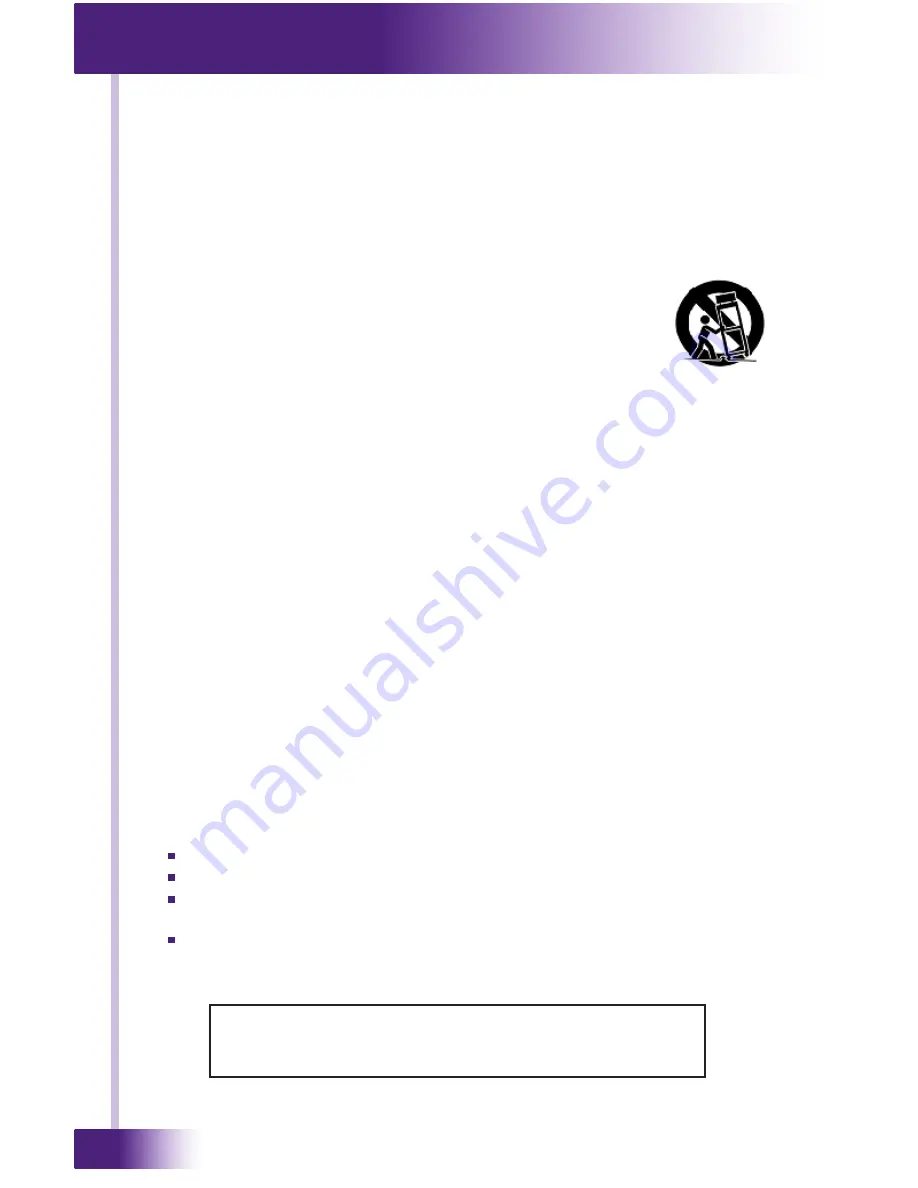
8x8 HDBT Video Matrix Switch
VHD-8
4
Read Instructions.
Read all safety and operating instructions before operating the unit.
Retain Instructions.
Keep the safety and operating instructions for future reference.
Heed Warnings.
Adhere to all warnings on the unit and in the operating instructions.
Follow Instructions.
Install and operate in accordance with the manufacturer’s
instructions.
Accessories.
Only use attachments/accessories specified by the manufacturer.
Portable Cart Warning.
Use only with the cart, stand, tripod, bracket,
or table specified by the manufacturer, or sold with the apparatus. When
a cart is used, use caution when moving the cart/apparatus combination
to avoid injury from tip-over.
Heat.
Do not block any ventilation openings.
Heat.
Keep the unit away from heat sources such as radiators, heat
registers, stoves, etc., including amplifiers that produce heat.
Power.
Unplug this apparatus during lightning storms or when unused for long periods of
time.
Power Sources.
Connect only to the power cord that was included with the unit.
Power Cord Protection.
Route power supply cords so that they are not likely to be
walked on or pinched by items placed on or against them, paying particular attention to
the cords at plugs, at convenient receptacles, and at the point at which they exit from the
unit.
Power Cord Grounding Plug.
Do not remove the grounding prong of the grounding-type
plug. A grounding type plug has two blades and a third grounding prong. The third prong
is provided for your safety. If the provided plug does not fit into your outlet, consult an
electrician for replacement of the obsolete outlet.
MAINS Outlet.
Where MAINS outlets are used, the apparatus shall be connected to a
MAINS socket outlet with a protective earthing connection.
MAINS Plug.
Where the MAINS plug or an appliance coupler is used as the disconnect
device, the disconnect device shall remain readily operable.
Water and Moisture.
Do not use the unit near water—for example, near a sink, in a wet
basement, near a swimming pool, near an open window, etc.
Object and Liquid Entry.
Do not allow objects to fall or liquids to be spilled into the
enclosure through openings.
Cleaning.
Clean only with dry cloth.
Servicing.
Do not attempt any service beyond that described in the operating instructions.
Refer all other service needs to qualified service personnel.
Damage Requiring Service.
The unit should be serviced by qualified service personnel
when:
Objects have fallen or liquid has been spilled into the unit.
The power supply cord or the plug has been damaged.
The unit does not appear to operate normally or exhibits a marked change in
performance.
The unit has been dropped or the enclosure has been damaged.
WARNING!
TO REDUCE THE RISK OF FIRE OR ELECTRIC SHOCK, DO NOT
EXPOSE THE UNIT TO RAIN OR MOISTURE.
SAFETY SUGGESTIONS



















