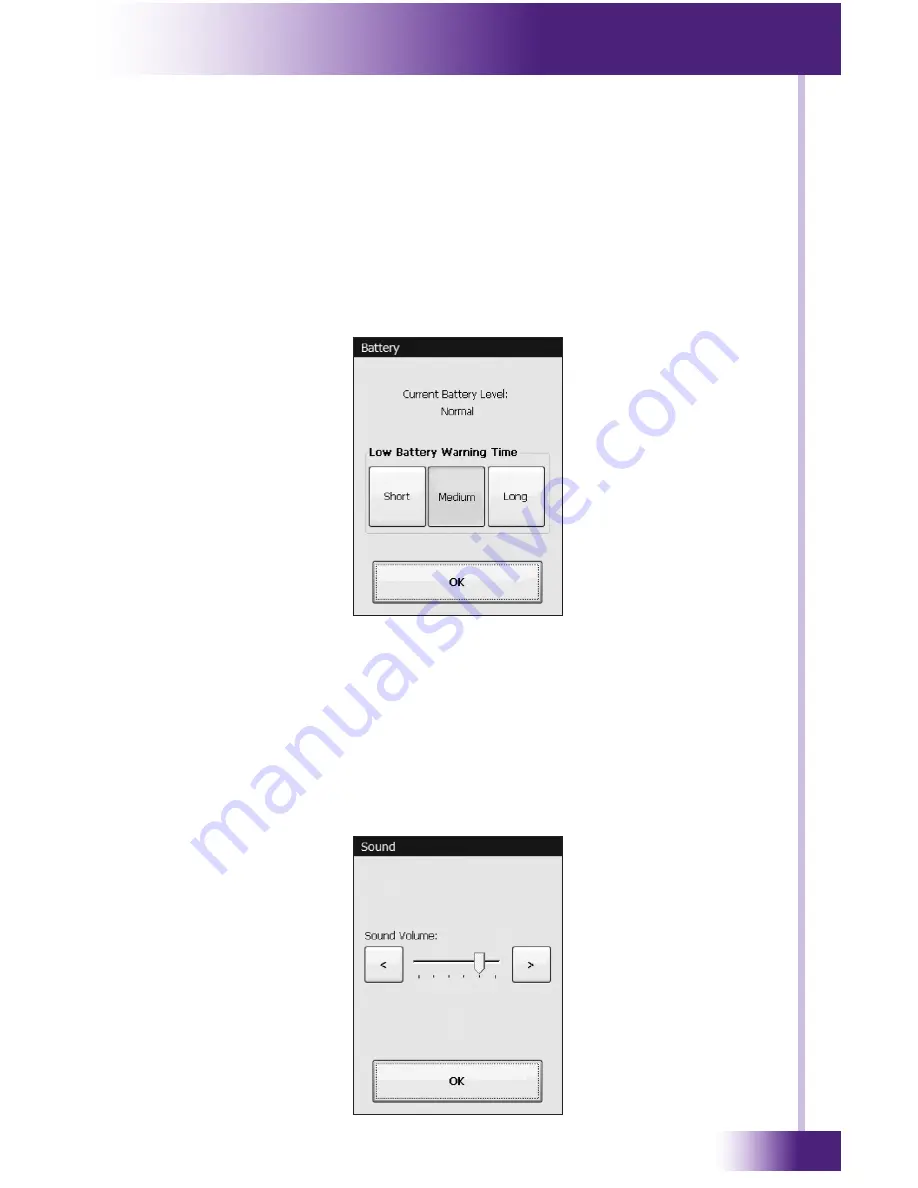
23
It’s Under Control
®
BATTERY
This button displays a window that allows you to adjust the relative
amount of time that the low battery icon appears on the display.
This setting will determine how much time you have between the
appearance of the low battery warning and the battery becoming
completely depleted. The default warning time is Medium. Depending upon
the age of the battery and your daily usage habits, it may be beneficial to
adjust this time. Press the OK button when finished.
SOUND
This button displays a window that allows you to adjust the volume of the
audible speaker. The speaker sound provides feedback that a button was
pressed. Press the arrows to the left or right to adjust the volume. Press
the OK button when finished. There are six discrete volume settings. The
lowest setting disables the speaker.
CHAPTER
3 | OPERATION





































