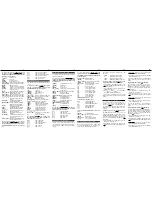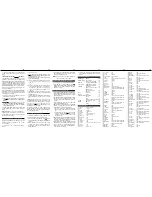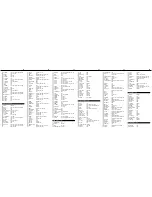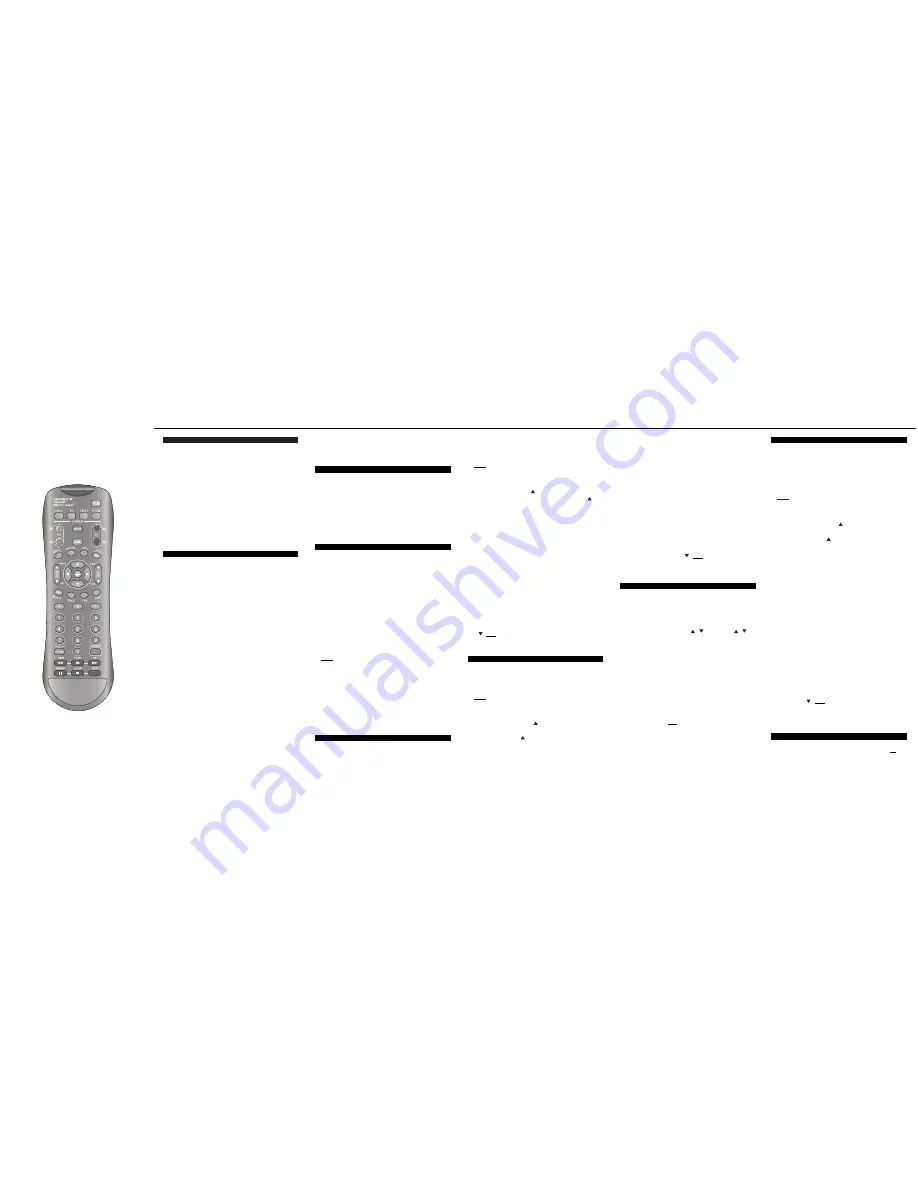
To program (setup) your audio-video receiver,
amplifier, CD player, cassette player or Digital
Music converter...
1. Turn on your Audio device.
2. Press [DEVICE], then [MUTE] together - hold
both buttons down until the lighted mode buttons
start blinking in sequence.
3. Press [AUDIO]. The [AUDIO] button lights up.
4. a. Press and hold [CH ] until your Audio device
turns off. As soon as your Audio device turns
off, release [CH ]
❶
.
OR
4.
b. From the Audio Setup Code list below, locate
and enter the 3-digit code until your device
turns off. If multiple codes are listed, you may
have to enter several 3-digit codes until your
Audio device turns off.
5. Press [MUTE]. If your Audio device turns back on,
press [AUDIO] to lock in the code. The [AUDIO]
button will blink and go out.
If your Audio device doesn't turn back on, repeat
steps 4 and 5 above until you can turn your Audio
device off and on.
Audio brand & setup code ___________________
❶
NOTE when using the Point and Press™
Programming method (step 4a.). If you find a code
that turns your Audio device off but not back on, you
may have gone past the correct matching code. Try
pressing [CH ] one-step at a time until find a code
that turns your Audio device back on.
To program (setup) your VCR or DVD player...
1. Turn on your VCR or DVD player.
2. Press [DEVICE], then [MUTE] together - hold
both buttons down until the lighted mode buttons
start blinking in sequence.
3. Press [VIDEO]. The [VIDEO] button lights up.
4. a. Press and hold [CH ] until your VCR or DVD
turns off. As soon as your VCR or DVD turns
off, release [CH ]
❶
.
OR
4.
b. From the VCR or DVD Setup Code list, locate
and enter the 3-digit code until your VCR or
DVD player turns off. If multiple codes are listed,
you may have to enter several 3-digit codes until
your VCR / DVD turns off.
5. Press [MUTE]. If your VCR or DVD player
turns back on, press [VIDEO] to lock in the
code. The [VIDEO] button will blink and go out.
If your VCR or DVD doesn't turn back on,
repeat steps 4 and 5 above until you can turn
your VCR or DVD off and on.
VCR / DVD brand & setup code ____________
❶
NOTE when using the Point and Press™
Programming method (step 4a.). If you find a
code that turns your VCR or DVD off but not back
on, you may have gone past the correct matching
code. Try pressing [CH ] one step at a time until
find a code that turns your VCR or DVD back on.
CheckMate™ IV
Model RT-U49H+
Universal Remote
Control
Programming & Operating
Instructions
To have a clearer idea of the features and
capabilities of your remote control, take a moment
to carefully read these instructions
Save for future reference.
Rev. 9/2001
© 2001, CONTEC CORPORATION
2
2
1. Introduction
Your CheckMate IV, Model RT-U49H+, universal
remote control is simple to program, easy to use,
and can operate up to four (4) devices, which
include:
2. Before Getting Started
Some of the special features on your remote control
are:
Point and Press
TM
Programming
Lets you program your TV, VIDEO and AUDIO
devices without using codes. For more information,
see sections 5, 6, 7and 8.
SmartKeys™
Program multiple button presses on the [CABLE],
[TV], [BYPASS] and [PPV] buttons. For more
information, see section 14.
[DEVICE] Button
Tells which device you are currently operating by
illuminating the device's power button. While the
current device is illuminated, press a non-
illuminated power button to operate a different
device.
[VCR / VOD] Button
"Toggles" the VCR buttons between cable "Video-
On-Demand" (VOD) and VCR / DVD functions.
Memory Guard
TM
Eliminates reprogramming after battery changes.
Time Out
Shuts remote off if any button is pressed and held
for 45 seconds. This extends battery life in the
event the remote becomes lodged under or
between heavy objects.
Reset
Lets you reset your remote to its original default
settings. For more information, see section 17.
Before you can use your remote control, it must be
programmed (set-up) to operate the above devices.
CABLE
TV
VIDEO
AUDIO
Cable set-top terminals
Televisions
VCR, DVD players
Audio-video receivers, amplifiers, CD
players, cassette players, DMX / DCR
Digital Music converters
5
5
5. Programming Your TV
8. Programming Your Audio Device
3
3
3. Installing / Replacing Batteries
Install two (2) “AAA” batteries as indicated by the
diagram in the battery compartment.
When the illuminated buttons become dim or do not
illuminate during use, install two (2) new “AAA” size
batteries.
Your remote control has Memory Guard
TM
, which
eliminates reprogramming after battery changes.
If you have a TV that's operated by remote control,
it's recommended that you plug it directly into a wall
outlet instead of the cable set-top terminal.
To program (setup) your TV...
1. Turn on your TV.
2. Press [DEVICE], then [MUTE] together - hold
both buttons down until the lighted mode buttons
start blinking in sequence.
3. Press [TV]. The [TV] button lights up.
4. a. Press and hold [CH ] until your TV turns off.
As soon as your TV turns off, release [CH ]
❶
.
OR
4.
b. From the TV Setup Code list, locate and enter
the 3-digit code until your TV turns off. If multiple
codes are listed, you may have to enter several
3-digit codes until your TV turns off.
5. Press [MUTE]. If your TV turns back on, press [TV]
to lock in the code. The [TV] button will blink and
go out.
If your TV doesn't turn back on, repeat steps 4 and
5 above until you can turn your TV off and on.
TV brand & setup code ______________________
❶
NOTE when using the Point and Press™
Programming method (step 4a.). If you find a code
that turns your TV off but not back on, you may have
gone past the correct matching code. Try pressing
[CH ] one step at a time until you find a code that
turns your TV back on.
4. Programming Your Cable Set-Top Terminal
6. Programming Your VCR or DVD
1. First, program your remote for the TV
functions.
4.
a. Refer to Section 5 - Programming Your TV.
4.
b. Find a TV Setup Code that operates the TV
functions (power, vol / , mute, CH / ,
0-9) of your TV / VCR unit.
2. Then, program your remote for the VCR
functions.
4.
a. Refer to Section 6 - Programming Your VCR
or DVD.
4.
b. Enter, lock and test each 3-digit VCR Setup
Code until a code is found that operates the
VCR functions (play, stop, fast-forward,
rewind, pause, record) of your TV / VCR
unit.
NOTE: You can not use the Point and Press™
Programming method to program the VCR
functions of your TV / VCR unit.
7. Programming Your TV / VCR Combination
Your remote control is pre-programmed to
operate Motorola's DCT
®
(digital) and CFT2200
(analog) set-top terminals. If you are operating
either of these cable set-top terminals, no cable
programming is necessary - proceed to section 5.
If you need to operate another cable set-top
terminal, look up the brand and model number in the
Cable Setup Code list. If you are not sure of your
brand and model, contact your cable company.
To program (setup) your cable set-top terminal...
1. Turn on your cable set-top terminal.
2. Press [DEVICE], then [MUTE] together - hold
both buttons down until the lighted mode buttons
start blinking in sequence.
3. Press [CABLE]. The [CABLE] button lights up.
4. From the Cable Setup Code list, locate and enter
the 3-digit code for your brand and model.
5. Press [CABLE] to lock in the code. The [CABLE]
button will blink and go out.
Cable brand & setup code __________________
4
4
6
6
9. Operating Your Cable Set-Top Terminal
Your remote control is designed to operate all the
features and functions of your cable set-top
terminal.