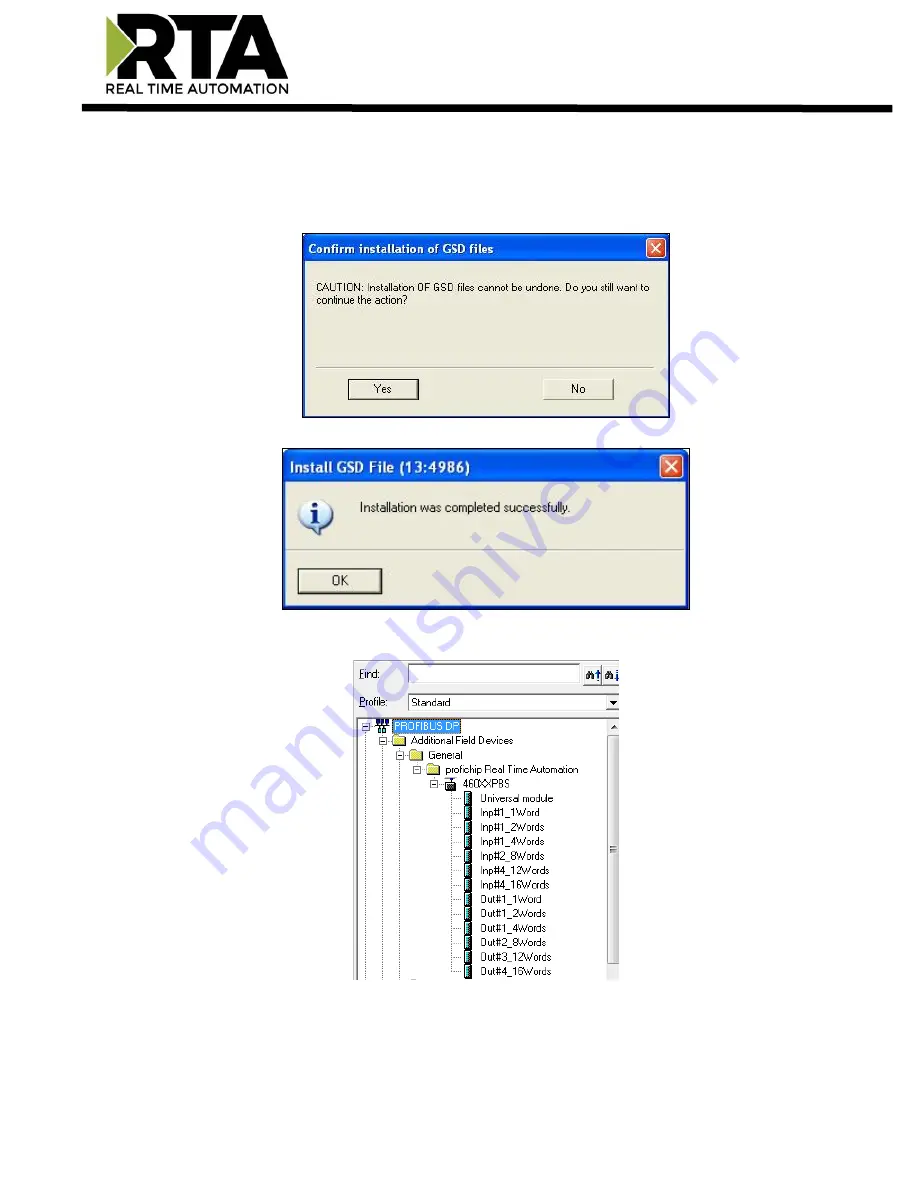
Real Time Automation, Inc.
23
1-800-249-1612
4)
Install GSD Files from the CD or download from our website.
5)
Browse to the CD and find the folder containing the GSD file.
6)
Select the GSD file from the box and click
Install
.
7)
When prompted to confirm installation because it cannot be undone, click
Yes
.
8)
Click
OK
acknowledging that the install was successful.
9)
If you navigate to the right-hand side, you will see the RTA profile under:
PROFIBUS DP->Additional Field Devices->General->profichip Real Time Automation->460XXPBS
















































