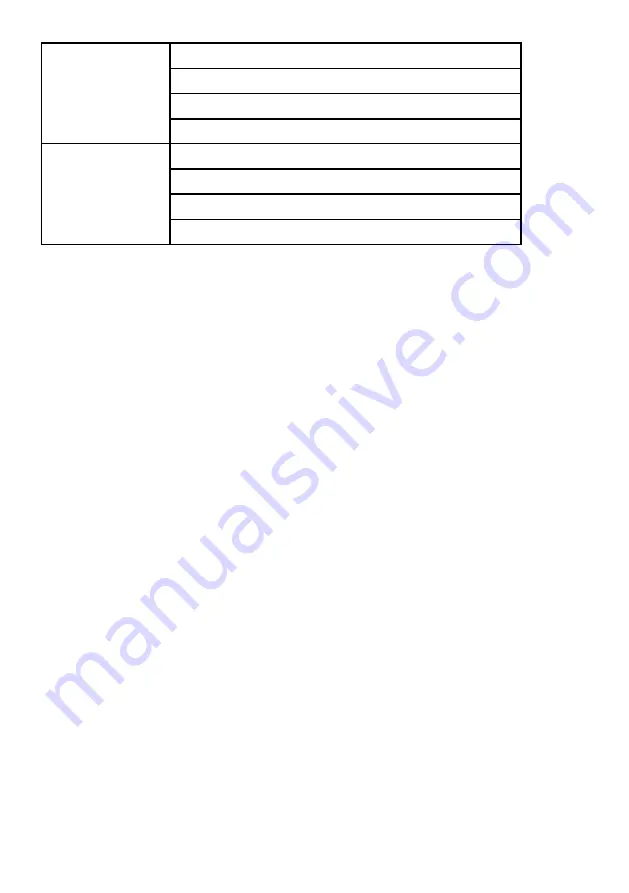
29
Green
:
Power
Amber
:
Charge
Red
:
Low battery
*LED indicator
Blue
:
Key pad
Video
:
H.264, MPEG4, AVC
Audio
:
MP3
Picture
:
JPG, JPEG, BMP
File format
Other
:
Word, Power Point, Excel, Text, PDF reader
Right after Red LED light is on, plug in with attached power adaptor immediately
is recommended. If not, the system will automatically shut-off to protect battery
from over-discharge. To solve the shut-off, plug in with the power adapter in place,
switch off and then switch on. The system should work properly.
Trouble Shooting
Q: The device will not turn on.
A: • The battery is installed in the wrong orientation.
See “Insert the battery” on
page 4
Try to remove and replace the battery.
• The battery is not properly installed, or the power adapter is not connected to
the device and a working wall outlet. Test the electrical outlet by plugging
another electrical device (like a CD,DVD player) into the wall outlet to confirm
that the wall outlet works.
Q: The status indicator is red or no light
A: • The battery needs to be charged or reinstalled.
Q: The image is not visible or is very dim.
A: The ROYALTEK RMP-8200 CINEMA ON-THE-GO is a battery-operated device
and requires in controlled lighting conditions for good performance. The image
may appear very dim in brightly lit rooms.
• Project the image on a flat, white surface.
• Decrease the light on the surface where the image is being projected.
• Decrease the size of the image.
Q: My video device is connected to the device but the device will not display


































