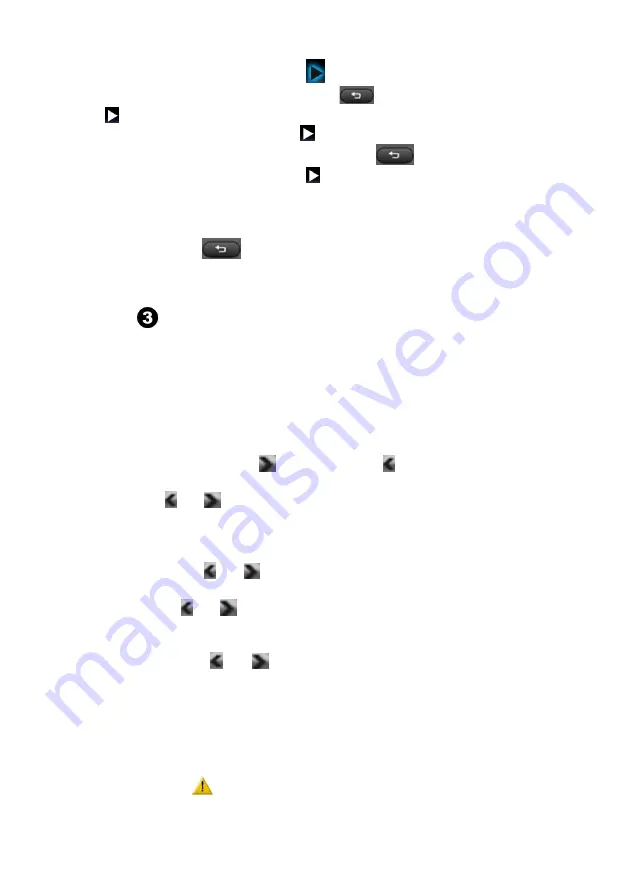
19
1. Once the thumbnails is on, press
button to start the photo slideshow.
2. During a photo slideshow, press BACK
to pause the slideshow. Move
to
and press to resume playback.
3. During a photo slideshow, press
button to turn on background music
from the files in music files and press back
button back to Setting
for turning off background music
during slideshows.
Return to File List
Press the BACK
(in amber) button to return to the photo thumbnail
view.
Settings
Audio Option
– press UP and Down to select
Equalizer
– Press MENU and move UP and DOWN to select your
preferred sound field from Normal, Classical, Jazz, Pop, Rock &
Bass and press Menu to confirm
Background music
– Move
to turn on and
to turn off.
Track
– Press
or
to select from Left, Right to Stereo
Display Option
– Press UP and Down to select
Brightness
– Press
or
to select from High to Medium
Gamma
– Press
or
to select from MODE 0 TO 15
Timer Mode
– Photo Slide Interval
Press
or
to select from 5, 10, 20, 30 or 60 Seconds
System Option
– Press UP and Down to select
Load Default Setting
– Press Yes or No to load your default Settings
Format Memory
– Press “Yes” or “No” to format internal memory
press “Yes” will format memory which will lead your
files deleted.


























