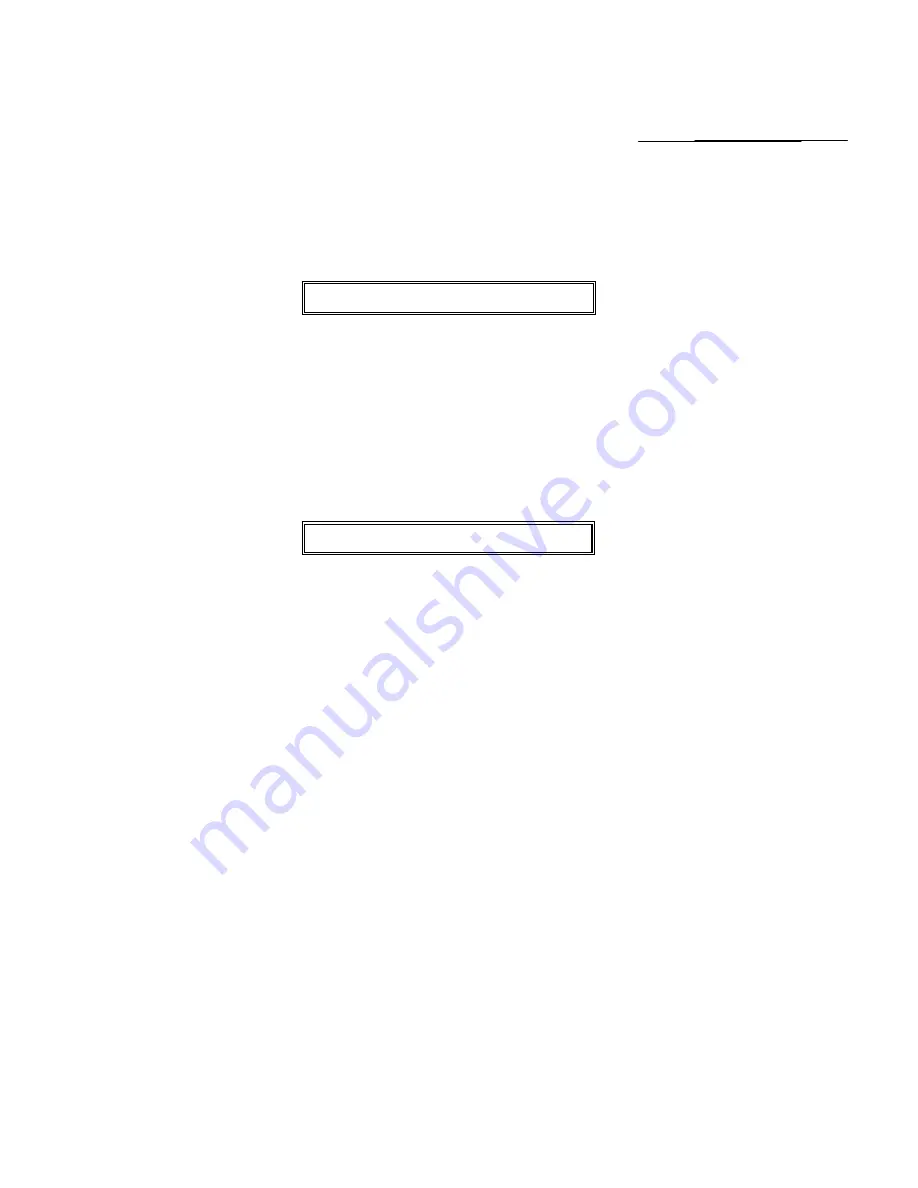
37
TRAINING MODE
The optional Training Mode is designed to help you become better acquainted with the register mode and offers an ideal
place for "beginners" and new employees to practice transaction examples. Once the Training Mode is activated, there
is no access to any operations in the "PRG", "X", or "Z" modes. Also note, the transaction numbers do not count up in
the Register Mode until you exit the Training Mode. The Training Mode can be activated at any time since it does not
record any activity in the machine totals.
TO TURN ON THE TRAINING MODE
"PRG" + (666666) + [AMT TEND/TOTAL]
1.
Turn the key to the "PRG" (PROGRAM) position.
2. If a PRG/Z manager password has been programmed,
ENTER
the
(PASSWORD #)
, then
PRESS
the
[CHECK]
key, or if you did not program a PRG/Z manager password, go to Step 3.
3.
ENTER (666666)
, then
PRESS
the
[AMT TEND/TOTAL]
key.
4. Turn the key to the "REG" (REGISTER) position to resume normal register operations.
NOTE: The Training Mode indicator light (a small decimal point) will be displayed in the first digit of the display.
TO SHUT OFF THE TRAINING MODE
"PRG" + (555555) + [AMT TEND/TOTAL]
1.
Turn the key to the "PRG" (PROGRAM) position.
2. If a PRG/Z manager password has been programmed,
ENTER
the
(PASSWORD #)
, then
PRESS
the
[CHECK]
key, or if you did not program a PRG/Z manager password, go to Step 3.
3.
ENTER (555555)
, then
PRESS
the
[AMT TEND/TOTAL]
key.
4. Turn the key to the position desired.






























