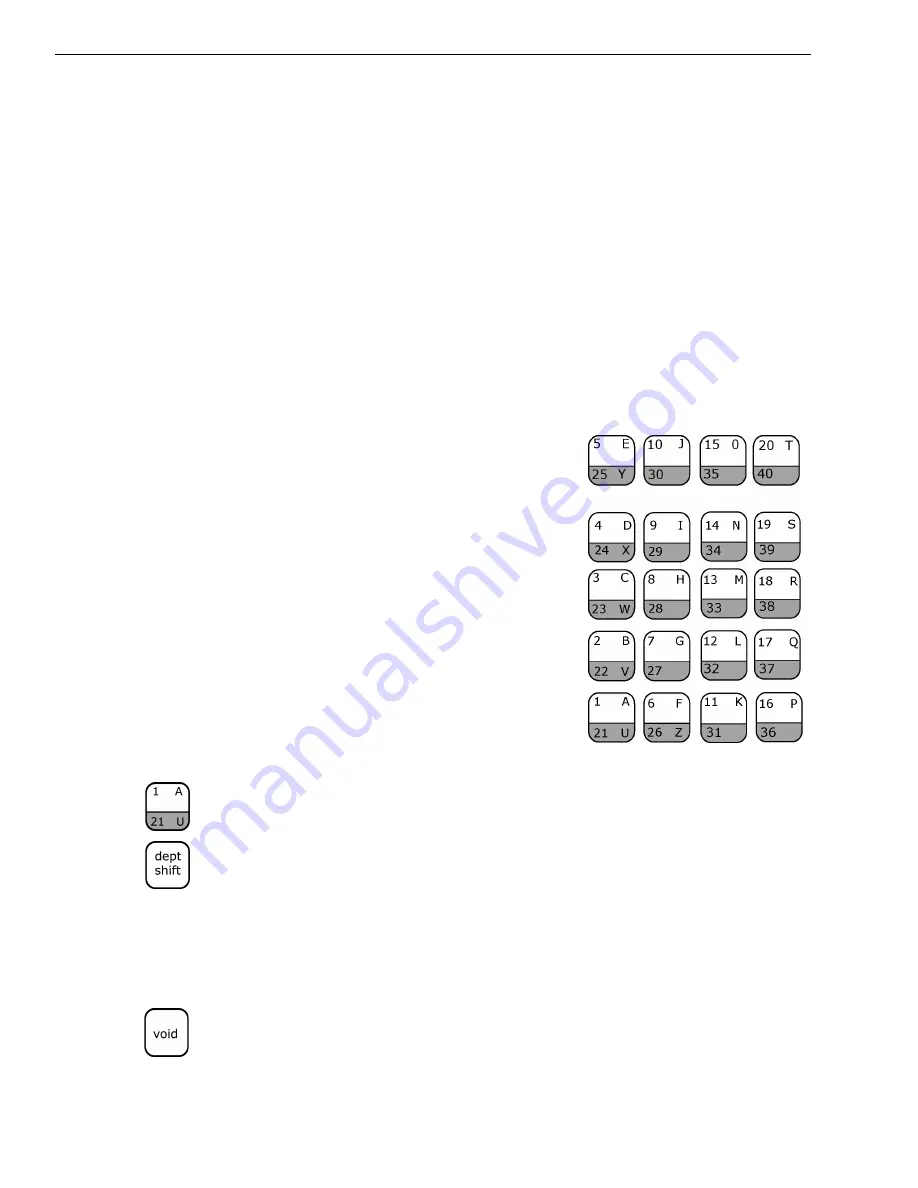
Chapter 4: Setting Up Your Cash Register - the Basics
20
Alpha 600sc User’s Guide
The Clerk Display
When ringing up sales, you see the department number or PLU number
on the clerk display. If a description or name is programmed, this
description appears.
For information about all the messages that can appear on the display and
how to open and close the display, see Opening and Closing the
Customer Display on page 10.
Setting Alphanumeric Descriptions
You can program a custom logo and message, clerk names, departments,
and item descriptions. These text messages and descriptions appear on the
receipt and on the display.
When you are programming the alpha
descriptions for Departments, PLUs, Clerks,
the Store Name/Logo Message, use the
Alpha Keyboard.
Note
Only capital letters of the alphabet are on the
Alpha Keyboard. You can use lower case
letters. See Alphanumeric Code Chart on
page 21.
The department keys are clearly labeled
with all the letters needed to program these
descriptions. When you are programming
alpha descriptions, use the department keys
to spell out the words you want.
To use the letters in the white part of the Department keys, simply press
the Department key.
To use the letters in the lower green area of the keys, press the
Dept Shift
key and then press the key with the letter you want.
You might need certain symbols or lower case characters that are not
found on the Alpha Keyboard. For example, if you require a space
between words, or if you need the
/
symbol, or the
-
symbol, see the
Alphanumeric Code Chart shown in the next section.
Important
If you enter the wrong character, press the
Void
key to backspace and
delete that character. Now you can continue.






























