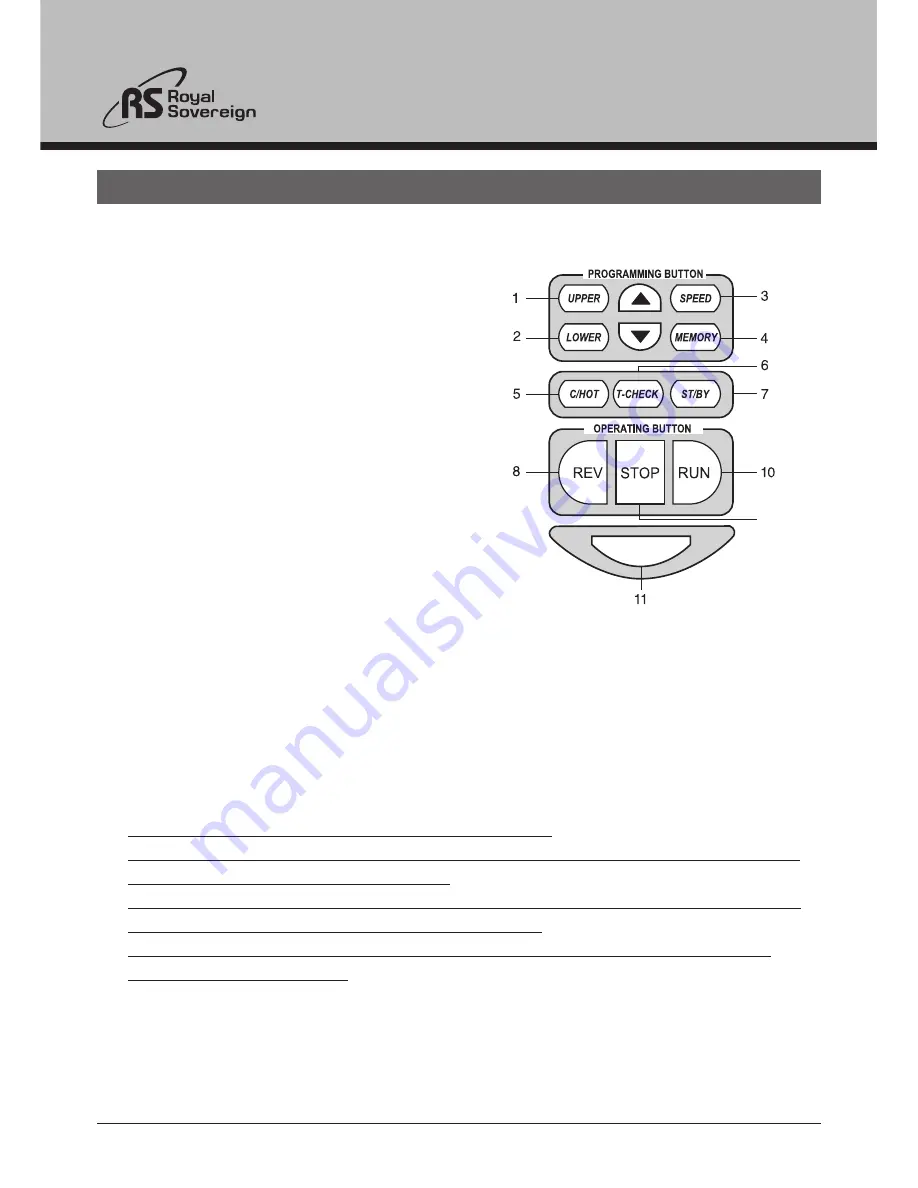
11
8. CONTROL PANEL
1.
UPPER
: To change upper roller temperature
by pressing button, then up or down arrow.
(range 32~302°F or 0~150°C)
2.
LOWER
: To change lower roller temperature
by
pressing button, then up or down arrow.
(range 32~302°F or 0~150°C)
3.
SPEED
: To change speed of the rollers
by
pressing button, then up or down arrow.
(range 1 through 9)
4.
MEMORY
: To recall or change presets.
To recall the settings, press MEMORY
then up or down arrow. To save the settings,
set desired temperatures and speeds then
press the MEMORY button twice.
(stores up to 9 different settings)
5.
C/HOT
: To change the mode from hot to cold or cold to hot lamination. In cold mode,
the speed defaults to 2 (speed 1~4 settings) and stand-by function is disabled.
6.
T-CHECK
: To check current upper and lower roller temperatures.Display
automatically returns to the previous settings after 5 blinks.
7.
ST/BY
: To change to stand-by mode (temperature will automatically reset to 176°F
(80°C). While in this mode, all the buttons on the control panel are disabled. Press
ST/BY mode button to resume normal operation.
NOTE:
Auto stand by mode and auto power off mode
-Stand by mode: If no activity is made within 2 hours after each use the machine will
automatically switch into stand by mode.
-Auto power off mode: If the machine is in stand by mode and no activity is made for
60 minutes the machine will automatically power off.
-If any activity is made while in stand by or auto power off mode the machine will
return to it's previous stage.
8.
REV
: To reverse the rollers. Must press and hold the button to activate.
9.
STOP
: To stop the rollers from turning.
10.
RUN
: To start the rollers .
11.
FAN
: To activate the cooling fans.
FAN


























