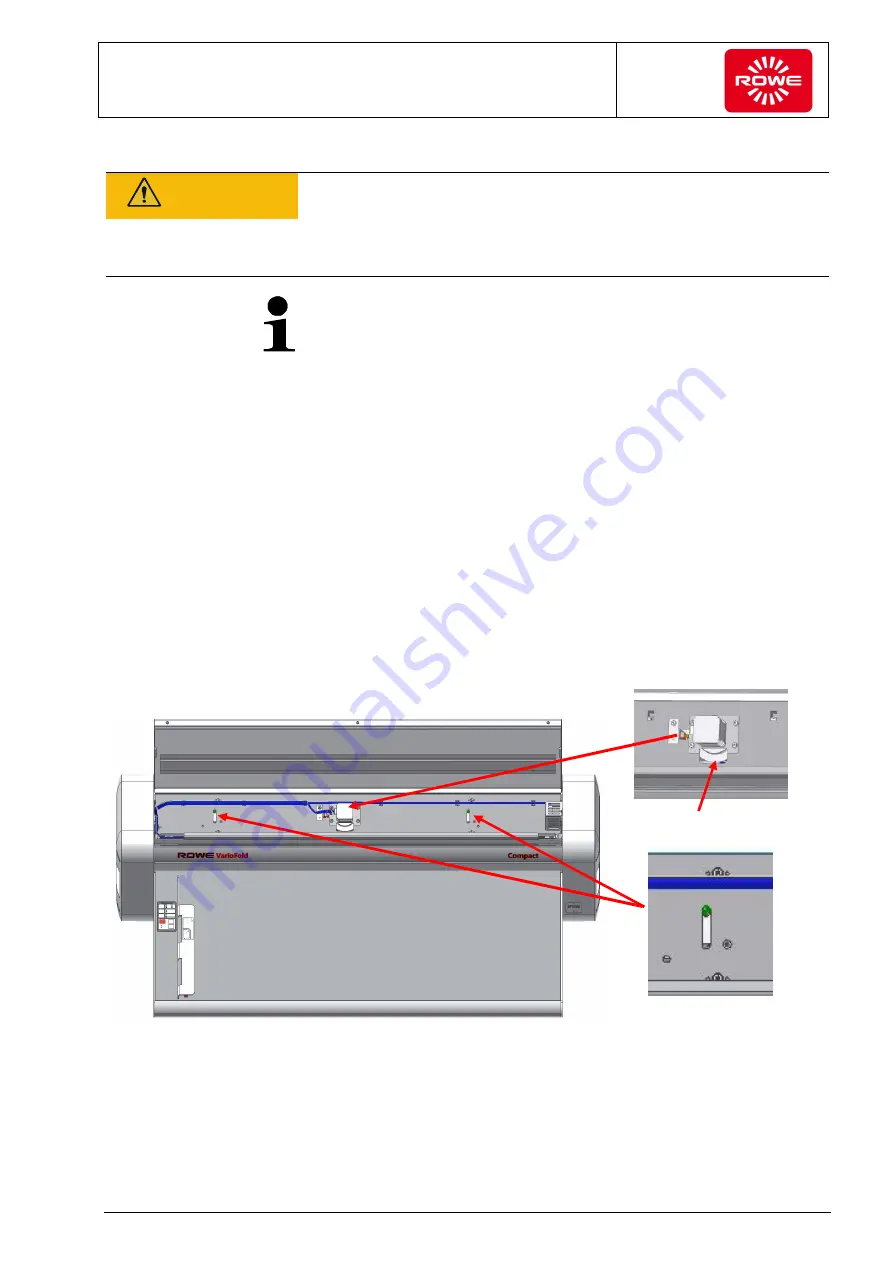
Operation
Instruction manual Folding system
Page 83 of 100
5.13 Eliminating paper jams (non-motorized version)
CAUTION
Risk of cuts when clearing the paper jam
Print media can have sharp edges. Contact with edges when clearing a
paper jam can result in physical injuries.
- Be extremely careful when clearing paper jams.
When opening the cover, make sure it locks into its final position and
cannot fall down. Do not begin to remove the jam until you are certain
the cover is locked in place.
If a fed document causes a jam (Jam/error LED illuminates red,
section 3.2, number 11 on control panel), it can be transported to the
rear delivery tray with the "Forward paper clearing" key (section 3.2,
control panel number 5), or to the front delivery tray with the "Reverse
paper clearing key" (section 3.2, control panel number 6), depending
on the delivery tray where the folding package is located.
If pressing the keys does not activate the clearing function or it is not
possible to transport the jammed document from the Folding system,
open the top cover (section 3.2) of the Folding system. Check
whether the two guide pins are in the upper position (see figure
below). If the guide pins are in the lower position, they have to be
pushed into the upper position. If the guide pins cannot be pushed
upward, turn the drive disk (drive disk figure) to support movement.
Carefully pull the jammed folding package either to the front (front
delivery tray figure) or the rear (rear delivery tray figure)
Guide pin in upper
position
Drive disk
Summary of Contents for VarioFold Compact
Page 99: ...Appendix Instruction manual Folding system Page 99 of 100...
Page 100: ......
















































