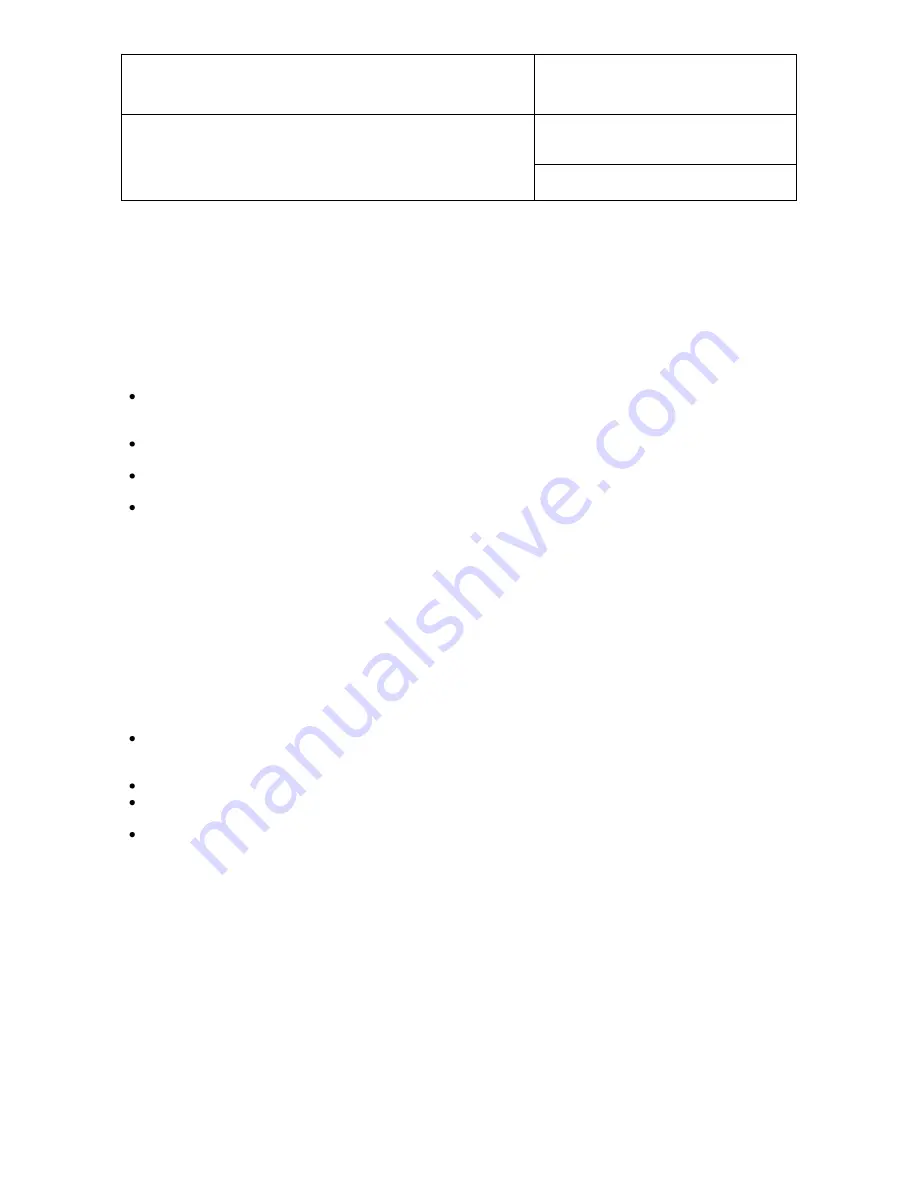
E-M-HP22-V1_21
Rotronic AG
Bassersdorf, Switzerland
Document code
Unit
HygroPalm HP22 hand-held indicator:
User Guide
Instruction Manual
Document Type
Page
13
of 16
Document title
© 2009-2010; Rotronic AG E-M-HP22-V1_21
Notes:
o
All calibration points are automatically deleted from the probe memory after an adjustment
o
Instructions for using the ROTRONIC calibration devices and humidity standards are provided in
document
E-M-CalBasics
o
Because the HP22 has no real time clock, the date of the adjustment is not written to the probe. If
retaining the adjustment date is important, use the HW4 software to adjust the probe.
b) Using the HW4 software to adjust the probe connected to the HP22:
Use cable
AC3006 to connect the service connector of the HP22 to a USB port of a PC with the HW4
software installed. Note that the ROTRONIC USB driver must be installed on the PC as explained in
the HW4 manual
E-M-HW4v2-Main
.
Start HW4 on the PC and search for the HP22 (HW4 Main Menu Bar > Devices and Groups >
Search for USB Masters).
After finding the HP22 with HW4, expand the device tree to see the HP22 functions. Select Probe
and Probe Adjustment.
For further instructions see HW4 manual
E-M-HW4v2-A2-001
5.5 Cleaning or replacing the probe dust filter
See document
E-M-HC2 Probes-V1
6
Firmware updates
Firmware updates will be available on the ROTRONIC website for downloading. Firmware files are given a
name that shows both to which device the file applies and the version number of the firmware. All firmware
files have the extension HEX. Procedure for updating the firmware:
Use cable AC3006 to connect the service connector of the HP22 to a USB port of a PC with the
ROTRONIC HW4 software installed. Note that the ROTRONIC USB driver must be installed on the
PC as explained in the HW4 manual
E-M-HW4v2-Main
.
Copy the firmware update file from the ROTRONIC website to the PC.
Start HW4 software on the PC and search for the HP22 (HW4 Main Menu Bar > Devices and Groups
> Search for USB Masters).
After finding the HP22, expand the device tree to see the HF5 functions. Select Device Manager. In
the Device Manager menu bar select Tools > Firmware Update. For instructions see document
E-M-HW4v2-F2-006
















