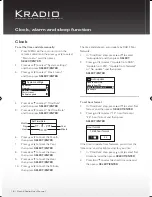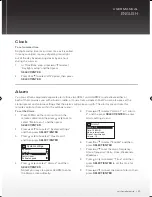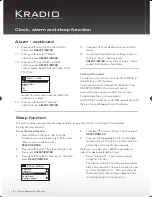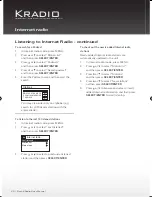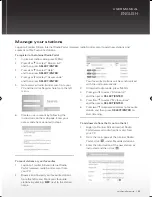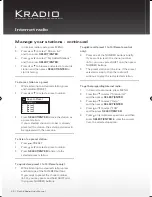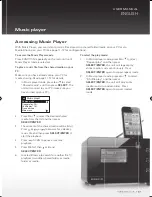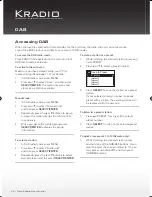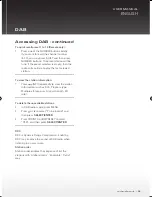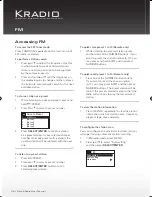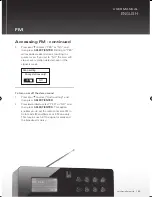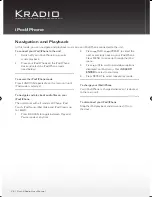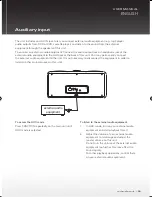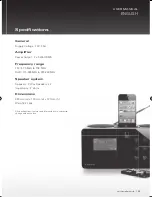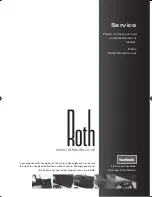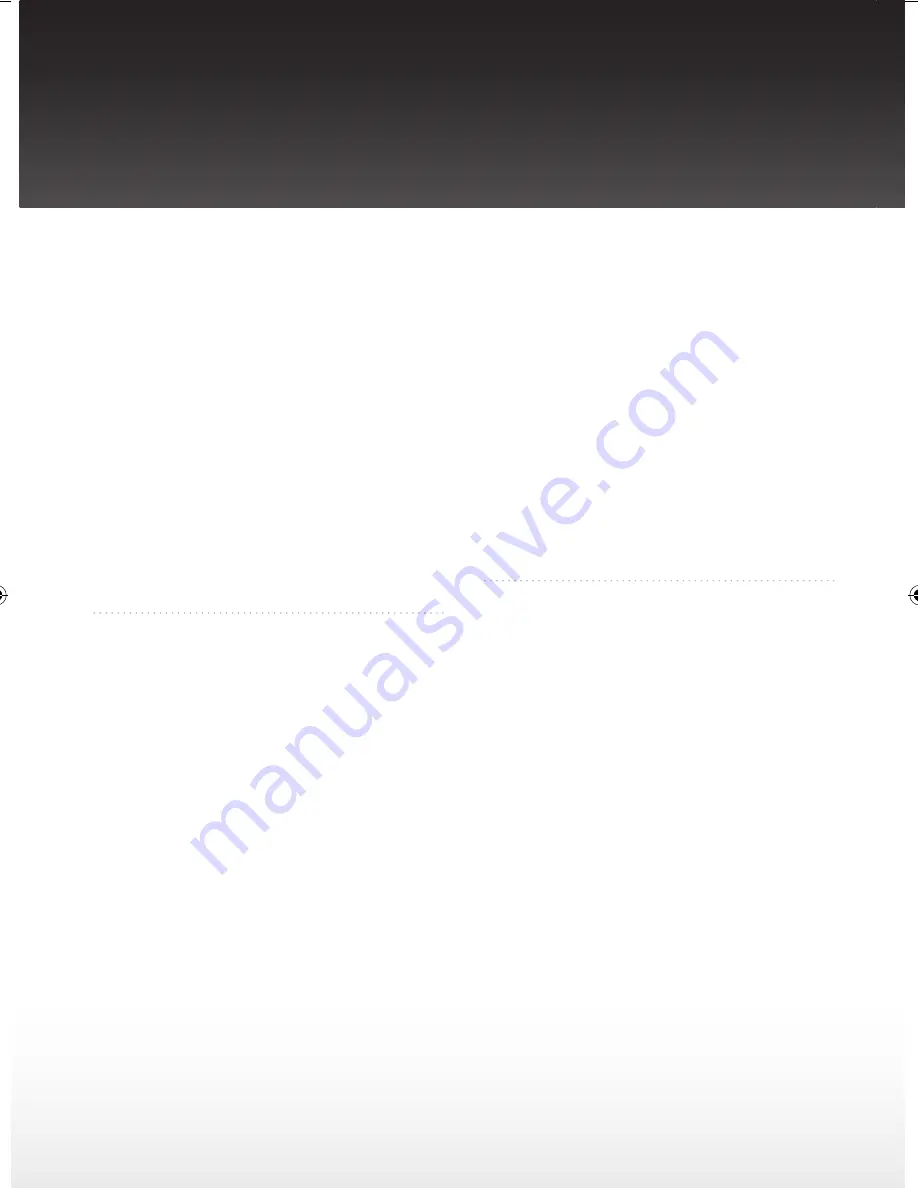
Kradio
FM/DAB/Internet - WiFi & Wired Dock Compatible with iPod & iPhone
30 | Roth KRadio User Manual
General
No power
DC connection is not complete. Check all cords
•
and cables.
Unit does not respond to key presses
The built-in microprocessor may malfunction
•
due to external electrical interference. Unplug
the AC power cord and then plug it back in.
Unable to operate the unit from the remote control
Make sure there is no obstacle between the
•
unit and the remote control. Move closer to the
unit. The batteries are exhausted. Replace the
batteries.
No sound is heard
Volume is too low. Increase the volume
•
Internet radio
Cannot connect to unit to Internet
Check if your access point is turned on
•
Check if all connections are properly made
•
Make sure a firewall is not blocking any
•
outgoing ports
Make sure you have entered the correct
•
password. Password is case sensitive
Your wireless Internet connection may exceed
•
the maximum range for reception. Relocate the
unit closer to the wireless access point
The network settings of the unit may be
•
incorrect. Check the network settings again
The unit connects to the Internet but is unable
•
to play a particular station • Check if the station
is still broadcasting
The station may have reached the maximum
•
number of simultaneous listeners
The link to the radio station may be out of date
•
The Internet connection between the radio
•
station server and the unit may be too slow
•
Intermittent audio
The bandwidth of your wireless /LAN may be
•
too low. Move the radio closer to the access
point and make sure that there are no obstacles
between them.
The actual transmission speed of digital radio
•
broadcast depends on the service provider (i.e.
the Internet radio station).
Radio
Poor radio reception
The FM antenna is not properly extended and
•
positioned. Extend completely and try another
position.
Turn off nearby electrical appliances, such as
•
hair dryer, vacuum cleaner, microwave and
fluorescent lights.
Troubleshooting tips