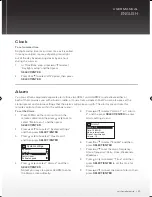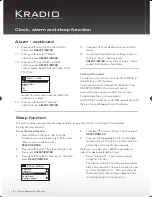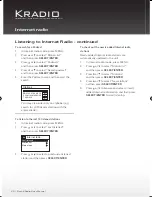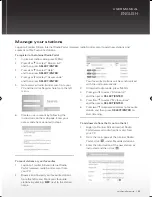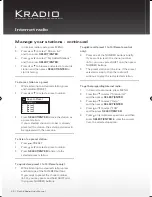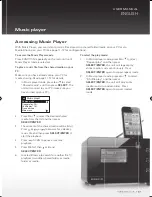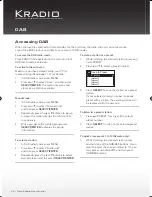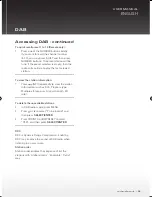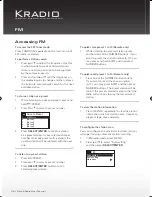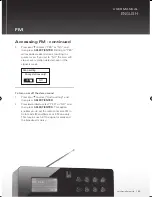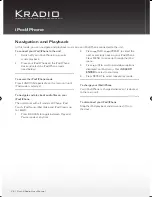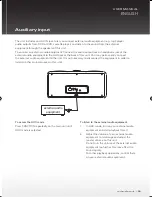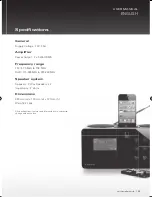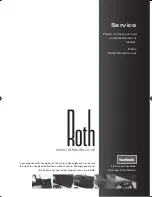USER MANUAL
ENGLISH
rothaudio.co.uk
| 31
General
Supply Voltage : 12V 2.5A
Amplifier
Power Output : 2 x 5 Watt RMS
Frequency range
FM : 87.5 MHz to 108 MHz
DAB : 174.928MHz to 239.200MHz
Speaker system
Speakers : 2 Way Speakers x 2
Impedance : 8 ohms
Dimensions
280mm (w) x 120mm (d) x 127mm (h)
Weight: 2.1kgs
All specifications, features and dimensions are subject to
change without notice.
Troubleshooting tips
Specifications