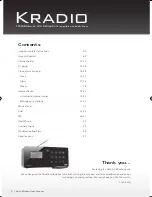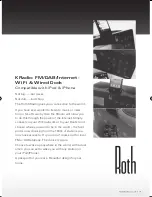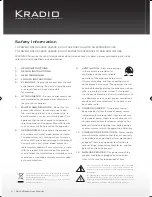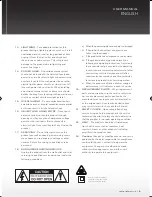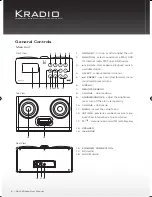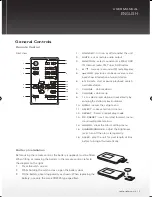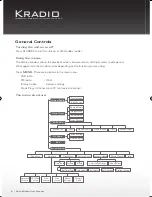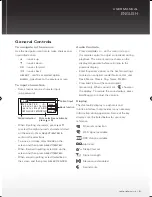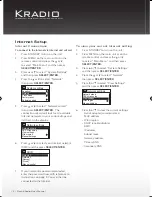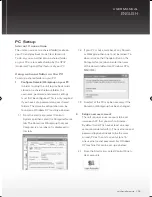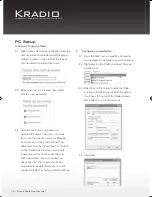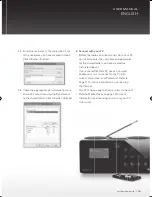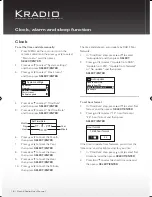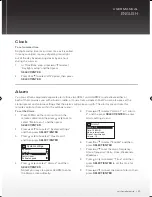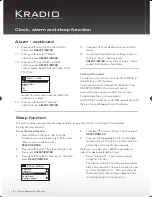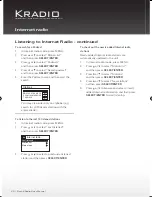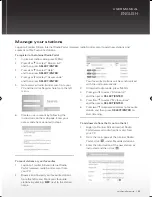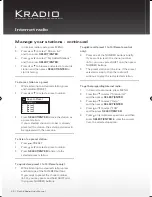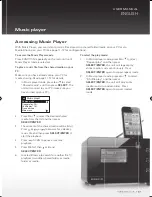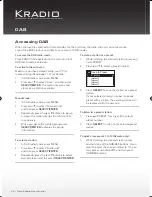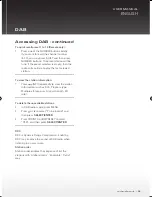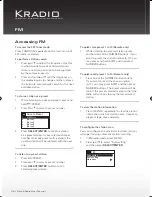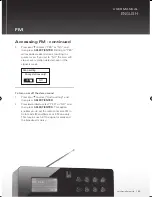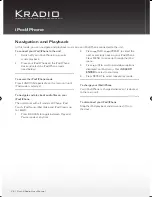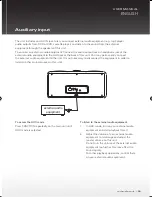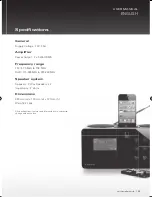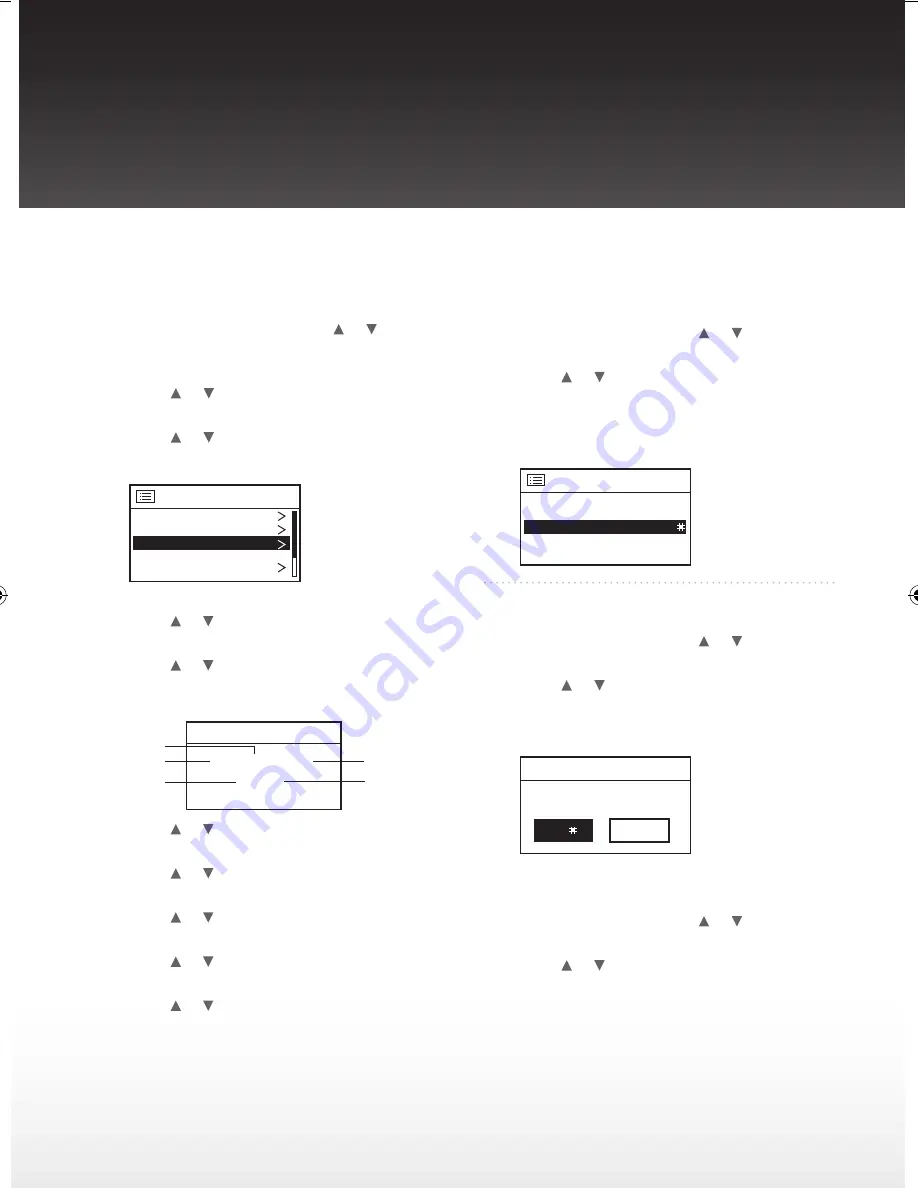
Kradio
FM/DAB/Internet - WiFi & Wired Dock Compatible with iPod & iPhone
16 | Roth KRadio User Manual
Clock, alarm and sleep function
Clock
To set the time and date manually:
Press MENU on the main unit or on the
1.
remote control and the press or to select
“Main menu” and then press
SELECT/ENTER
Press
2.
or to select “System settings”
and then press
SELECT/ENTER
Press
3.
or to select “Clock menu”
and then press
SELECT/ENTER
System settings
Network
Clock menu
Equaliser
Factory reset
Software update
Press
4.
or to select “Time/Date”
and then press
SELECT/ENTER
Press
5.
or to select “Set Time/Date”
and then press
SELECT/ENTER
Set Time/Date
Day
Hour
Minute
Month
Year
01 - 01 - 2011
00: 00
Press
6.
or to to set the Month,
then press
SELECT/ENTER
Press
7.
or to to set the Year,
then press
SELECT/ENTER
Press
8.
or to to set the Hour,
then press
SELECT/ENTER
Press
9.
or to to set the Hour,
then press
SELECT/ENTER
Press
10.
or to to set the Minute,
then press
SELECT/ENTER
The time and date can auto update by DAB, FM or
Network.
In ‘Time/Date’ step, press
1.
or to select
‘Auto update’ and then press
SELECT
Press
2.
or to select “Update from DAB”,
“Update from FM”, “Update from Network”
or “No update” and then press
SELECT/ENTER
Auto update
Update from FM
Update from Network
Update from DAB
No update
To set hour format
In ‘Time/Date’ step, press
1.
or to select ‘Set
format’ and then press
SELECT/ENTER
Press
2.
or to select “12” hour format or
“24” hour format and then press
SELECT/ENTER
Hour format
12
12/24 hour format
24
If the time is update from Network, you will set the
‘time zone’ and ‘daylight saving’ for your like.
In ‘Time/Date’ step, press
1.
or to select ‘Set
timezone’ and then press
SELECT/ENTER
Press
2.
or to select desired time zone and
then press
SELECT/ENTER