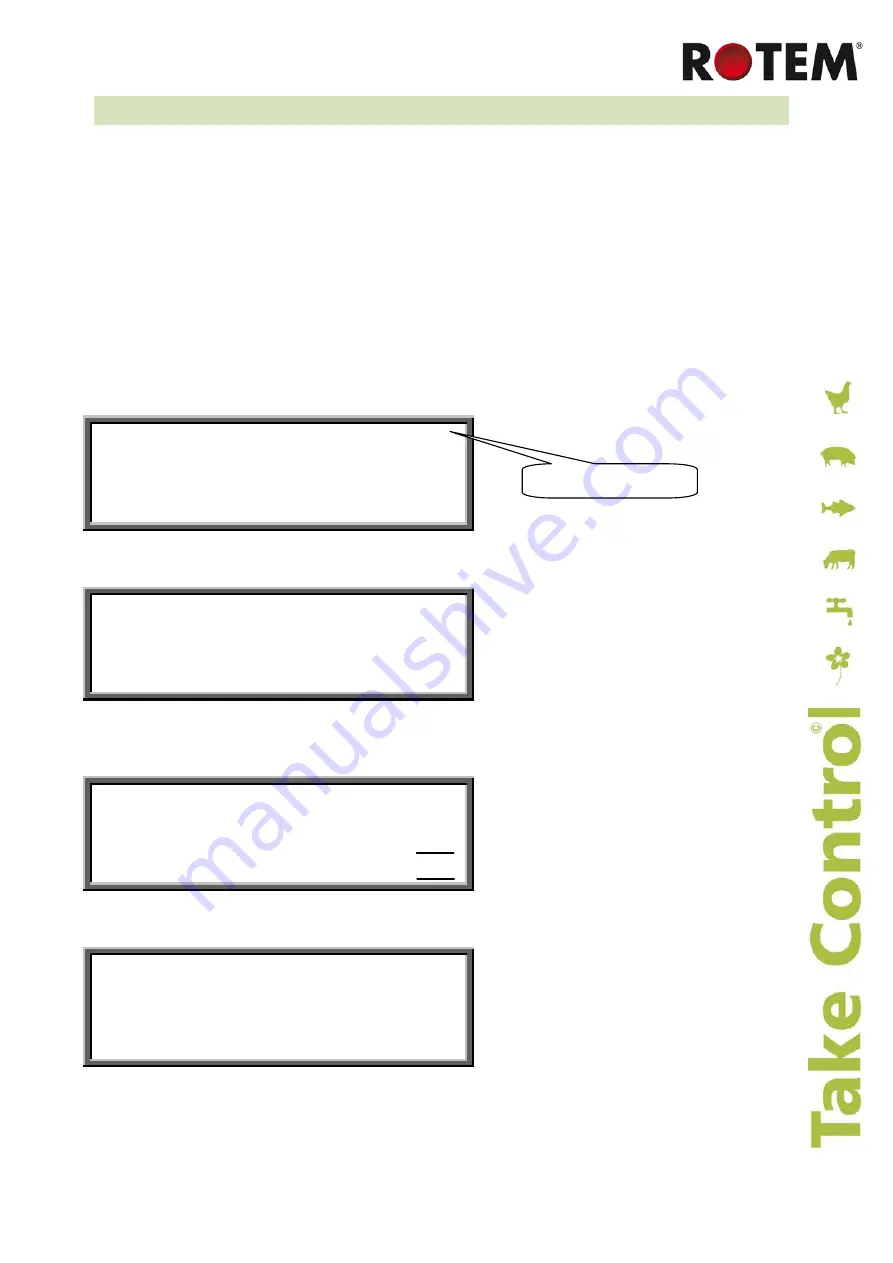
SuperGuard and Piguard Plus
|
1.09
16
4.3 Hot Keys
To reach the Hot Keys screens, press the Hot Key number while viewing the main screen. The room
number is located on the upper right side of the Hot Screen to view the status of deferent rooms, first
enter the desired room using the room key and pressing the room number. Then press the desired
screen Hot Key number.
•
Hot Key 1
:
Main screen
•
Hot Key 2
:
Temperature screen
The temperature hot screen shows important information regarding the status of temperature
sensors attached to the SuperGuard. The average temperature is defined in Table 6.6, is
displayed on the upper left side and shows the average of temperature sensors T1 through T4.
Table 6.2 enables the user set the temperature sensor T4 as 'Out' and therefore T4 presents the
outside temperature. On the right side, you can see the temperature for entering tunnel ventilation
mode.
T1 24.4 #01
T2 25.1 AVG. 22.9
T3 22.5 TUN. 23.3
T4 23.3 OUT 31.3
•
Hot Key 3
:
Targets Screen
This screen displays all of the target levels, selected for any of the controller's functions.
TARGETS #01
TEMP 72.5 PRESS 0.01
MIN LEVEL 5 ON 60
MAX LEVEL 15 OFF 240
•
Hot Key 4
:
Curtain Position screen
This screen displays the curtain opening position in percentages. If for example Curtain 3 shows
40%, it is 40% open.
CURTAIN POSITION #01
CURT.1 50 CURT.2 CL
CURT.3 40 CURT.4
TUNNEL OP INLET
•
Hot Key 5
:
Curtain Steps
This screen displays the number of steps for each curtain.
CURTAIN STEPS #01
CURT.1 12 CURT.2 ___
CURT.3 14 CURT.3 ___
TUNNEL ___ INLET ___
•
Hot Key 6
:
System Status
This screen displays if humidity treatment is ON/OFF, if the cycle is ON/OFF and how many
seconds left for the current cycle.
Room Number






























