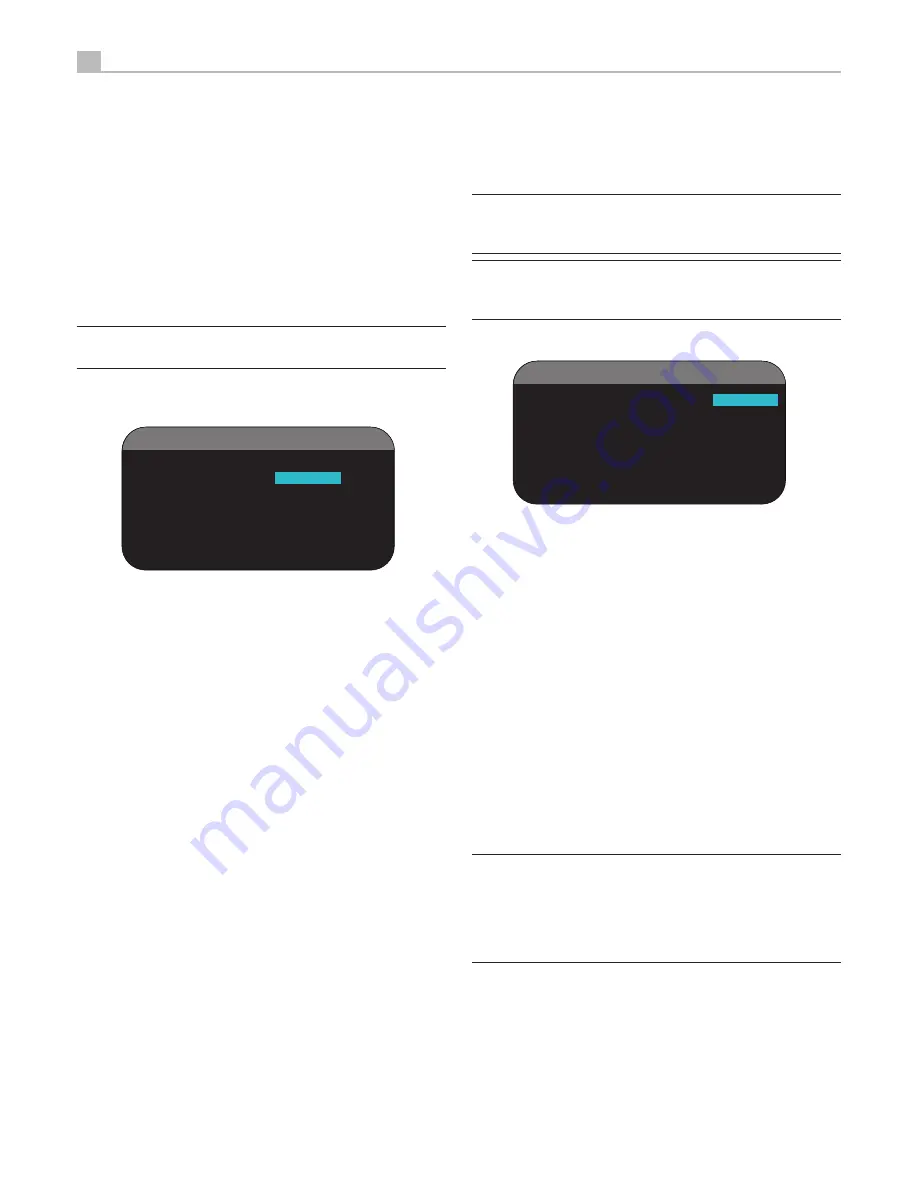
40
RSP-1580 SURROUND SOUND PROCESSOR
HDMI AUDIO MODE:
options are AMP MODE and TV MODE. In AMP
MODE the HDMI Audio and other audio (analog or digital) inputs are
processed and sent by the RSP-1580 for output to the connected amplifier(s).
TV MODE (pass-through) provides HDMI Audio and other audio (analog
or digital) outputs for use with an audio-capable display device. In TV
MODE, there is no audio output from the RSP-1580.
HDMI BYPASS:
options are YES, NO. Set to NO and the unit will scale
the HDMI video signal and process the audio signal to match the display
(In TV mode). Set to YES and the HDMI signal will be passed to the TV. In
Bypass mode, the video will not be shown on the front panel display.
Note:
1080p 24Hz film source and 3D sources are automatically set
to bypass regardless of the settings in HDMI BYPASS.
MON 2-4
M O N
S E T U P
M O N : M O N
2
S O U R C E : H D M I
1
1 2 V
T R I G G E R :
1
_
3
_
_
_
< A / V
S E L E C T >
V I D E O
I N P U T : C o m p o s i t e
1
A U D I O
I N P U T : C D
M A I N
M E N U
The MON SETUP menu provides settings and configuration options
related to the operation of the remote monitors. This menu is reached by
highlighting the MON line on the MAIN menu and pressing ENTER.
MON:
Specifies the MON OUT to configure, MON 2, 3, or 4. Each
zone is configured individually.
SOURCE:
Specifies a source for listening in the selected zone. Options
HDMI 1 - 4, A/V SEL, and OFF. Selecting the OFF option turns the
MON OUT off.
12V TRIGGER:
The RSP-1580 has six 12V trigger outputs (labeled 1–6)
that supply a 12V DC signal to turn on Rotel components and other
components as needed. This menu item turns on specific 12V trigger
outputs whenever the indicated zone is activated. The six 12V Trigger
outputs may be assigned to each monitor and can send a turn-on signal
to remote components whenever the remote monitors are activated. For
example, MON 2 could use 12V Triggers 1, 3 and 6; MON 3, 12V
Triggers 2 and 3; MON 4, 12V Triggers 5 and 6.
Press the Left/Right buttons on the remote to change the first position
1.
from blank to 1 (activating TRIGGER 1 for that zone).
Press the ENT button on the remote to move to the next position.
2.
Repeat until all six positions are set as desired. A final press of the
3.
ENT button confirms the selection.
<A/V SELECT> VIDEO INPUT:
If the SOURCE selected above is A/V SEL,
then you can specify the particular analog Video source. Available sources
are Composite 1 - 3, S-Video 1-3, Component 1 - 3 and OFF.
<A/V SELECT>AUDIO INPUT:
If the SOURCE selected above is A/V SEL,
then you can specity the analog Audio source. Available sources are
CD, TUNER, TAPE VIDEO 1 - 5. You can only assign one analog video
input to MON2,3,4.
Note:
Composite, S-Video and Component video sources to HDMI
MON2,3,4 OUT are not scaled and the resolution will not be displayed
on the OSD.
Note:
In HDMI Bypass mode, the HDMI signal available at the MAIN
output will be sent to MON2,3,4 without processing. This may result in
no audio in 3D playback if MAIN is set to AMP mode.
DEFAULT
D E F A U L T S E T U P
F A C T O R Y D E F A U L T : N o
U S E R D E F A U L T : N o
S E T U S E R D E F A U L T : N o
S E T N EW P A S SWO R D : N o
MA I N ME N U
The DEFAULT SETUP menu provides access to four functions:
Restore all features and settings to the original FACTORY DEFAULT
•
settings.
Memorize a custom group of settings as a USER DEFAULT.
•
Activate the memorized USER DEFAULT settings.
•
Set a NEW PASSWORD for the memorized USER DEFAULT
•
settings.
To restore the FACTORY DEFAULT settings:
Place the highlight on the
FACTORY DEFAULT line using the Up/Down buttons and use the Left/
Right buttons to change the setting to YES. Press the ENTER button to
proceed with resetting the FACTORY DEFAULT settings with re-confirmation
screen. The unit will power off (to Standby Mode) and then on, with the
factory settings restored. To return to the MAIN menu without resetting
the FACTORY DEFAULT settings, change the entry to NO and press the
ENTER button.
Note:
Resetting to factory default settings will erase all stored settings
including delay settings, speaker settings, balance settings, input settings
and more. You will lose ALL system configuration settings. Be certain
that you wish to do so before resetting the factory defaults. If you have
memorized a USER DEFAULT setting, this will be retained even after
factory default.
To memorize USER DEFAULT settings: Many of the current configuration
settings can be stored as a USER DEFAULT, which can be activated at
any time from this menu screen.To save the current settings as a USER
DEFAULT:
Place the highlight on the SET USER DEFAULT line using the Up/
1.
Down buttons and use the Left/Right buttons to change the setting
to YES.






































