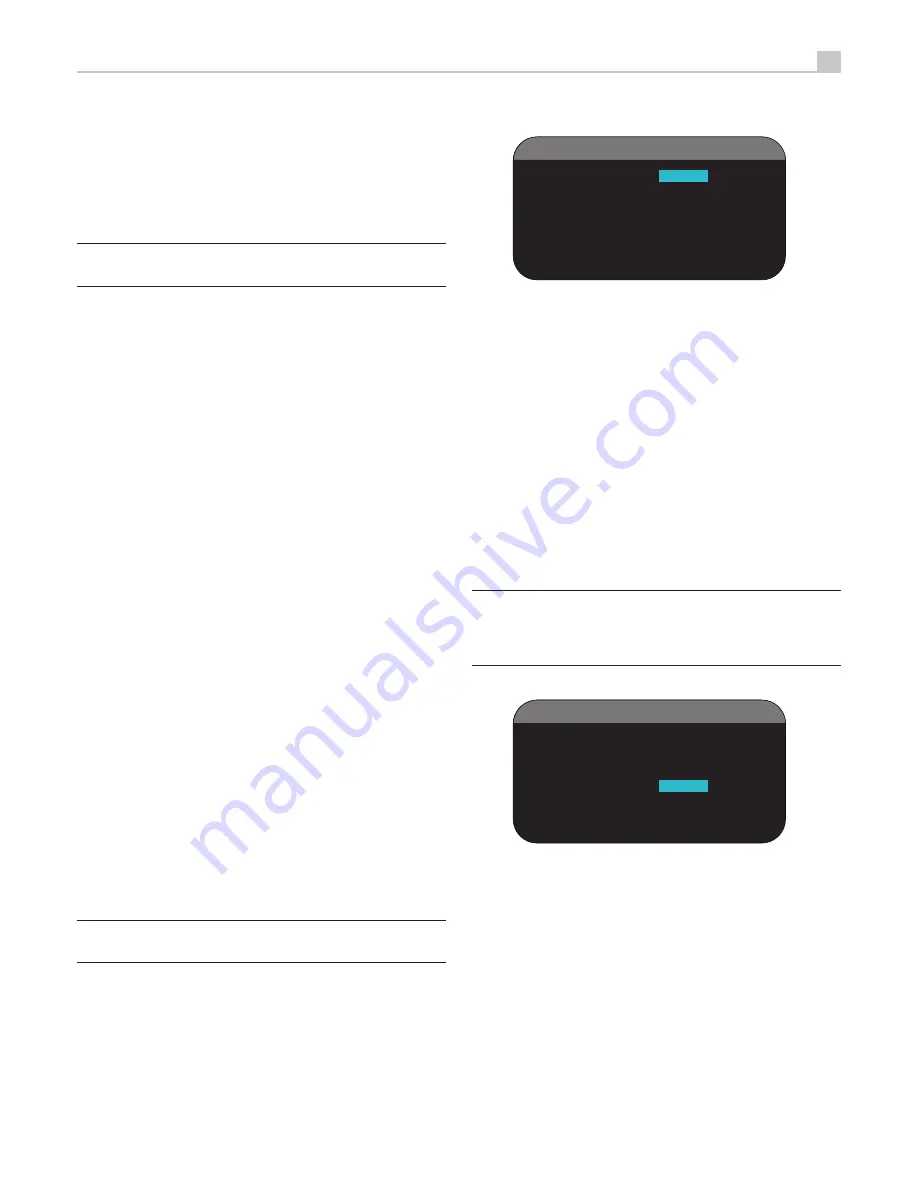
41
English
DISPLAY
D I S P L A Y
O P T I O N S
D I S P L A Y
S O U R C E : O f f
C O N T R A S T : -
3
B R I G H T N E S S : +
2
T F T
S C R E E N : O N
A L W A Y S
O S D
O U T P U T : S C R E E N + M o n .
M A I N
M E N U
The DISPLAY menu controls the front panel LCD display
DISPLAY SOURCE:
Specifies the video displayed on the front panel,
choices are SOURCE, Composite 1 - 3, S-Video 1- 3, Component 1- 3,
HDMI 1 - 4 and OFF.
CONTRAST:
Adjust the contrast of the front panel display by highlighting
and press SELECT. Adjust between -63 to +63.
BRIGHTNESS:
Adjust the brightness of the front panel display by highlighting
and press SELECT. Adjust between -63 to +63.
TFT SCREEN:
Adjust the Front panel display to ON ALWAYS, OFF
ALWAYS, SLEEP MODE.
OSD OUTPUT:
Sets whether the OSD Menu is displayed on TV, Front
panel display or Both.
Note:
If the OSD Menu is turned off on the front panel display and no
OSD is available on the TV. A long press (5 seconds) of the DISPLAY
key on the front panel and remote control will re-activate the front panel
display.
EQ
E Q
O P T I O N S
E Q
E N A B L E : O f f
S P E A K E R : A L L
E Q
V A L U E : E n t e r
M A I N
M E N U
EQ ENABLE:
Select either ON or OFF to turn on/off the EQ feature.
SPEAKER:
Select either ALL or Individual speakers using LEFT/RIGHT
keys.
Press the ENTER button to go to confirmation screen where a
2.
password must be entered. The default password is 0000. If the
entered password is correct, the current settings will be saved as
the new USER DEFAULT settings.
To return to the MAIN menu without saving changes, change all
3.
entries on the screen to NO and press ENTER.
Note:
If there is insufficient memory to store a USER DEFAULT
configuration file, the SET USER DEFAULT option will not be available.
To activate memorized USER DEFAULT settings:
After you have stored a
USER DEFAULT configuration file, you can activate those settings at any
time by placing the highlight on the USER DEFAULT line using the Up/
Down buttons. Use the Left/Right buttons to change the setting to YES.
Press the ENTER button to proceed with activating the USER DEFAULT
settings. To return to the MAIN menu without activating the USER DEFAULT
settings, change the entry to NO and press the ENTER button
To return to the MAIN menu without activating the USER DEFAULT settings,
change the entry to NO and press the ENTER button.
To change the password:
The password programmed at the factory is
0000. If you wish to change the password:
Place the highlight on the SET NEW PASSWORD line using the Up/
1.
Down buttons. Use the Left/Right buttons to change the setting to YES.
Press the ENTER button to proceed to the PASSWORD screen.
Enter the four digits of the old password by pressing the Left/Right
2.
buttons to select the first letter of the new password, then pressing
ENTER to move to the second character. Repeat until the old password
is entered. Successful entry of the old password will jump to the
ENTER NEW PASSWORD line.
Enter the four digits of the new password by pressing the Left/Right
3.
buttons to select the first letter of the new password, then pressing
ENTER to move to the second character. Repeat until the new
password is entered.
You will be asked to re-enter the password again on the CONFIRM
4.
PASSWORD line, following the same procedure. Once the password
is successfully confirmed, it will be saved and you will return to the
DEFAULT SETUP MENU automatically.
To exit the PASSWORD screen without changing the password,
5.
highlight the DEFAULT SETUP MENU line and press ENTER to return
to the previous screen.
Note:
The factory password is 0000. A default password that will always
be recognized is 8888.



















