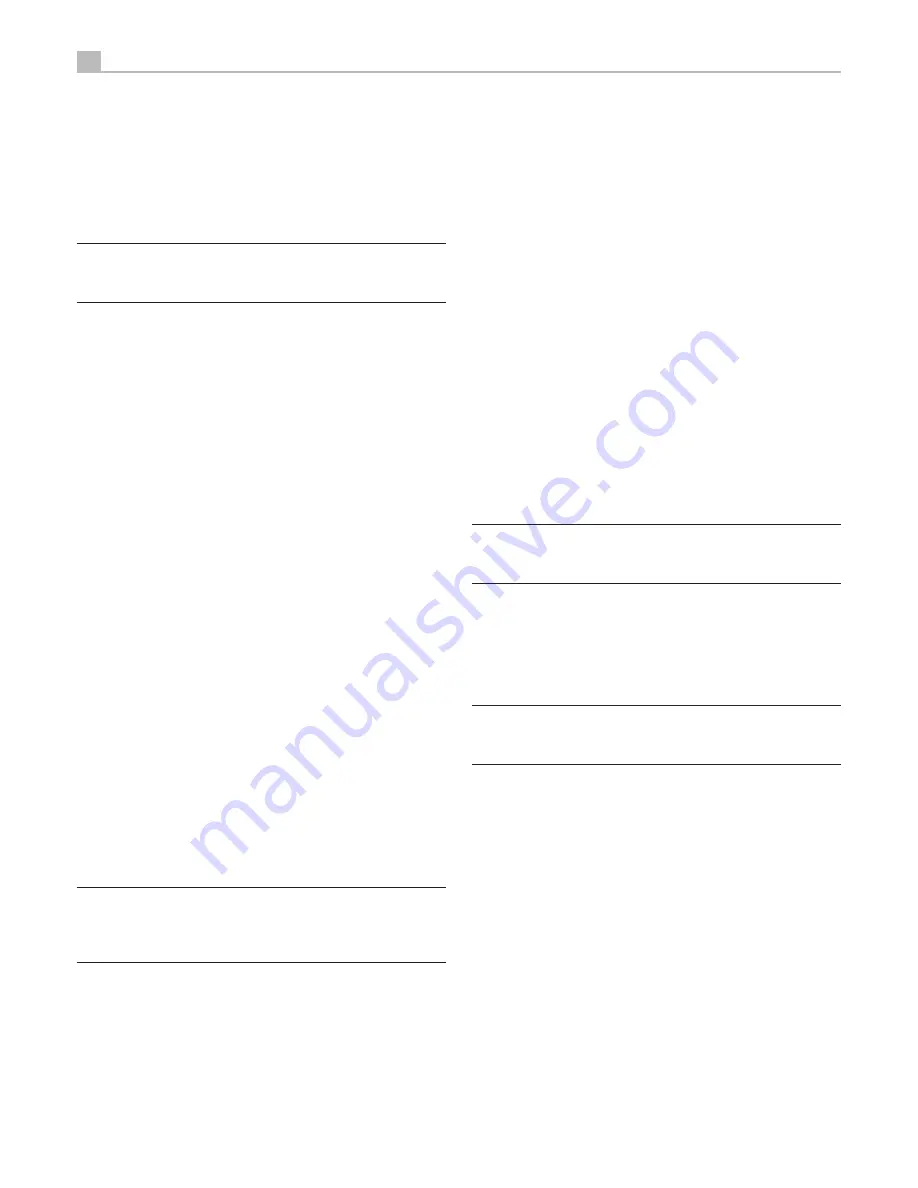
28
RSP-1580 SURROUND SOUND PROCESSOR
Dolby Digital/TrueHD discs
Dolby Digital Surround EX discs
Dolby Digital decoding is auto-detected and cannot be overridden. You
may, however, select a 2-channel downmix of 5.1 channel recordings.
In a 6.1 or 7.1 channel system, you can also choose Dolby Surround
EX, Dolby Pro Logic IIx Music, Dolby Pro Logic IIx Cinema (7.1 channel
only), or Rotel XS processing for center back channels.
Note:
In addition to the options that follow, you can press the 2CH button
on the remote to toggle between 2-channel downmix and multichannel
playback.
On a 5.1 system
•
. Press the SUR+ button on the remote, then press
the Left/Right buttons to change between DD 5.1 channel or DD
2.0 channel downmix playback.
On a 6.1 system
•
. Press the SUR+ button on the remote, then use
the Left/Right buttons to step through five options: DD 2.0 channel
downmix, DD 5.1 channel, DD Surround EX center back processing,
DD with Pro Logic IIx Music center back processing or DD with Rotel
XS center back processing. You should typically select Surround EX
or discs that are labeled Dolby Digital Surround EX. For standard
5.1 channel discs, Dolby Pro Logic IIx Music or Rotel XS processing
will provide a more diffuse surround effect than the more highly
localized Dolby EX decoding and will probably be the better 6.1
channel options for non-Surround EX discs. Selecting DD 5.1 forces
the center back channel processing off for conventional 5.1 channel
playback. You can also repeatedly press the DOLBY PLIIx Mode
button on the front panel until the desired center back channel
option is selected.
On a 7.1 system
•
. Press the SUR+ button on the remote, then use
the Left/Right buttons to step through six options: DD 2.0 channel
downmix, DD 5.1 channel, DD Surround EX center back processing,
DD with Pro Logic IIx Music center back processing, DD with Pro
Logic IIx Cinema back channel processing, or DD with Rotel XS
center back processing. You should typically select Surround EX
or discs that are labeled Dolby Digital Surround EX. For standard
5.1 channel discs, Dolby Pro Logic IIx Music or Rotel XS processing
will provide a more diffused surround effect than the more highly
localized Dolby EX decoding and may be the better 7.1 channel
options for non-Surround EX discs. Selecting DD 5.1 forces the
center back channel processing off for conventional 5.1 channel
playback. You can also repeatedly press the DOLBY PLIIx Mode
button on the front panel until the desired center back channel
option is selected.
Note:
When playing any Dolby Digital source, you can select one of
three dynamic range control settings. See the Dynamic Range topic in
the Other Settings section of this manual. In the case of Dolby TrueHD
source, there is an AUTO mode.
Dolby Digital 2 .0 discs
Dolby Digital decoding is auto-detected and cannot be overridden. You
may, however, select 2-channel playback, 5.1 channel playback with
Pro Logic II matrix surround, 6.1/7.1 channel playback with Pro Logic
IIx/IIz matrix surround, or Dolby 3-Stereo playback.
On a 5.1 system
•
. Press the SUR+ button on the remote, then use the
Left/Right buttons to step through four options: DD 2.0 channel, DD
with Pro Logic II Cinema matrix surround, DD with Pro Logic II Music
matrix surround, or Dolby Digital 3 channel stereo. You can also
repeatedly press the 2CH button on the front panel or the remote
to select the same options.
On a 6.1/7.1 system
•
. Press the SUR+ button on the remote, then use
the Left/Right buttons to step through four options: DD 2.0 channel,
DD with Pro Logic IIx Cinema matrix surround, DD with Pro Logic IIx
Music matrix surround, Pro Logic IIz (7.1 ch only), or Dolby Digital
3 channel stereo. You can also repeatedly press the 2CH button on
the front panel or the remoteto select the same options.
To select Cinema or Music options in Pro Logic II or Pro Logic IIx
•
modes.
Press the SUR+ button twice while in Pro Logic II or Pro
Logic IIx modes. Then, use the Left/Right buttons to select the Music
or Cinema options.
Note:
When playing any Dolby Digital source, you can select one of
three dynamic range control settings. See the Dynamic Range topic in
the Other Settings section of this manual.
DTS/DTS-HD 5 .1 discs
DTS 96/24 discs
DTS-ES 6 .1 discs
DTS decoding is auto-detected and cannot be overridden. You may,
however, select a 2-channel downmix of 5.1 channel recordings or add
Rotel XS center back processing for 5.1 channel discs.
Note:
In addition to the options that follow, you can press the 2CH button
on the remote to toggle between 2-channel downmix and multichannel
playback.
On a 5.1 system
•
. Press the SUR+ button on the remote, then press
the Left/Right buttons to change between DTS 5.1 channel or DTS
2.0 channel downmix playback.
On a 6.1/7.1 system with a DTS/DTS-HD 5.1 disc.
•
Press the SUR+
button on the remote, then use the Left/Right buttons to step through
the optional modes: DTS 2.0 channel downmix, DTS 5.1 channel, DTS
with Rotel XS center back processing, DTS with Pro Logic IIx Music
center back processing, DTS with Pro Logic IIx Cinema center back
processing (available only for 7.1 channel systems). Selecting DTS
5.1 forces the center back channel processing off for conventional
5.1 channel playback. You can also repeatedly press the DTS Neo:6
button on the front panel until the desired option is selected.
On a 6.1/7.1 system with a DTS-ES disc.
•
Press the SUR+ button on the
remote, then use the Left/Right buttons to step through three optional
modes: DTS 2.0 channel downmix, DTS 5.1, or DTS-ES 6.1ch/7.1ch
playback. On the front panel, press the DTS Neo:6 button while
playing a DTS source to step through the same options.






























