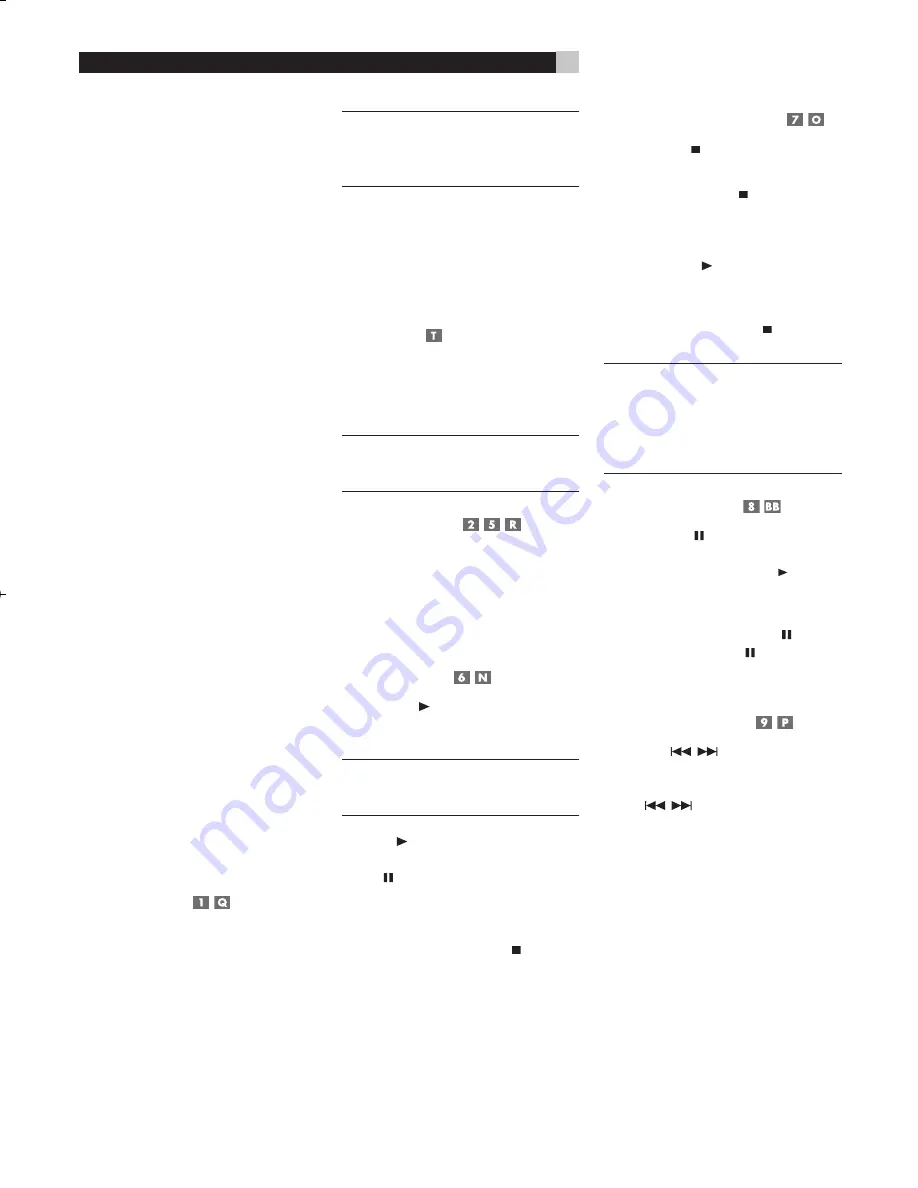
20
RDV-03
20
RDV-03
DVD Player
17
17
English
Digital Audio Formats
DVD and CD discs can be encoded with
several different digital audio formats. Gen-
erally, the type of digital audio encoding is
indicated on the disc packaging.
•
Dolby Digital.
A digital surround format
that may contain as many as five discrete
audio channels plus an LFE (low frequency
effects) channel (referred to as 5.1 chan-
nel surround). Particularly for older sound
tracks, Dolby Digital may be used for a
2.0 channel stereo sound track with Dolby
Surround matrix encoding.
•
DTS (Digital Theater Systems).
An-
other 5.1 channel digital surround format
similar to Dolby Digital, but somewhat dif-
ferent encoding characteristics. Also plays
DTS 96/24 used on DTS music discs.
•
MPEG.
Another compressed digital for-
mat.
•
LPCM (Linear PCM).
Uncompressed
digital audio, the format used on CDs
and most studio masters.
•
MP3 (MPEG 1, Layer 3).
Compressed
2-channel digital audio, a format often
used for music on recordable CD-R and
CD-RW discs.
•
WMA (Windows® Media Audio).
Another compressed 2-channel digital
audio format developed by Microsoft
Corporation.
Basic Features
This section of the manual covers the basic
commands and features need to play a disc
in the RDV-03. Additional features are de-
scribed in later sections.
Power On/Off
The RDV-03 has a STANDBY button on the
front panel and a POWER button on the re-
mote. Press either button to turn the unit on.
The front panel LCD display lights up.
Press either button again to turn the unit off.
When turned off, the RDV-03 remains in a
low current standby mode. The LED above
the STANDBY button on the front panel lights
when the unit is in standby mode.
NOTE
:
To completely power off the RDV-03
when away from home for a long period
of time, unplug the unit from the AC wall
outlet.
There is an auto standby function that can
automatically turn the unit off either 30 or 60
minutes after the disc is stopped. See the Oth-
ers Menu in the Setup section for selecting the
time option or disabling this feature.
Changing Display
Brightness
There are four brightness settings for the front
panel display: bright, medium, dim, and off.
Press the DIM button on the remote repeatedly
to step through the four options.
NOTE
:
If the display is turned off, press the
DIM button one time to restore the display to
the bright setting.
Inserting a Disc
A disc drawer slides out to accept a disc
and retracts for playback. Place the disc in
the drawer label-side up. Make sure the disc
is properly centered in the tray. The OPN/
CLOSE button on the front panel or the remote
opens or closes the drawer.
Playing a Disc
Press the PLAY button on the remote to start
playing the disc from the beginning. If the disc
drawer is open, it will close automatically.
NOTE
:
Many DVDs either begin playing auto-
matically or display a start-up menu as soon
as the disc is inserted.
The PLAY button usually starts play from
the beginning of the disc, except after the
PAUSE button has been pressed. In this
case, the disc will resume playing from the
current location. The RDV-03 also has a re-
sume feature that restarts play at the current
location after pressing the STOP button one
time during playback.
Stopping Disc Playback
Press the STOP button to stop a disc that
is playing.
The first press of the STOP button memorizes
the point at which the disc stopped playing as
indicated by RESUME appearing in the front
panel display. Resume play at that point by
pressing the PLAY button. This stored posi-
tion remains in memory until the disc drawer
is opened, or the top menu is selected.
The second press of the STOP button clears
the RESUME position.
NOTE
:
The resume feature described above
is the default setting. It is also possible to dis-
able the resume feature entirely or to have the
RDV-03 memorize the resume position for the
most recently played 30 discs. See the Others
Menu in the Setup section for details.
Pause/Still Frame
Press the PAUSE button to temporarily sus-
pend play. To resume playing the disc from the
current location, press the PLAY button.
Still-Frame:
When playing a video disc, a
still-frame picture remains on the TV screen
with no sound when the PAUSE button is
pressed. Press the PAUSE button again to
advance to the next still-frame picture. Each
button press advances one frame.
Skip forward/back
The TRACK
buttons skip forward/
back to the beginning of the next selection.
While a disc is playing, pressing the right
TRACK
button once advances to the
beginning of the next
Chapter
or
Track
. Press-
ing the left button returns to the beginning of
the current scene or song. Pressing twice in
quick succession returns to the beginning of
the previous
Chapter
or
Track
.
Press the button as many times as necessary
to find the desired scene or selection.
Remote Control Overview
See Figure 2
The RDV-03 is supplied with an RR-DV97 re-
mote control that duplicates the front-panel
functions and provides additional features.
Remote Control Batteries
Three R03(LR03)/AAA size batteries (sup-
plied) must be installed before the remote can
be used. Remove the cover on the back of the
RR-DV97. Install the batteries following the
polarity symbols, then replace the cover.
NOTE
:
Remove the batteries from the remote if
it will not be used for a long period of time.
Do not leave run down batteries in the remote
control; they can leak corrosive chemicals
which will damage the unit.
Using the Remote
To use the remote, aim it at the remote sensor
on the front-panel of the RDV-03. The opera-
tion of the remote sensor can be affected if
it is blocked or exposed to bright infrared
light. In addition, remote control functions
may not work reliably if the batteries in the
RR-DV97 are weak.
POWER Button
This button duplicates the front panel STAND-
BY button. Press the POWER button to activate
the unit or put it in standby mode.
OPN/CLOSE Button
Pressing this button opens or closes the Disc
Drawer. If in standby mode, pressing the but-
ton activates the unit.
PLAY/SELECT Button
The PLAY/SELECT button duplicates the
function of the front panel PLAY button
and is used to confirm selections in menus.
We refer to this button simply as the PLAY
button in this manual.
Press this button to start playing the disc from
the beginning or to resume play if playback
is paused or to return to normal play from
any of the slow motion or fast play modes.
If in standby mode, pressing the button ac-
tivates the unit.
STOP/CLEAR Button
Press the STOP/CLEAR button to stop a
disc that is playing. If playback is restarted
after one press of the button, the disc will
resume playing from the current position on
the disc. Press the button twice to cancel the
resume feature. Subsequent play will restart
from the beginning of the disc. Playback will
also stop when the POWER button on the re-
mote is pressed.
We refer to this button as the STOP button
throughout this manual.
PAUSE Button
Press the PAUSE button to temporarily sus-
pend play or to advance the still picture frame
by frame after playback is paused.
TRACK Buttons
The TRACK
buttons skip forward/
back to the beginning of the next selection.
SEARCH/SLOW Buttons
During playback, press the SEARCH/SLOW
buttons to begin high-speed play, ei-
ther forward or reverse, at 1.5X, 5X, 20X, or
60X speed, increasing with each additional
press. Press the PLAY button to resume
normal speed playback.
Press the SEARCH/SLOW
buttons
while play is paused, to begin slow motion
play, forward or reverse, at 1/32, 1/16,
1/8, 1/4, or 1/2 speed. Press PLAY to
resume normal playback.
These buttons are also used for the zoom fea-
ture when displaying JPEG still images.
Numeric Buttons
These buttons (1–0, 10, and +10) are used
for direct entry of specific
Chapters
,
Titles
,
and times. Two digit numbers are typically
entered by pr10 followed by the next
digit, as detailed in operating steps.
MENU Button
Press the MENU button to activate the menu
on the disc.
TOP MENU Button
Press this button to access the top-level menu
on a DVD-Video disc. On most DVD-Video
discs, pressing TOP MENU or MENU will
display the same menu.
CURSOR Buttons
Use the four CURSOR
buttons to
navigate the on-screen display status bar
options and Choice menus. The cursor but-
tons also move the video display during
ZOOM mode.
ENTER Button
This button (labeled ENT) is used to confirm
many selections in operating the RDV-03.
We refer to this button as the ENTER button
throughout this manual.
CHOICE Button
Press this button to access the Choice menus
used in the setup of the RDV-03.
DISP Button
The DISP button on the remote toggles be-
tween a time display and
Title
and
Chapter
information in the front panel display.
ANGLE Button
Press the ANGLE button to select an alter-
nate angle view (if available for the current
scene).
NOTE
:
An inhibit symbol on screen indicates
that this feature is not available for the cur-
rent scene.
SUBTITLE Button
Press the SUBTITLE button to select a subtitle
language (if available on the disc).
NOTE
:
An inhibit symbol on screen indicates
that this feature is not available on the cur-
rent disc.
AUDIO Button
Press the AUDIO button to select alternate
audio tracks (if available on the disc).
RDV03.indd, Spread 17 of 18 - Pages (20, 17) 4/6/2005 6:05 PM





























