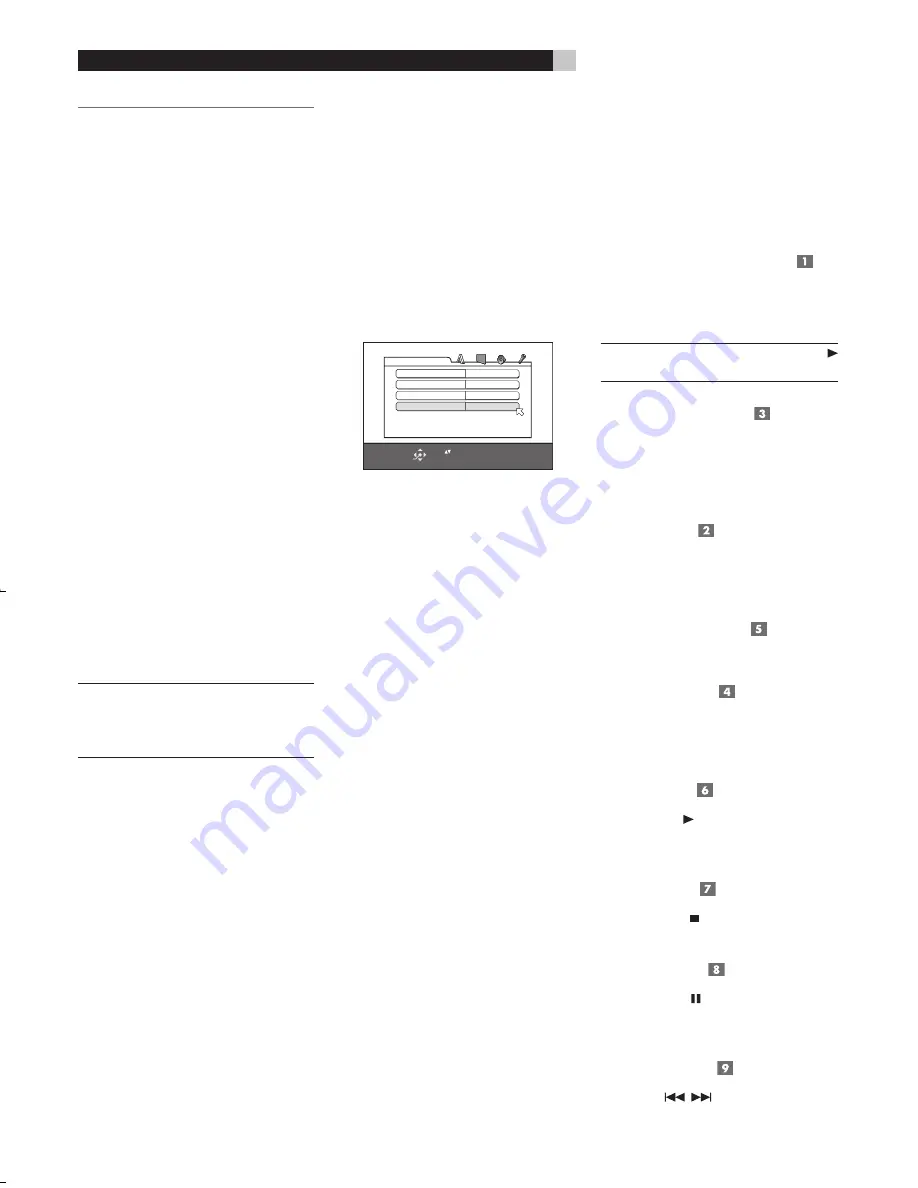
16
RDV-03
16
RDV-03
DVD Player
21
21
English
OVERVIEW
Basic controls for the RDV-03 are on the front
panel. These controls are duplicated on the
remote control along with many more.
To guide you through the operation of the
RDV-03, this section of the manual starts with
explaining the basic layout and function of
the front panel and the remote control. In
the following section,
Using the RDV-03
, we
explain the features of the unit and how to
operate them.
Throughout this manual, numbers in gray
boxes refer to the RDV-03 illustration (Figure
1) at the front of this manual. Letters refer to
the RR-DV97 remote illustration (Figure 2).
When both appear, the function is found on
both the RDV-03 and the remote. When only
one appears, that function is found only on
the RDV-03 or the remote.
On-Screen Display
The RDV-03 displays icons, status indicators,
and interactive menus on the TV monitor. Many
of these screens are used to set up preferences
and activate advanced features of the unit.
Others offer information and choices useful
during normal operation of the unit.
NOTE
:
The default language for all RDV-03
On-Screen Displays can be changed. See
the Initial Setup topic or the Language menu
in the Setup section of this manual.
Status Indicators
During operation of the unit, various status in-
dicators appear on screen such as NO DISC,
LOADING, PLAY, PAUSE, etc. These informa-
tion displays are self-explanatory.
Selection Indicators
When using specific features during playback
(such as Language selection, Time Display,
Repeat Mode, etc.), status bars appear in the
On-Screen Display showing the current status
of that feature as you make changes.
Menu Screens
Several different menu screens can appear
during configuration of the RDV-03 such as
the sample below:
SELECT
ENTER
USE
TO SELECT, USE ENTER TO CONFIRM
TO EXIT, PRESS CHOICE.
MENU LANGUAGE
ENGLISH
AUDIO LANGUAGE
ENGLISH
SUBTITLE
OFF
ON SCREEN LANGUAGE
ENGLISH
LANGUAGE
The menu screens provide access to various
settings and features described in the
Setup
section of this manual. The menu system ap-
pears when the CHOICE button is pressed,
except when a JPEG, or MP3/WMA disc
is inserted.
Screen Saver
To prevent damage to a TV monitor during
prolonged display of a static image, the screen
automatically darkens after five minutes.
The screen saver display returns to normal
when any front-panel or remote button is
pressed.
Front Panel Overview
The following is a brief overview of the con-
trols and features on the front panel of the
RDV-03. Details concerning the use of these
controls are provided in subsequent sections
of this manual describing various tasks.
STANDBY Button and LED
The front panel STANDBY button works as
a power switch, activating the unit (ON) or
putting it into a standby mode (OFF).
NOTE
:
Pressing the OPN/CLOSE or PLAY
buttons also turn the unit on.
Front-Panel Display
A lighted display on the front-panel of the
RDV-03 provides information about the sta-
tus of the unit, activation of special features,
and
Track/Time
information.
Disc Drawer
A motor-driven disc drawer, located in the
center of the RDV-03, slides out to accept a
disc and retracts for playback.
OPN/CLOSE Button
Press to open or close the Disc Drawer.
Remote Sensor
The remote sensor receives infrared signals
from the remote control. Do not cover or
block the sensor.
PLAY Button
Press the PLAY button to start playing the
disc from the beginning or to resume play if
playback is paused.
STOP Button
Press the STOP button to stop disc play-
back.
PAUSE Button
Press the PAUSE button to temporarily sus-
pend play or to advance the still picture frame
by frame when playback is paused.
TRACK Buttons
The TRACK
buttons skip forward or
back to the beginning of the next selection.
For a DVD-Video disc:
During playback,
this feature usually skips to the next
Chapter
,
although it may skip to the next
Title
on some
discs, depending on the disc configuration.
For a SVCD/Video CD disc:
During play-
back without PBC function, this feature skips
to the next
Track
.
For an Audio CD disc:
While the disc is
playing or stopped, this feature skips to the
next
Track
.
NOTE
:
There are other methods of locating
specific selections on a disc, including direct
access with the NUMERIC buttons and using
the On-Screen Menu features. See Playing
Specific Selections for details.
High Speed Play
The SEARCH
buttons (remote only)
allow you to activate high speed play, either
forward or reverse.
During playback, press and release the
SEARCH
buttons to begin video and
audio playback at 1.5x normal speed, back-
wards or forwards. Each time you press the
button again, the playback speed increases
from to 5x, 20x, or 60x normal speed. Press
PLAY to resume normal playback.
Alternatively, you can press and hold the
TRACK
buttons to increase speed
to 5x normal. Release the button to return to
normal playback.
NOTE
:
When playing a DVD-Video or Video
CD disc, the sound will be heard at the 1.5x
speed, but muted at all other high speeds.
When playing an Audio CD, sound will be
heard intermittently.
Slow Speed Play
For slow motion play, press the PAUSE but-
ton. Then, press the SEARCH
buttons
on the remote to begin slow motion play, in
either the forward or reverse direction. Each
press of the button steps through additional
speed options (1/32 speed, 1/16 speed,
1/8 speed, 1/4 speed, 1/2 speed). Press
PLAY to resume normal playback.
NOTE
:
The sound is muted during slow-motion
play. Slow-motion is not available on Audio
CDs. Slow motion reverse play is only avail-
able on DVD-Video discs.
Front Panel Display Options
The main portion of the front panel display
can either show a time display or the current
Title
and
Chapter
information. To toggle be-
tween the the two display modes, press the
DISP button on remote:
There are several options for the time display
described in the Time Display Options sec-
tion that follows.
On-Screen Display
Status Bars
1. When the DVD input is active, press the
ON SCREEN button on the remote to
display a status bar on the TV that varies
slightly depending on the type of disc.
Shown here are the status bars for DVD-
Video and audio CD discs.
The status bar, from left to right, shows the
type of disc being played, the data rate
(for DVD-Video), the
Title
and
Chapter
or
Track
info, a time indicator, and the cur-
rent transport status (Play, Pause, etc.).
2. Press the ON SCREEN button a second
time to add drop down menu items. The
menu items differ slightly for four types of
discs: DVD-Video, SVCD, VCD, or CD.
3. Select a menu item by pressing the CUR-
SOR
buttons to move the selection
arrow to highlight the desired option.
4. Once a drop down menu is selected, ad-
justments can be made using the CURSOR
buttons to step through the available
options.
5. Press the ON SCREEN button again to
cancel the status bar display
Many of the features of the RDV-03 can be
activated either by using the status bar menu
items or by pressing short-cut buttons on the re-
mote control. The instructions for each feature
describe both methods when applicable.
Time Display Options
The disc time indicators in the front panel
display and the On-Screen status bar can
show several different types of information
for DVD-Video, Audio CD, Video CD, or
SVCD discs. Options include elapsed time or
remaining time for a single selection (
Chap-
ter
or
Track
) or entire disc (or
Title
for DVD-
Video). To change the time display, use the
on-screen status bar as follows:
1. Press the ON SCREEN button on the re-
mote twice. A display window appears
on the TV screen with the TIME field high-
lighted.
2. Press the ENTER button repeatedly until
the desired time format is displayed:
TOTAL:
Elapsed disc (or
Title
) time
T. REM:
Remaining disc (or
Title
) time
TIME:
Elapsed
Chapter/Track
time
REM:
Remaining
Chapter/Track
time
RDV03.indd, Spread 16 of 18 - Pages (16, 21) 4/6/2005 6:05 PM






























