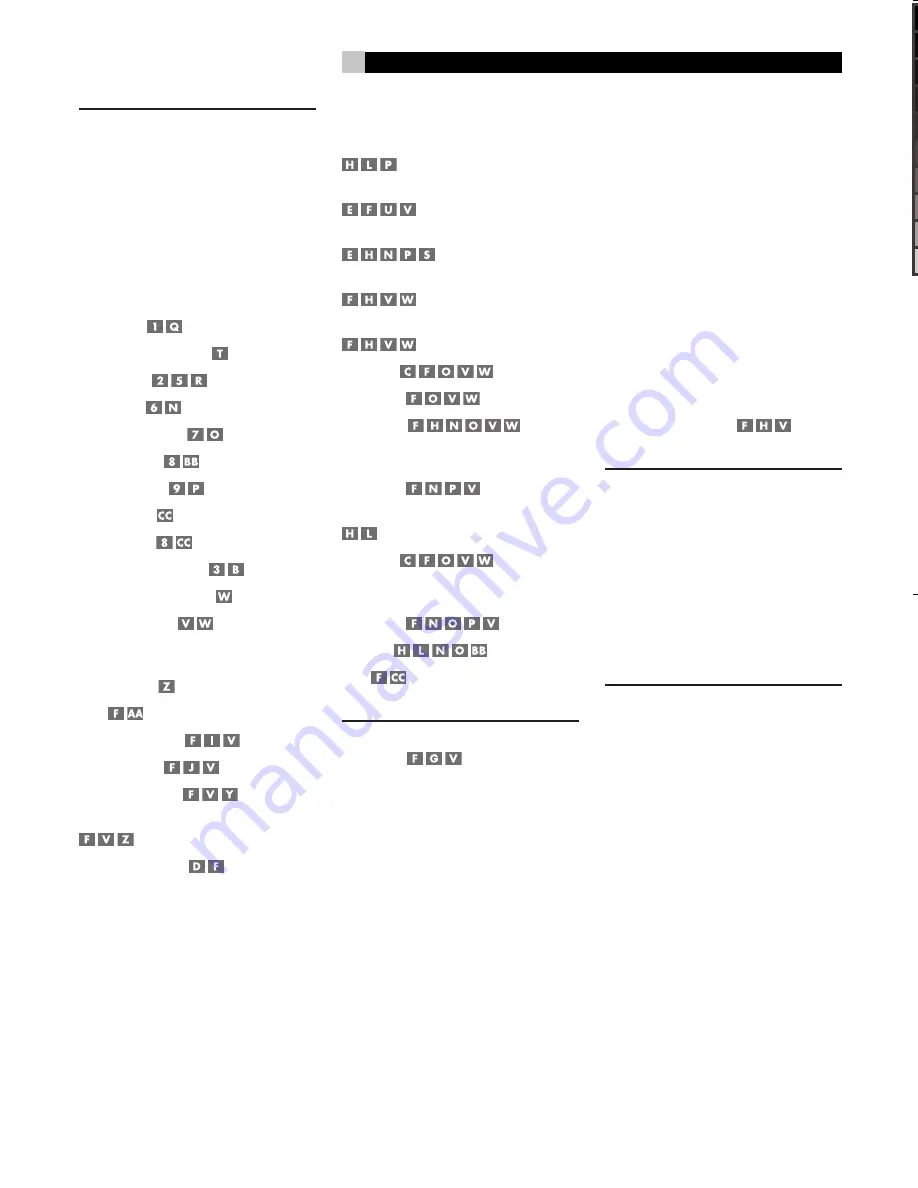
26
RDV-03
26
RDV-03
DVD Player
11
11
English
From the status bar menus:
You can also activate the REPEAT modes from
the status bar menus:
1. Press the ON SCREEN button on the re-
mote twice. A display window appears
on the TV screen.
2. Press the CURSOR
buttons to select
the REPEAT field.
3. Press the CURSOR
buttons to select
the REPEAT mode from the drop down
menu. The options are same as described
above (ALL, SINGLE, OFF) with an added
choice (A–B REPEAT).
4. Press the ENTER button after selecting a
repeat mode. Repeat play of the desired
selection begins and continues indefi-
nitely.
For A-B Repeat:
A-B Repeat Play is available for all discs.
During playback, you specify a starting point
(Point A) and an ending point (Point B). The
unit will continuously repeat the marked
passage.
To use A-B Repeat, follow the above steps,
selecting A-B Repeat mode. Then, press the
ENTER button at the starting point where A–B
play should begin and press the ENTER button
a second time at the stopping point where
A–B repeat should end. To cancel A–B repeat,
press the ENTER button twice in succession
or choose a different repeat mode from the
status bar menus.
NOTE
:
Some discs do not allow the repeat
play feature to work.
Random Play
The Random Play feature is available for
Audio CD, Video CD, and SVCD discs. The
feature plays all of the tracks on the disc once
in random order.
To begin Random Play:
1. Press the ON SCREEN button on the re-
mote twice. The status bar menus appear
on the TV screen, varying slightly depend-
ing on the type of disc.
2. Press the CURSOR
buttons to select
the RND. field.
3. Press the ENTER button to begin Random
Play on an Audio CD. Random play be-
gins immediately on a SVCD or VCD disc
without pressing the ENTER button.
4. Press STOP to stop play and cancel the
Random play feature.
NOTE
:
Random play is not available on DVD-
Video discs.
Program Play
The Program Play feature is available for
Audio CD, Video CD, and SVCD discs. The
feature allows you to play up to 99
Tracks
in any desired order
To begin Program Play:
1. Press the ON SCREEN button on the re-
mote twice. The status bar menu appears
on the TV screen, varying slightly depend-
ing on the type of disc.
2. Press the CURSOR
buttons to select
the PROG field. Press the ENTER button.
The PROG indicator lights in the front panel
display and the Program Table appears
on the TV monitor.
3. Enter the first
Track
number in the top
box on the right hand column using the
NUMERIC buttons on the remote. To enter
the 4th
Track
, press 4. To enter the 24th
Track
, press +10 twice, then 4. To enter
the 30th
Track
, press +10 twice, then
10. The total time of the stored selections
appear in the upper right corner of the
Program Table.
4. Press the CURSOR
buttons to move
to the next field and enter the second se-
lection. Continue programming up to 99
selections.
5. To change a
Track
, use the CURSOR
buttons to move to the incorrect field and
change it. Or, press the CANCEL button
on the remote to delete the entry. The
remaining
Tracks
move up one position.
Press STOP to clear all entries.
5. Press PLAY to begin Program play. The
Program Table disappears (except on an
Audio CD) and the
Tracks
are played one
time in order. You can check the contents
of the Program Table during playback
from the status bar, but you cannot edit
the program while playing.
6. Press STOP to stop Program Play. The
Program Table reappears. Press STOP
again to clear the Program Table.
7. After clearing the Program Table, press
the ON SCREEN button to exit Program
play mode.
NOTE
:
Opening the disc drawer or turning off
the unit cancels Program Play.
USING THE RDV-03
18
About Discs ..........................................19
Disc Formats ......................................................19
DVD Region Codes .............................................19
Disc Structure ....................................................19
Digital Audio Formats ........................................20
Basic Features .......................................20
Power On/Off .......................................20
Changing Display Brightness ........................20
Inserting a Disc ...............................20
Playing a Disc .......................................20
Stopping Disc Playback ..........................20
Pause/Still Frame .................................20
Skip forward/back ................................20
High Speed Play ..........................................21
Slow Speed Play ....................................21
Front Panel Display Options ...................21
On-Screen DisplayStatus Bars .......................21
Time Display Options .............................21
Advanced Features ................................22
Progressive Scan .........................................22
Zoom ....................................................22
Selecting Scene Angles ....................22
Selecting Subtitles ...........................22
Selecting Audio Tracks .....................23
Setting Video Fine Picture Adjustments (VFP)
......................................................23
Virtual Surround Sound .........................24
Playing Specific Selections ....................24
Selecting a Title/Group
.......................................................24
Select Chapters from DVD Menu
................................................24
Select Tracks from a Video CD/SVCD Menu
..........................................24
Entering a Chapter or Track Number
................................................25
Find a Location with Time Search
................................................25
Repeat Play .......................25
Random Play ............................26
Program Play ...............26
Playing MP3/WMA discs ......................27
Control Menu ............................27
Direct Selection of Groups and Tracks
.............................................................27
Repeat Play .......................27
Playing JPEG discs ................................27
Control Menu .....................28
Slide Show .........................28
Zoom ....................................................28
SETUP
28
Choice Menus ..................................28
Language Menu .....................................29
Menu Language .................................................29
Audio Language ................................................29
Subtitle .............................................................29
On Screen Language ..........................................29
Picture Menu ........................................29
Monitor Type .....................................................29
Picture Source ...................................................30
Screen Saver .....................................................30
MP3&WMA/JPEG ...............................................30
Audio Menu ..........................................30
Digital Audio Output ..........................................30
Analog Down Mix ..............................................31
Dynamic Range Control ......................................31
Output Level ......................................................31
Others Menu .........................................31
Resume .............................................................31
On-Screen Guide ................................................31
Auto Standby .....................................................31
Parental Lock ....................................................32
To Change Parental Lock Settings .......................32
Playback with Parental Lock ............32
TROUBLESHOOTING
33
Power ...............................................................33
Operation ..........................................................33
Picture ..............................................................33
Audio ................................................................33
MP3/WMA ........................................................33
JPEG .................................................................33
SPECIFICATIONS
34
General .............................................................34
Other ................................................................34
Video output ......................................................34
Audio output .....................................................34
Audio characteristics ..........................................34
RDV03.indd, Spread 11 of 18 - Pages (26, 11) 4/6/2005 6:05 PM


























